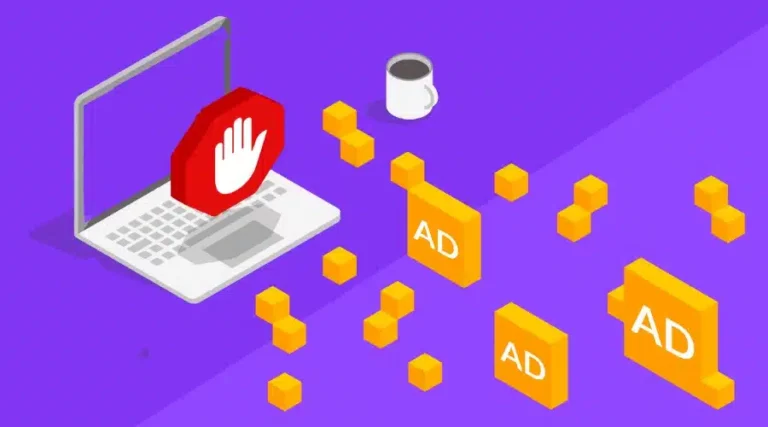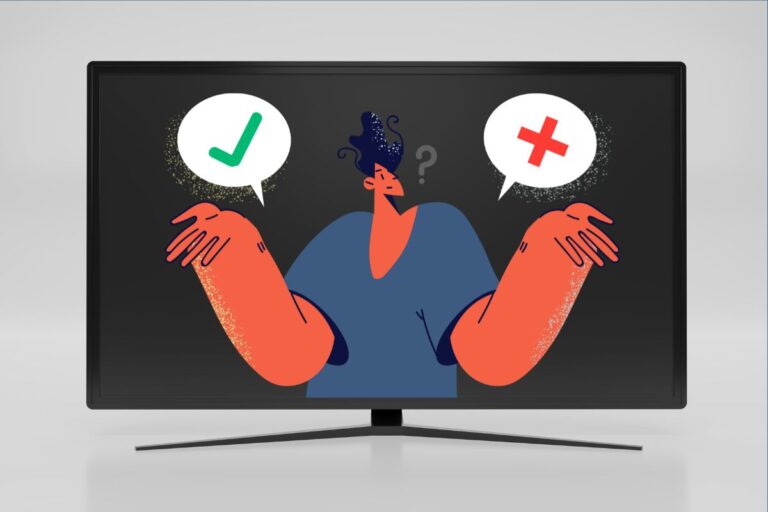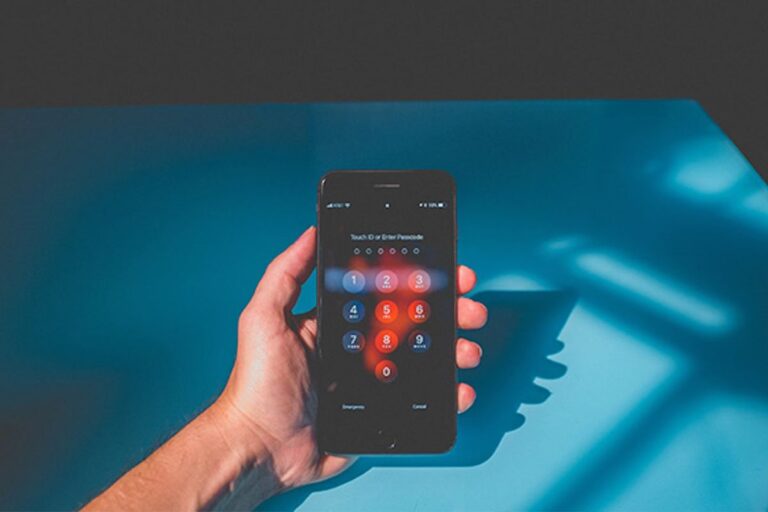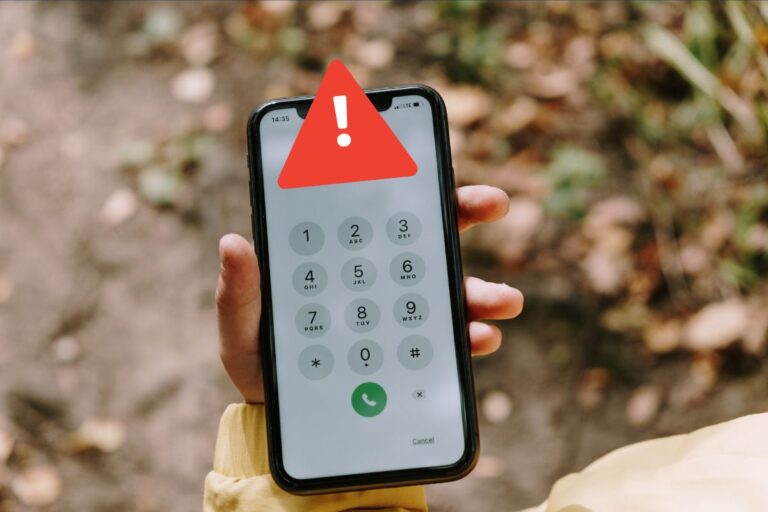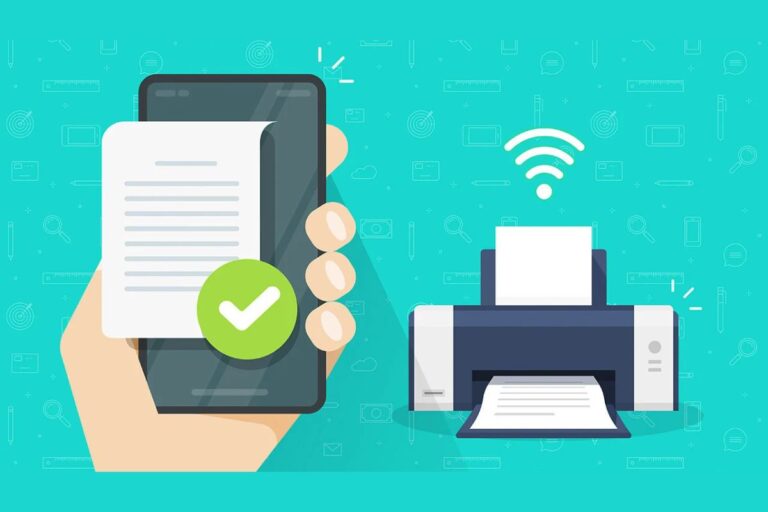Majority of the people these days like to connect their laptops screens to a TV. By doing so, you get a bigger and clear display where you can see everything properly. Also, it looks very appealing aesthetically. You might see a lot of cool setups with this layout. One problem that can occur is how to fit laptop screen to TV Windows 10. Well, you are not the only one with this problem.
In this guide, We will show you how to fit a laptop screen to a TV in Windows 10. Along with that, we will also understand some important things to keep in mind while connecting a laptop to a TV screen.
How to Fit Laptop Screen to TV in Windows 10
Connecting the Laptop to TV via HDMI in Windows 10
Well, in order to fit laptop screen to TV, you need to connect them both correctly. Ideally, using the HDMI cable is the best way to do it.
Modern TVs also support ScreenCast and that means you can connect your laptop to a screen or a TV wirelessly too. For this, both the laptop and the TV should be modern and support casting. Along with that, they should also have strong WiFi connections for a lag-free experience.
In case you are using a wired connection like an HDMI cable, consider the following points:
- Use a short cable for optimum quality.
- Ensure that your HDMI cable is connected properly on both ends. Just don’t leave any loose connections.
- Plugin your laptop into a power source or charge it fully.
- Make sure that your TV displays the correct input source.
- Strong WiFi is a must if you are connecting your devices over WiFi.
Connecting Your TV to Your Laptop Wirelessly in Windows 10
As mentioned earlier, you can easily connect your laptop with a TV using Cast or WiFi. In case you are wondering how to do it over WiFi, here is the method:
Step 1: Type “Settings” in the Search Option in Task Bar and hit enter.
Step 2: Click on System to open System Settings.
Step 3: Under the Display tab, scroll down and click on Connect to a wireless display under Multiple displays.
Step 4: This will open a window on the right side. If your TV is connected to the same WiFi network as your laptop, you will find it there. Just click on it and connect.
That’s it!
How to fix resolution on Laptop to tv HDMI
Now even if you successfully connect your laptop to a TV, chances, the screen might not fit on the TV. This is not a general issue but people do face this problem.
Here is how to fit laptop screen to TV easily. For that, you simply have to adjust the screen resolution. Here is how:
Step 1: You need to find the resolution of your TV. Generally, modern FHD TVs have a resolution of 1920×1080 pixels. Some older TVs have a resolution of 1366×768 pixels.
Generally, you will find this info on your TV’s user guide or you can simply look it up on the internet.
Step 2: Once you know your TV’s resolution, come back to the laptop.
Step 3: Type “Settings” in the Search Option in Task Bar and hit enter.
Step 4: Click on System to open System Settings.
Step 5: Under the Display tab, scroll down and come to Scale and layout.
Step 6: Use the drop-down menu under Display resolution and set the resolution to your TV’s resolution.
Adjust Screen Position in Windows 10
Sometimes users also want to change the screen position or screen orientation. Well, you can also do it easily from the Display Settings itself. Here is how:
Step 1: Type “Settings” in the Search Option in Task Bar and hit enter.
Step 2: Click on System to open System Settings.
Step 3: Under the Display tab, scroll down and come to Scale and layout.
Step 4: Use the drop-down menu under Display orientation and set the resolution to your TV’s resolution.
Preventing Overscaling in Laptop to TV Connection
You see most TVs these days have the aspect ratio of 16:9 which is also the standard aspect ratio for laptop screens. However, if you try to connect your laptop to an older TV with a different aspect ratio, which is 4:3 in traditional old TVs, you might face over scaling problem.
In that scenario, adjust the laptop aspect ratio to 3:4 as well and then set an ideal resolution. This will fix the over-scaling problem.
Conclusion on How to Connect Laptop to TV
So that was all about how to fit the laptop screen to the TV in Windows 10. Just remember that you can adjust anything related to the displays once you go to the Display settings. Adjusting the display setting is a fairly easy task and anyone can do it. Modern TVs will not give you such problems. We hope this guide helps you in resolving your issue.