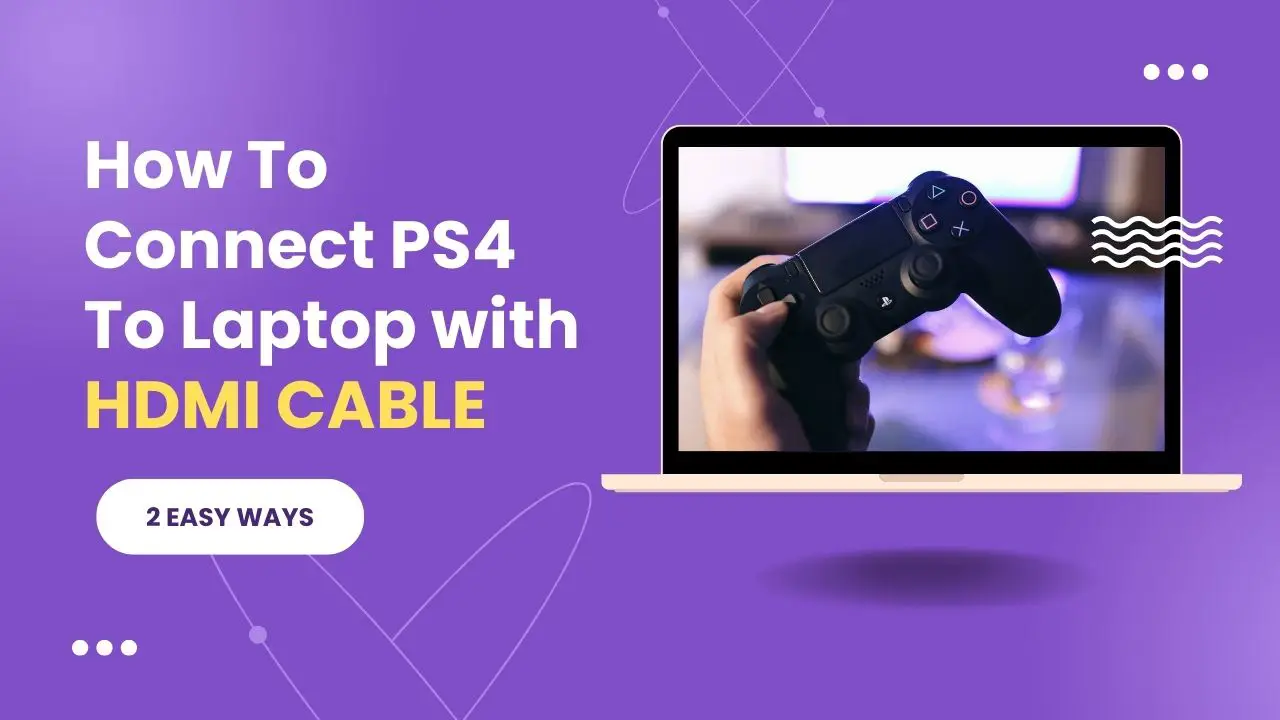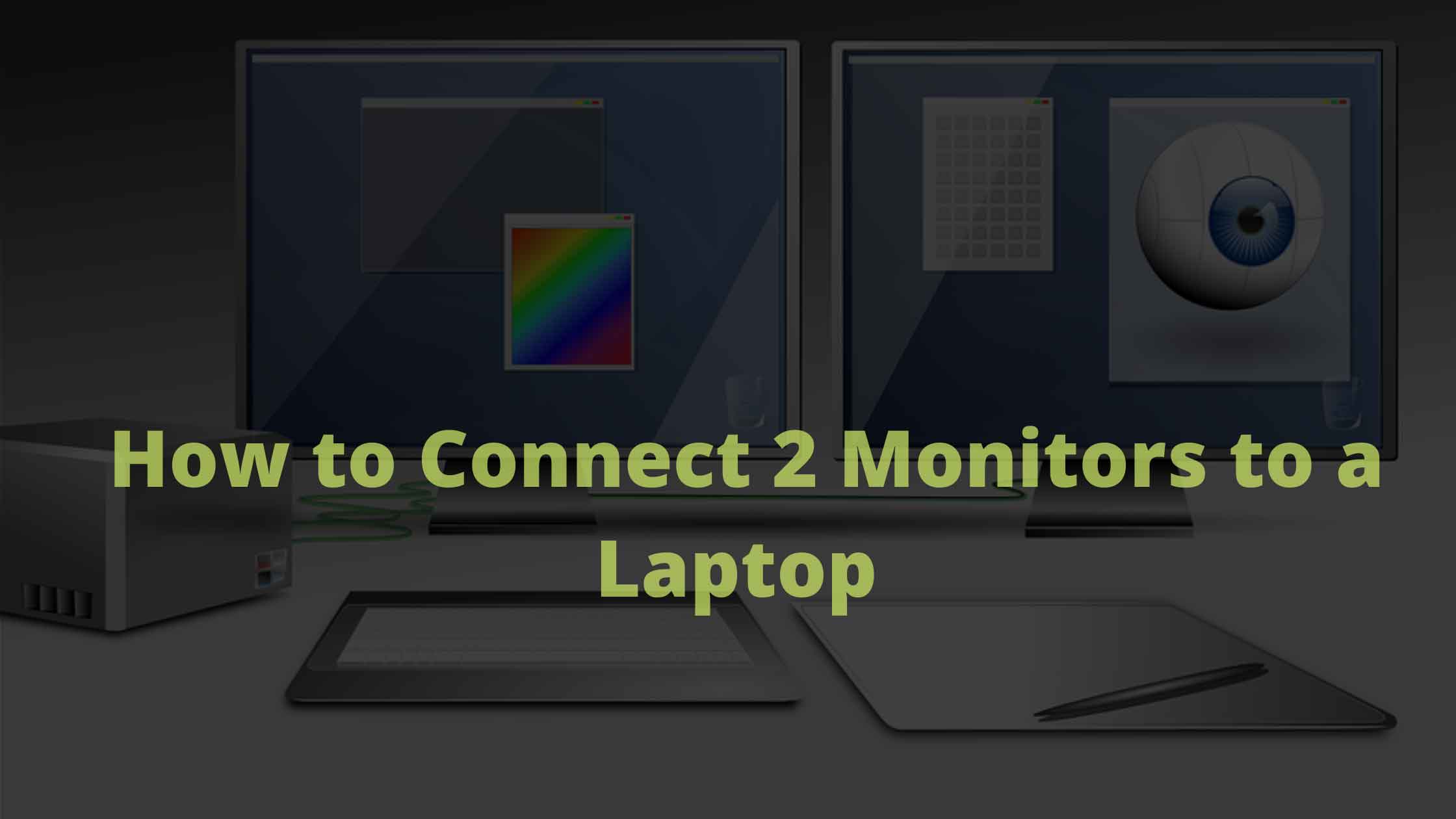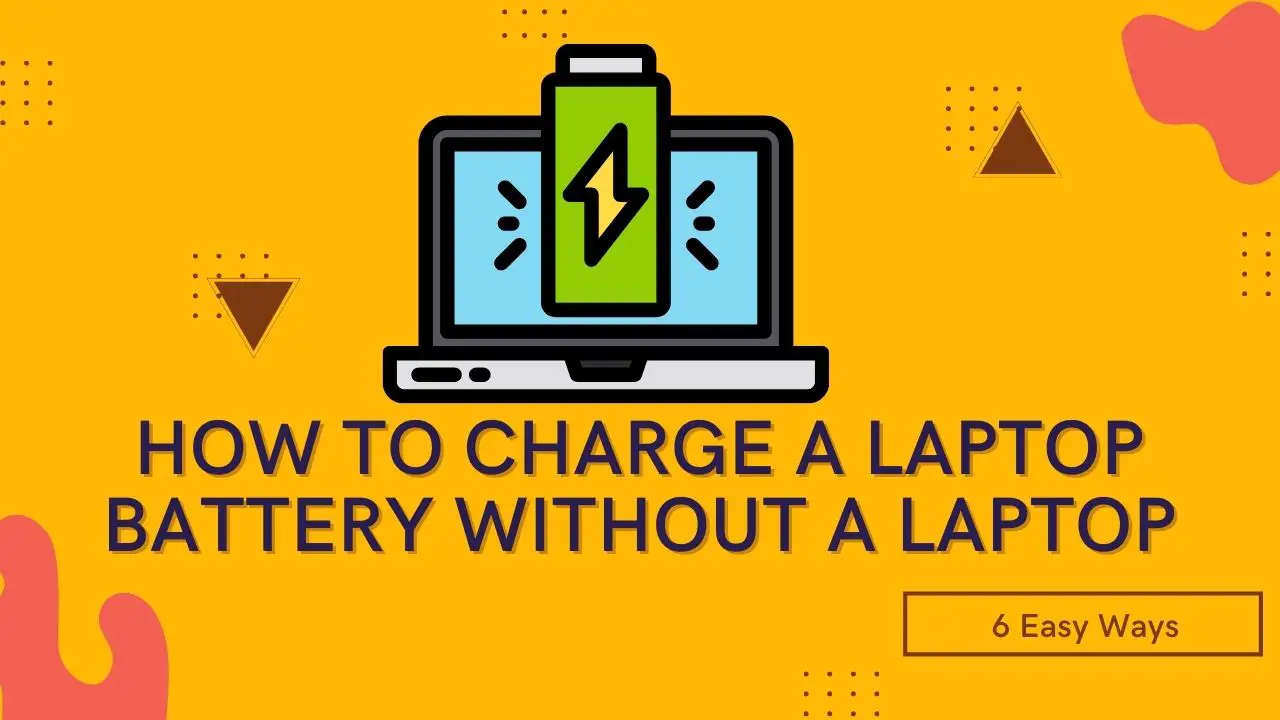
How to Connect Projector to Laptop Without VGA Port

People connect their projectors to laptops quite often for presentations, videos, etc. Sometimes you just want a big movie night at your home so even then you can do it. However, to connect a projector to a laptop, the easy way is to connect via the VGA port. But what if your laptop doesn’t have a VGA port?
Well, in that case, this guide should help you. We are going to show you how to connect a projector to a laptop without a VGA port.
Contents
VGA Port

VGA ports are a thing of the past. It stands for Video Graphic Array, before the invention of the HDMI port, VGA was the standard port to transfer videos from one device to another.
You will find this port on the older laptops only as it is now replaced by HDMI ports.
HDMI Port

HDMI stands for high-definition media interface. It is the current standard used for transmitting videos and files without compression. A lot of modern laptops come with this port as it has a lot of advantages over the VGA port.
Problems with VGA
- VGA connection doesn’t support HD resolution files. So if you connect via VGA, you will have to compromise with screen resolution.
- After a certain limit, there is nothing you can do to enhance the picture quality. As a result, you will always have poor-quality images.
- VGA cables are not reliable, they break easily, malfunction all the time.
- Most modern laptops do not even have a VGA port so you will face difficulty if you have to connect a projector with a VGA port to your laptop which has an HDMI connection.
Connect Projector to Laptop Without VGA Port
You see a lot of modern laptops are sleek and lightweight. To make the laptops slim and compact, manufacturers remove some ports from the sides to fit more internal components.
You will notice that most modern laptops do not have ethernet, VGA, HDMI ports.
You can find HDMI ports on many modern laptops but you won’t find a VGA port on any because it is an old standard.
But that is really not a big problem. With time, projectors are also more advanced than ever. Gone are those days when projectors used to be this big setup with a lot of wires and stuff.
The projectors these days are great and support HD resolutions which is quite great if you want to watch a movie on a big screen. Also, they offer wireless connectivity features as well so you do not even need a cable. However, if you wish to connect a projector to a laptop without a VGA port, there are several ways to do it.
It doesn’t really matter which type of port you have on your laptop, you can nevertheless connect it to a projector. How? Well, by using converters. Yes! Based on the type of port you have on your laptop, you can use VGA to HDMI, HDMI to VGA, USB to VGA, USB to HDMI, etc. converters to connect a projector with a laptop.
HDMI to VGA Converter
If your laptop does not have a VGA port but an HDMI port, then you can use an HDMI to VGA converter. It is an adapter that plugs into the HDMI port of your laptop and then gives you a VGA output.
Using a converter is a really good and hassle-free method. You can easily find these converters/adapters in both offline and online markets.
Using the Convertor to Connect Laptop to Projector Without VGA Port
- First things first, just turn off your laptop.
- Now plug in the HDMI to VGA converter/adapter into the HDMI port of your laptop.
- Now connect the projector with the video cable and then connect the cable to your laptop.
- First of all, turn on your projector by connecting it to a power source.
- After that, you can turn on the laptop.
That’s it!
Just remember to use the correct adapter for the purpose and you should be all good.
Pros of HDMI Cable
- HDMI cables support audio and video both.
- HDMI supports very high screen resolutions.
- The picture quality is far better compared to VGA.
- It is the current standard and future-ready.
- Most of the other devices also use HDMI ports and connections.
Limitations of Using HDMI to VGA
What we are doing here to connect a projector to a laptop without a VGA port is simply using HDMI to VGA connection. Now that is obviously going to have some limitations as both standards are completely different from each other.
The very first and perhaps the biggest drawback is you will have to compromise on the screen resolution. You see, HDMI to VGA means that we have to follow VGA standards and that means the resolution will be limited to 800x600p.
So as long as you are just going to use it for PowerPoint presentations, there shouldn’t be any problems but as soon as you will move to a movie clip, you will observe the difference.
Also, when you use adapters, some signals get lost. So even the audio quality isn’t going to be the same. The audio quality will also take a toll if you use HDMI to VGA adapters.
What About Wireless Connections to Projector?
Yes, we are now in an era where wireless connections are quite good and reliable. Although, you need modern devices for them to work. Some projectors support wireless connections but for that, you also need a modern laptop that comes with Mira Cast or other Cast software that can allow you to connect to the projector wirelessly.
So when it comes to wireless connections, you need modern projectors and laptops that support wireless connections.
Closing Phrase
So that was all about how to connect a projector to a laptop without a VGA port. The simplest method is to use an adapter/convertor as it is hassle-free and works very well. But it does come with drawbacks that are quite obvious. I hope this guide helps you in resolving your issue.
Also Read:
How to Connect Two Monitors to a Laptop via HDMI
How To Connect PS4 To Laptop Using HDMI Cable
How To Convert Coaxial Cable to HDMI
How to Fit Laptop Screen to TV in Windows 10
How to Connect Laptop to Vizio Smart TV Wirelessly