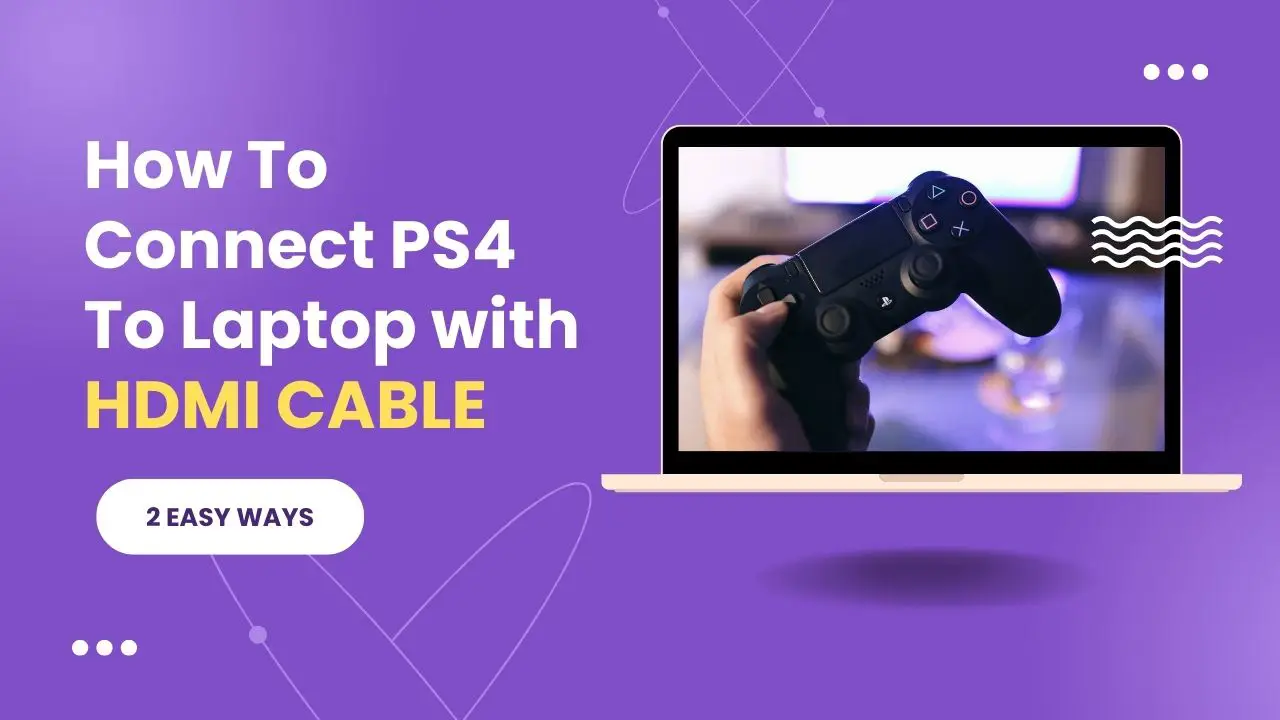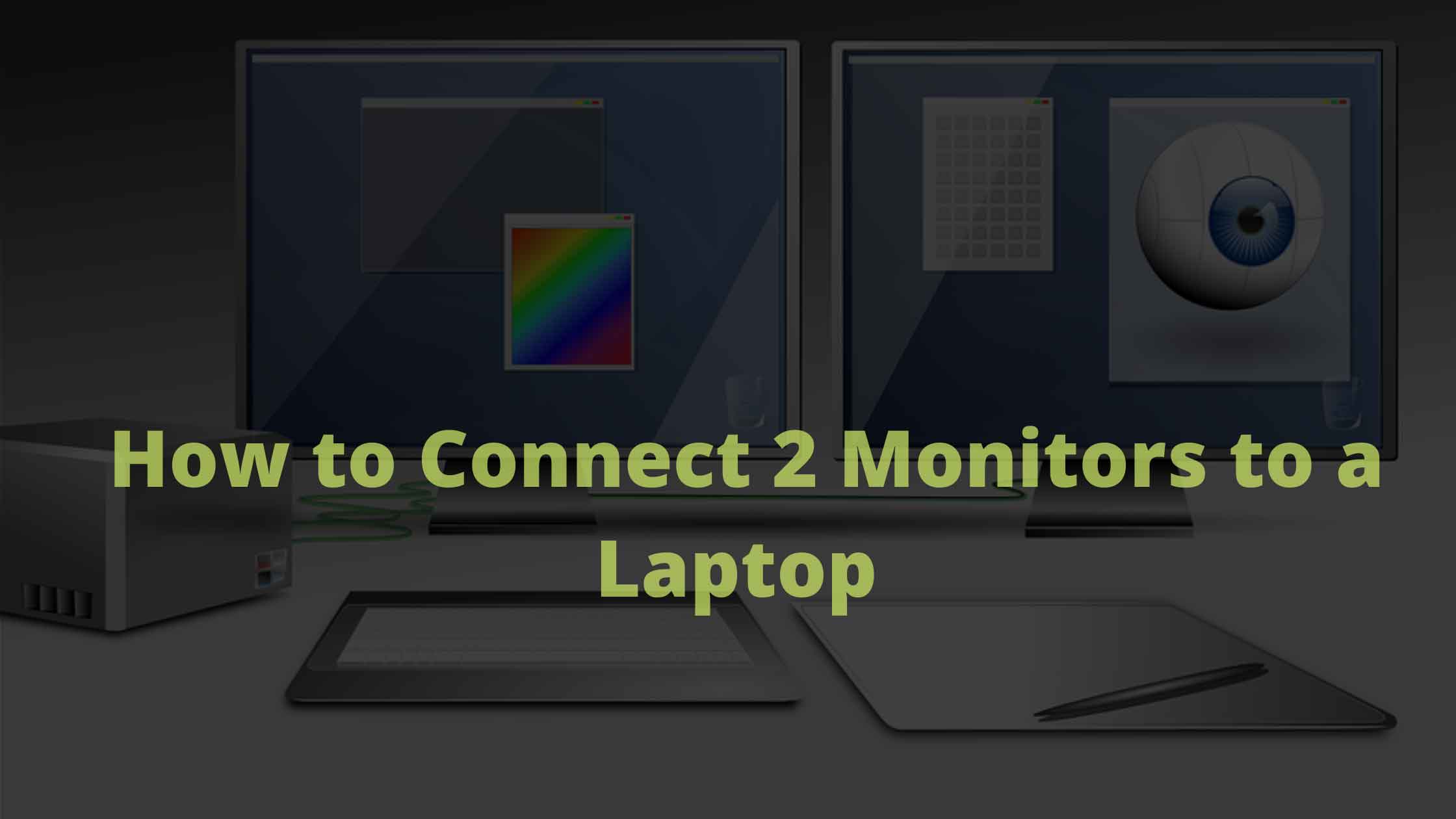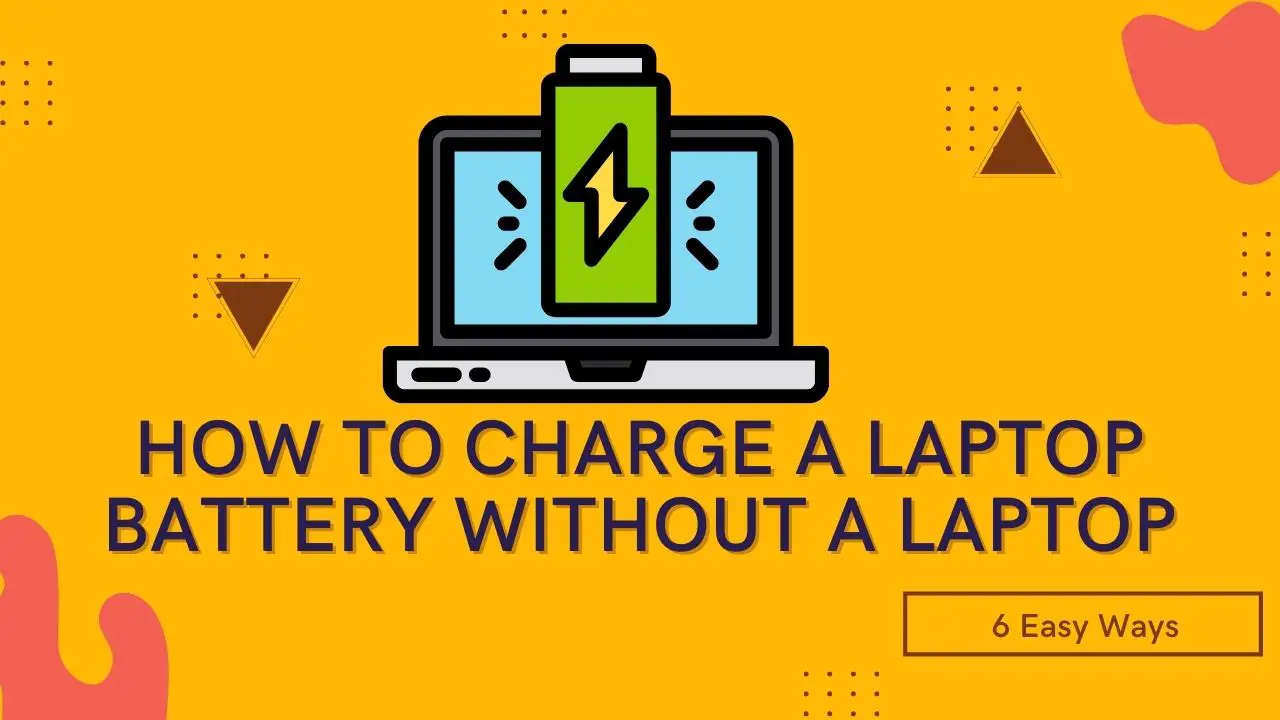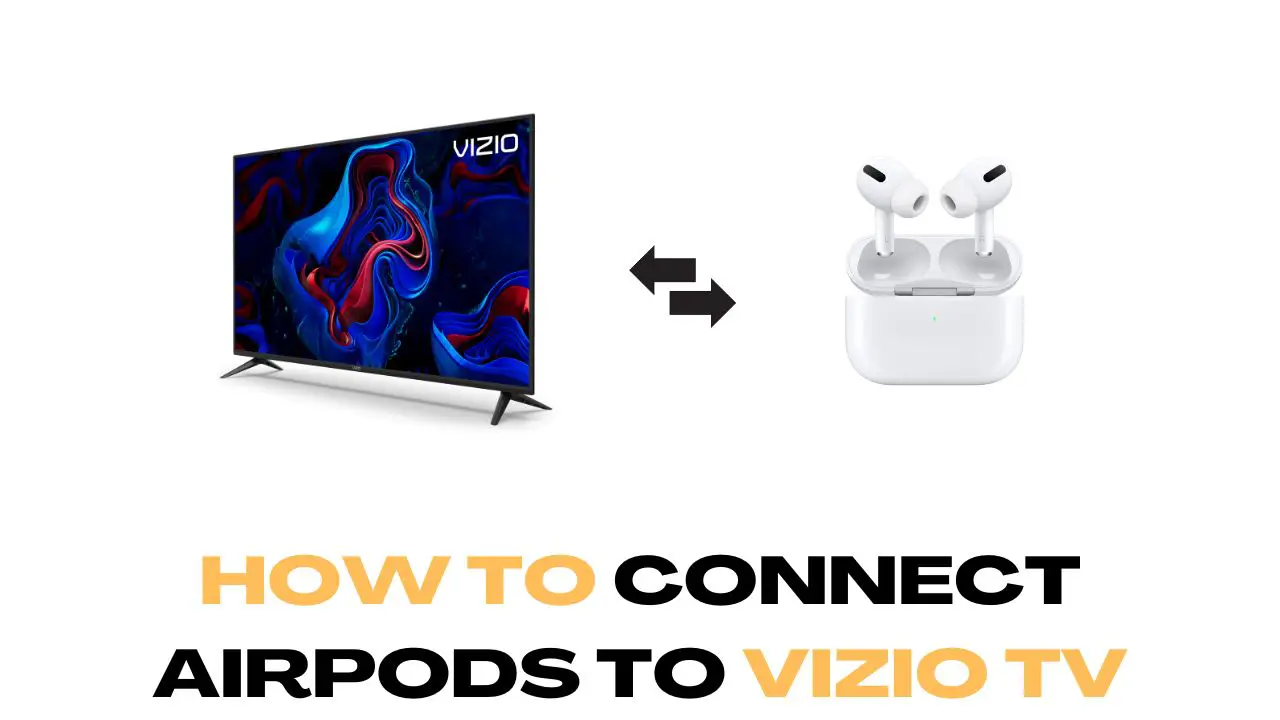
How to Connect Laptop to Vizio Smart TV Wirelessly

Want to know how to connect your laptop to Vizio smart tv wirelessly? It's really quick and easy. Technology advancements are just making things easier and hassle-free. One such advancement is wireless technology. It is just getting better day by day.
Wireless technology is so good that you can even connect your laptop to a smart TV now. Today’s guide is all about it. In this guide, I will show you how to connect a laptop to Vizio Smart TV wirelessly.
When you connect a laptop to Vizio smart TV, you get to enjoy a bigger screen that you can use to watch movies, play games and do a lot of other things. Setting up a wireless connection is quite easy and the benefits are great.
Contents
- What is a Smart TV?
- Prerequisites to Connect a Laptop to Vizio Smart TV Wirelessly
- How to Connect Laptop to Vizio Smart TV Wirelessly
- How to Connect a Laptop to Vizio Smart TV Wirelessly Using Miracast
- Connect a Laptop to a TV Using Wireless HDMI
- Connecting Laptop and TV Using an HDMI Cable
- Closing Phrase
What is a Smart TV?
You see, to establish a wireless connection you need a smart TV. So what is a smart TV really?
Well, a smart TV is far ahead in terms of specifications and features compared to a normal TV. It has a processor, RAM, and storage of its own making it capable to do a lot of things. With a smart TV, you can access the internet, it supports voice recognition, it allows you to download apps and games, etc. Check out the advantages of smart tv here.
Prerequisites to Connect a Laptop to Vizio Smart TV Wirelessly
- You need a smart TV with Vizio SmartCast OS.
- A modern laptop with Windows 10.
- Google Chrome Browser latest version on your laptop.
- Both your laptop and Vizio smart TV should be connected to the same WiFi network.
How to Connect Laptop to Vizio Smart TV Wirelessly
Modern laptops, smartphones, and smart TVs come with a feature called Cast. It uses WiFi to connect two devices for sharing screens. It is a really cool feature that allows you to connect one display to another wirelessly. To use the cast feature, you need a modern laptop that runs Windows 10 and a smart TV that has Cast support built-in.
If you have the above things ready, we can begin the process of how to connect a laptop with a Vizio smart TV wirelessly.
Step 1: Make sure that your laptop and smart TV are on the same WiFi network and sitting close. It is very important that both of your devices are on the same WiFi.
Step 2: Now open Google Chrome on your laptop. Ensure that you are using the latest version of Google Chrome.
If you do not have Google Chrome, download and install it
Step 3: In Google Chrome, click on the three-dots icon at the top right. From the list, click on Cast.
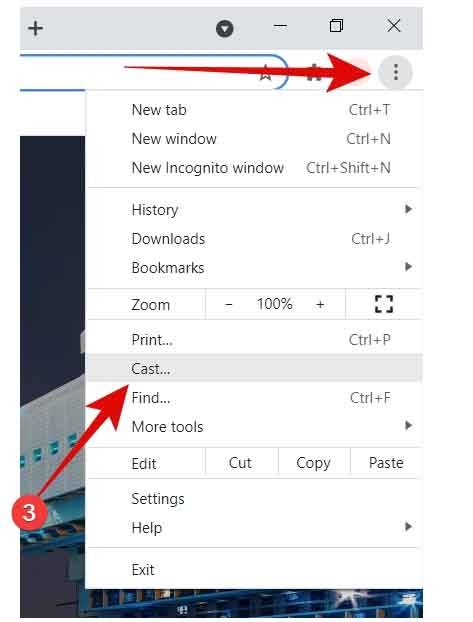
Step 4: A small new Cast tab will open and it will show you the list of devices that you can connect to.
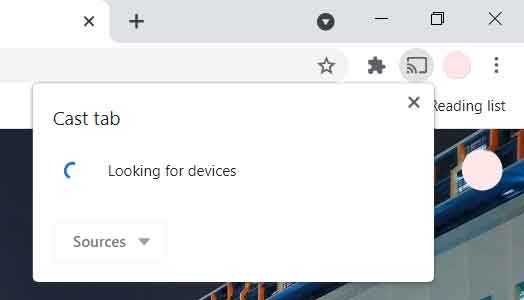
Step 5: Now click on the Cast Desktop option. After that, you will be asked to choose the device to which you want to cast your screen. Here select your Vizio TV under the Cast option.
Well, that’s pretty much it! Now Chrome will connect your laptop screen to the smart TV.
If you want to stop the casting, just open the Cast menu in Google Chrome and click on Stop.
How to Connect a Laptop to Vizio Smart TV Wirelessly Using Miracast
Miracast is another great platform that allows you to mirror one screen to another. Using Miracast, you can connect your laptop to a Vizio smart TV wirelessly. Windows 10 is already compatible with Miracast so you won’t have to do any steps extra.
Now here is how you can connect a laptop to Vizio smart TV wirelessly using Miracast:
Step 1: Again make sure that both your laptop and smart TV are on the same WiFi network.
Step 2: Now go to the Windows Task Bar. On the right side, click on the notifications icon.

Step 3: From the menu, click on Project.
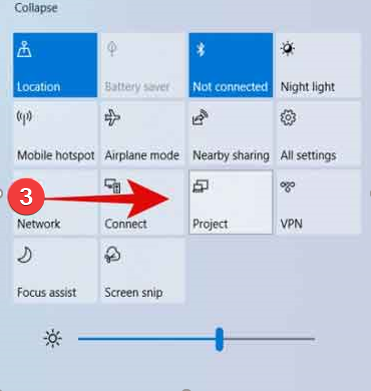
Step 4: Select one of the four options available and then click on Connect to a wireless display option.

Step 5: Now select your Vizio smart TV from the list.
That’s it!
Connect a Laptop to a TV Using Wireless HDMI
These days you can also buy wireless HDMI that has a transmitter and a receiver. It is a very simple yet quite effective setup. This is what you have to do to connect your laptop to a TV if you are using wireless HDMI:
Step 1: Plug the transmitter that has a USB port into your laptop. Make sure that the connection is tight and secure.
Step 2: Now take the receiver and plug it into your TV. Once both are in place, you can start streaming right away.
There is no additional setup required for these to work. It is simple and hassle-free. You can get wireless HDMI from any leading online store.
Connecting Laptop and TV Using an HDMI Cable
The typical old method is still relevant these days and that is just using the HDMI cable to connect two displays. It is very reliable and works better than wireless connections.
So here is how to connect your laptop to a smart TV using an HDMI cable:
Step 1: Take your HDMI cable and plug it into the laptop.
Step 2: Take the other end and plug it into your smart TV.
Step 3: Using your TV’s remote control, change the input of your TV to HDMI.
After that, you should see your laptop screen on your TV.
Things to Keep in Mind
There are few things to keep in mind if you are planning to connect your laptop to a smart TV wirelessly.
- The wireless connections are still not as good as the physical HDMI cable connections.
- You really need a strong WiFi connection if you want to connect two displays together.
- If the WiFi connection isn’t strong, you will face lag and poor picture quality on your secondary screen.
- For using the Cast feature, you need a good laptop with Windows 10 OS.
- Along with that you also need a good smart TV that supports the Cast feature.
- If you are using physical cables, the shorter the cable is, the better.
Also Read: How To Connect AirPods To Vizio TV
Closing Phrase
So that was all about how to connect a laptop to Vizio smart TV wirelessly. The process is simple if you have Google Chrome’s latest version on your laptop. Along with that, you can also use Windows’s own built-in Project feature to do so. I hope this guide helps you in connecting your laptop to the smart TV. In case of any difficulty, feel free to reach out to us.
Related Articles:-
How To Connect PS4 To Laptop Using HDMI
How to Connect Two Monitors to a Laptop via HDMI
How To Connect PS4 To Hotel WiFi
How to Watch Movies from Phone to TV Without HDMI


![10 Benefits of Smart Home Technology for Students [2024 Guide] 10 Benefits of Smart Home Technology for Students [2024 Guide]](https://cdn-0.technicalexplore.com/wp-content/uploads/chrome_jhpQN0LeJT.jpg)