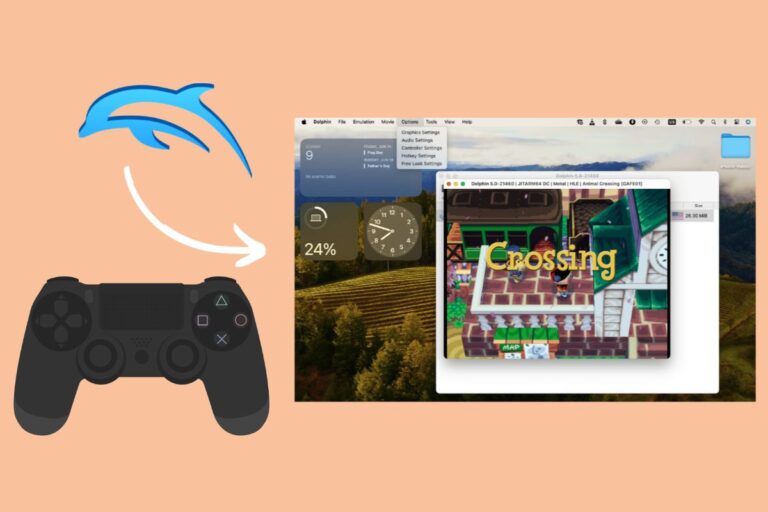The PS5 has pushed video gaming to a whole new level, where communication with other players isn't just important, it's essential for progressing in the game. Get ready for an epic multiplayer experience like never before!
That’s why PS5 offers you multiple communication channels such as Party Chat and Game Chat. If you’re playing on a PS5 for quite a while now, you may already know about these options and may have even used them several times in your gaming sessions.
However, a lot of players have found difficulty in switching from party chat to game chat on PlayStation 5 consoles. That’s why we’ve listed the necessary steps required to go to gamer chat in PS5 with ease. Follow the steps given below to proceed:
- Press the “PS” button on your controller to launch the navigational menu, followed by choosing the “Game base” option among the various options listed
- Now, to create a new game base, press the square button on your controller and specify whether you want to access the game page or create a party
- Once you’ve successfully created a party on your PS5 console, you simply need to press the “X” on your controller to proceed
- It will open a new interface with voice chat available on it. Here, you need to navigate to the top part of your screen where the party’s name is located using the left joystick of your controller
- Click the “X” button while being on the party’s name to reveal additional options and select the “Game Voice Chat” option to activate voice chat in your PlayStation 5
That’s pretty much all you need to do for navigating to the game chat on your PlayStation 5. Now you can easily talk with your fellow gamers and interact while playing your favorite games to enjoy better team play.
How To Revert Back to Party Chat on PS5?
In case you want to get back to party chat from game chat, need not worry. Here are the required steps that you have to follow to revert back to party chat while being on the game chat interface on your PlayStation 5:
- Click on the “PS” button on your controller while being on the game chat to view the active party group you’ve joined or created
- You’ll also be able to check voice chats on this interface, but you need to click on the “X” button on your controller to proceed
- Now, you’ll see an option named “party voice chat” that can be accessed by simply clicking on the “X” button again
With the aforementioned steps, you can easily switch between game chat and party chat on PS5.
Frequently Asked Questions
Q. Can I join a party chat on PS5 while in the middle of a game?
Yes, you can join a party chat on PS5 while playing a game. Just, press the PlayStation button on your DualSense controller and select ‘Party' from the menu that appears. From there, you can create or join an existing party chat with friends who are also signed in to their PS5 consoles
Q. Is there a way to see the list of players in a game chat on PS5?
Yes, you can view the list of players in a game chat on PS5. To do this, go to the party screen of your game and select the option to view participants. You will then be able to see all of the players who are currently in the chat.
Q. Are there any privacy settings for game chat on PS5?
Yes, the PS5 offers a variety of privacy settings that you can use to control your chat experience. You can access these settings in the Settings menu under Network & Internet > Privacy and Online Safety. From here, you can choose whether or not to allow voice chat with players outside of your friend list, block content from players of lower age, and customize who can or cannot see your online activity.
Bottom Line
Tired of playing multiplayer games alone? Get a real party going with your friends on PlayStation 5! Use the “Game Chat” and “Party Chat” fatures to quickly chat up with your crew, so you can all start gaming together. Time to make those online matches even more fun!




![How to Turn Off PS4 Without Controller in 2025 [Step-By-Step Guide]](https://technicalexplore.com/wp-content/uploads/2024/12/How-to-Turn-Off-PS4-Without-Controller-768x512.jpg)