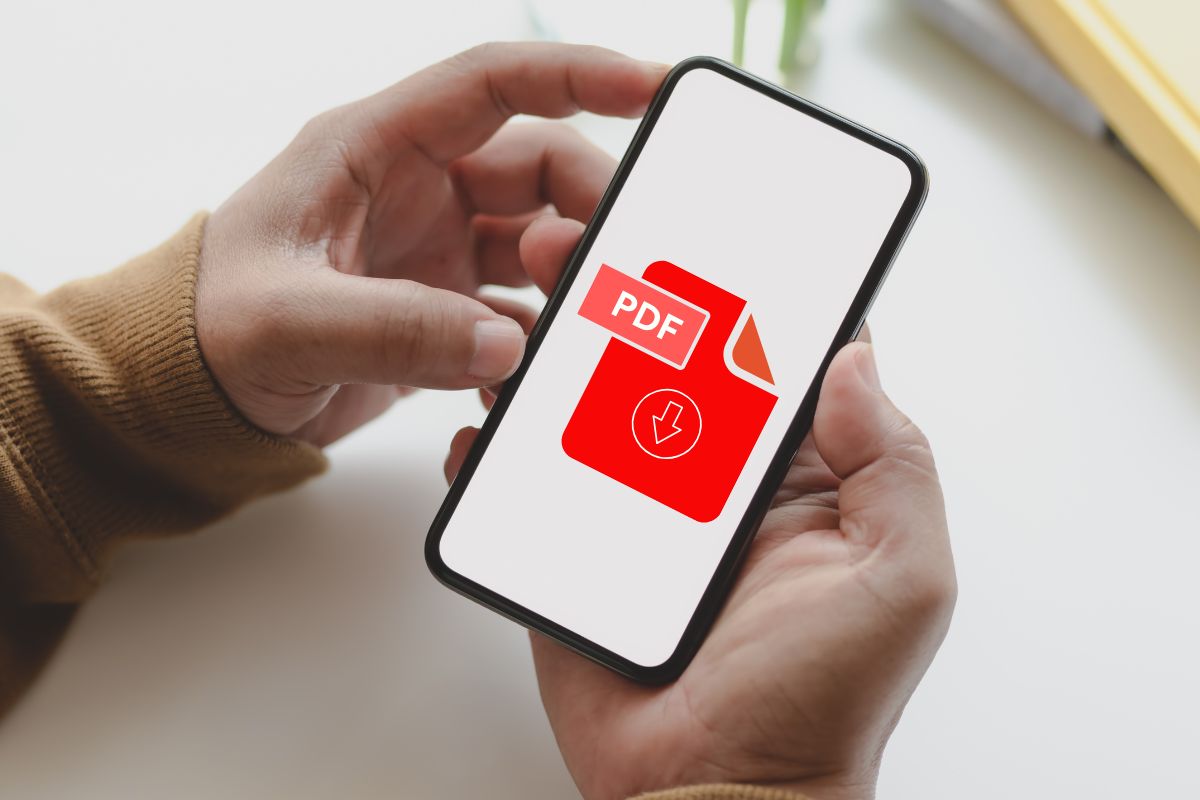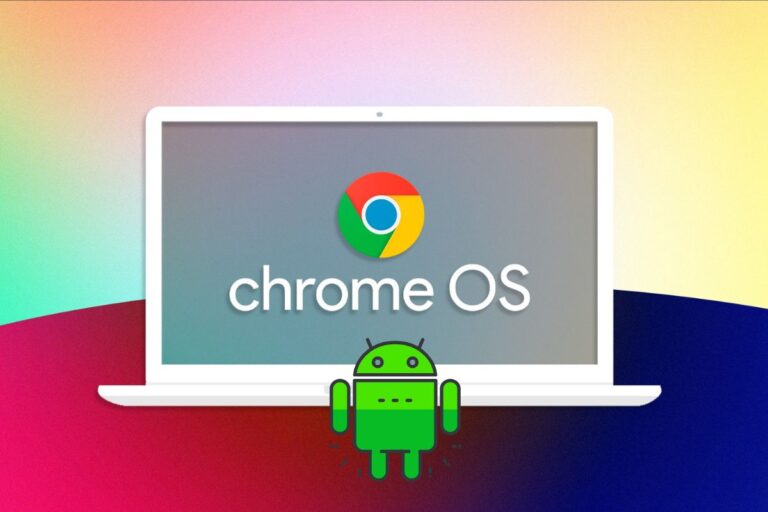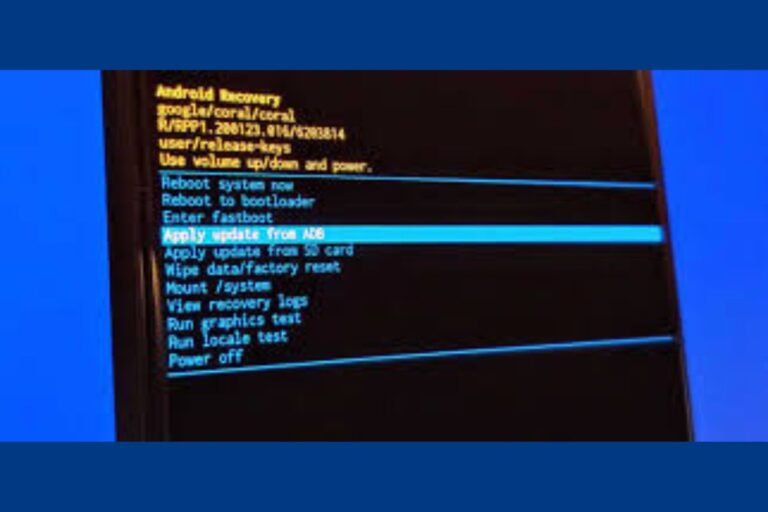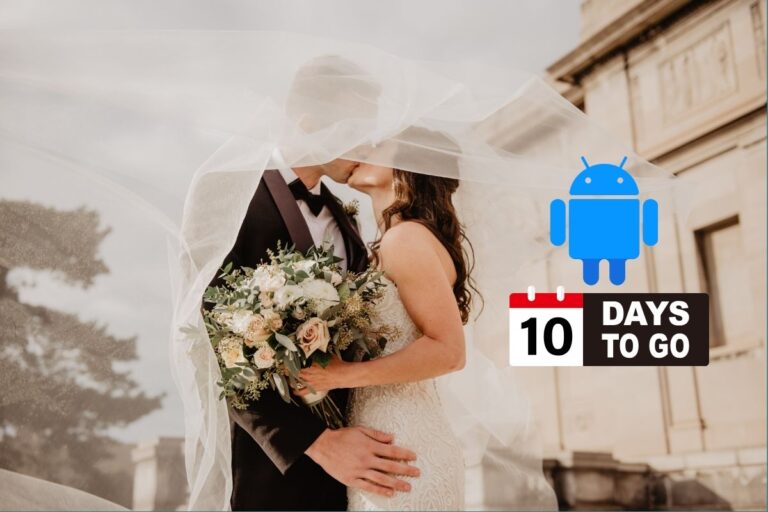A PDF file is one of the best and most convenient ways to share files, either locally or over the web. But does the same apply when you want to edit these files online via your mobile device? No, editing files online can be tricky, but that’s if you don’t know how to do it. We’ll show you the best way to edit PDF online for free using platforms like Format PDF.
We understand why you would want to edit your Portable Document Format files online. For example, it could be an essay or article you wish to share, but you see some typos, so you need to edit it before forwarding it. Likewise, you could convert your WORD document to PDF and realize you still need to add more text to the PDF. Whatever the case, our website has the perfect tool to tend to these issues for you.
That’s why this article is so important. You’ll see how to edit PDF files online, so you can correct any mistakes or make changes as you see fit. You’ll also see how you can use several options to modify PDF files on mobile, regardless of their size. Follow the step-by-step guide below; you’ll be done in no time.
How To Edit PDF File on Mobile for Free
Our tool can do so much for you, but today, we’ll focus on editing PDF files online. You can edit as many files as you want in very little time. We outlined the steps for you below:
- The first thing, you need to go to the tool on your mobile device. A page will open up for you, then click the red ‘Select PDF File’ button you see on it. The same applies if you’re using a computer.
- A window or drawer will open up for you to choose the Portable Document Format file you want to edit. Likewise, you can drag and drop it to the red button if your mobile device supports that function.
- The PDF file will be uploaded to our tool. Please wait for it to upload before proceeding. Remember, the larger the file, the longer it will take to upload.
- After it has been uploaded, the first page in the file will open, and you’ll see many features on the top toolbar. They’ll allow you to add icons and images, edit and add texts, and even create custom icons.
What You Should Know About How to Edit PDF File on Mobile for Free
Editing PDF files online using our tool has many benefits, and we would like to share a few with you today. These are also great features that make editing PDF files online on mobile for free very easy.
- Our tool will show you an interface with different editing and modifying options. So, you’ll be able to add images or shapes to the file by clicking on several tools on the toolbar of our online tool.
- For example, if you intend to use the ‘Rectangle,’ the ‘Circle’ or ‘Triangle’ shapes in your PDF file, click the ‘Insert Figure’ option and then choose the corresponding shape, and it will be pasted on your document.
- You can also click the ‘Insert icons’ button to input signs like ‘Arrow’ or ‘Arrow 2’ and more shapes like ‘Heart,’ ‘Star,’ or ‘Star 2,’ or even a text bubble. Do you want to insert a custom icon? Our tool offers that feature too. Just click on ‘Custom icon,’ and a window will allow you to choose an image from your phone or computer to customize.
And we’ll point out that our tool’s editing features allow you to do so much more than just add shapes and pictures; you can also add the location to the document. Do you know how photos can have location tags? Well, you can also insert a location tag within your PDF file by clicking the ‘Location’ button
- Do you want to insert text into your PDF file? You can modify the text by clicking the ‘Insert text’ button. You can bold your text, write it in italics, underline it, or even change color. Plus, you can add more text, reduce them, or fill in the pages.
- These editors also lets you attach an image to your PDF files. You’ll see an ‘Insert image’ button at the top toolbar. Click the button and then click the ‘Upload image’ button to select your image. Finally, hit ‘Apply’ to add it to the file. You should also know that if you make any mistakes and want to revert or redo the changes, click the ‘Reverse,’ ‘Redo,’ or ‘Restore’ arrows at the top toolbar.
- By the way, our website offers multiple tools that we believe can streamline editing PDF files online. So, you can even compress or split the files you edit on the same platform with little time wasted.
What Programs Allow You to Edit PDF Files on Mobile?
Perhaps you want to explore other options that allow you to edit PDF files on mobile without using our online tool? That’s fine. There is a plethora of software you can use to modify your files. Some are more user-friendly than others, but they all work fine.
Conversely, we’ll point out that an online editor is a shortcut to editing PDF files. So, we advise you only use the tools we’ll mention below if you don’t have any online options or if you’re more familiar with a particular tool compatible with your device.
How to Edit PDF File for free from Your Computer
Your computer can utilize the power and features that multiple software offer. And this remains true regardless of the operating system you’re using. So, whether you prefer Windows to Linux or macOS to either of them, you’ll still be able to edit your documents. Please have a read of them below.
Windows 10 and earlier versions of Windows
Microsoft Windows is one of the most versatile operating systems. Software like Foxit PDF Editor or PDF Element edit these files well.
These tools have a PDF edit button on their top toolbars, but you’ll have to pay a fee to access all their features and remove watermarks on the edited PDF files. So, be mindful of that before using them.
Mac
Mac computers and macOS are not as popular as Windows. But they still have an impressive library of tools for this specific task. A few notable ones are Acrobat Reader for Mac, Sejda PDF Desktop Pro, and Foxit PDF.
These efficient tools allow you to edit the PDF file right from the first interface when you load it into them, but they’re not free. So, you must pay if you want to scale the premium wall to access all their PDF editing features.
Linux
Linux is even less popular than Windows or macOS, so there are fewer applications for you, but LibreOffice Draw is a good one. But mind you, using this tool entails downloading and installing the entire LibreOffice Suite. And remember that the installation method for Linux distributions differs. So, how you install on Debian-based distros will vary from how you install on Arch-based distros.
All this makes editing PDF files on Linux more complex and, perhaps, inconvenient, so it’s an option you should choose only when necessary.
How to Edit PDF File from Mobile or Tablet
We already pointed out how you can edit PDF files on mobile, but know that you can do the same on tabs. However, some mobile devices might not be compatible with browser-based online PDF editing tools. Thus, you might have to install third-party apps to get the job done.
Android
When it comes to Android, you have many apps to choose from. However, we recommend you give Xodo PDF Reader and Editor a try. We like it because you can even convert images to PDF. In addition, it automatically syncs with Dropbox and Google Drive to keep your edited PDF files safe.
iPhone (iOS) or iPad
The AppStore offers many apps to modify this file format, but they differ in functionality, size, and user-friendliness. PDFpen is the tool we recommend for editing files on iOS because it’s lightweight and offers multiple features. It’s not free, but it can do what you want.
So, this is where we’ll end. Editing PDF files online doesn’t have to be a long and arduous affair. Our online tool is quick and efficient at editing PDF files, so you don’t need third-party solutions. As long as you have a good or stable internet connection, you’re good to go!