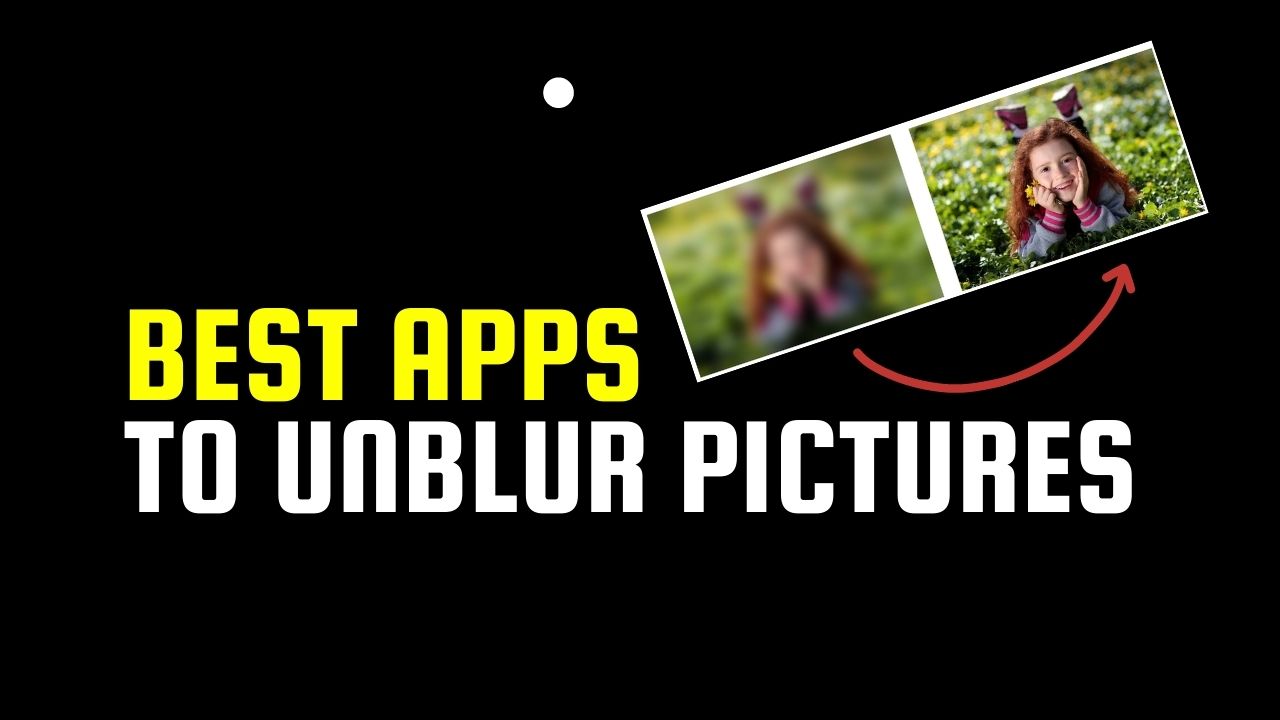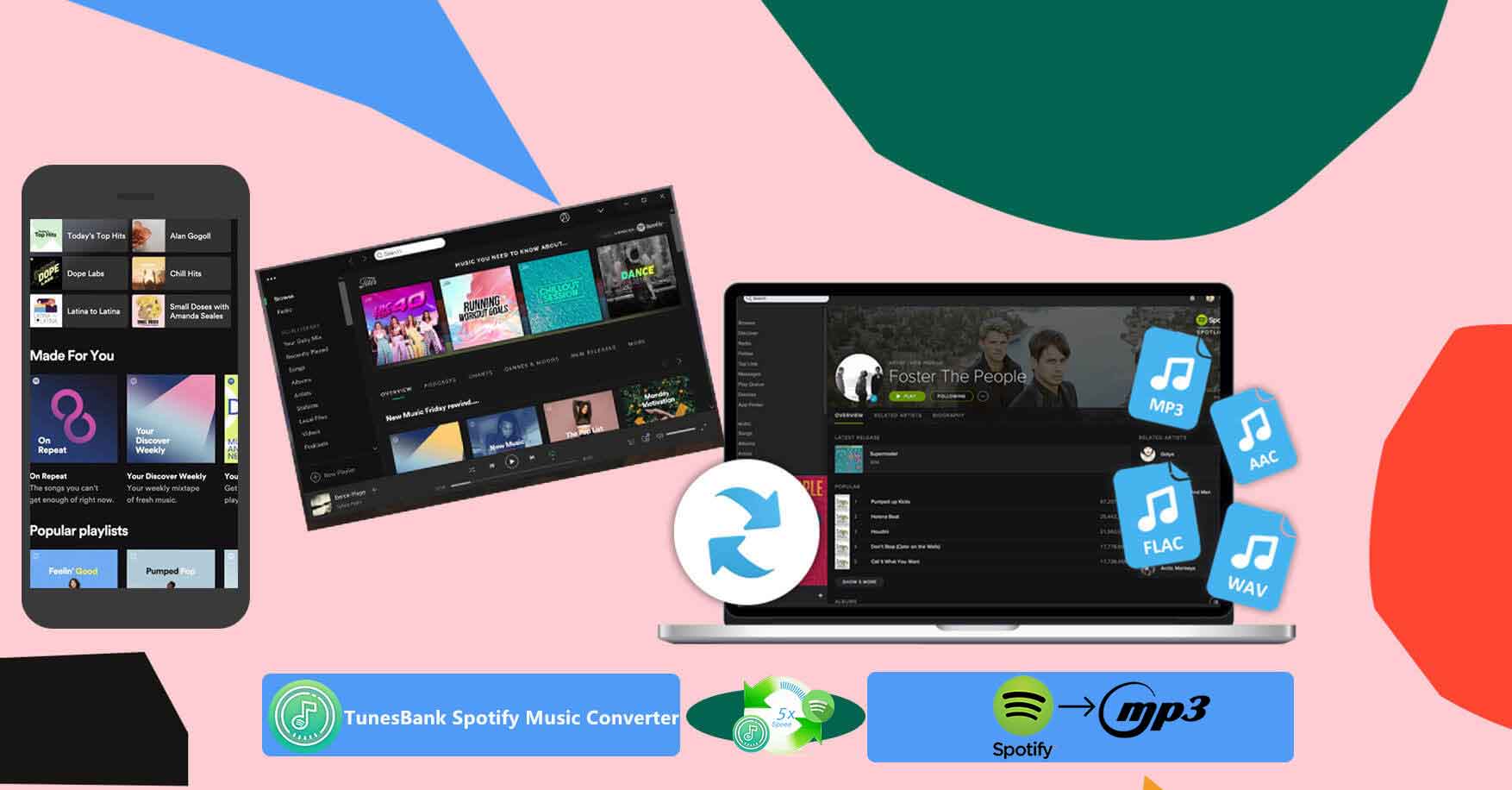
How To Create an Awesome Slideshow With Music and Pictures
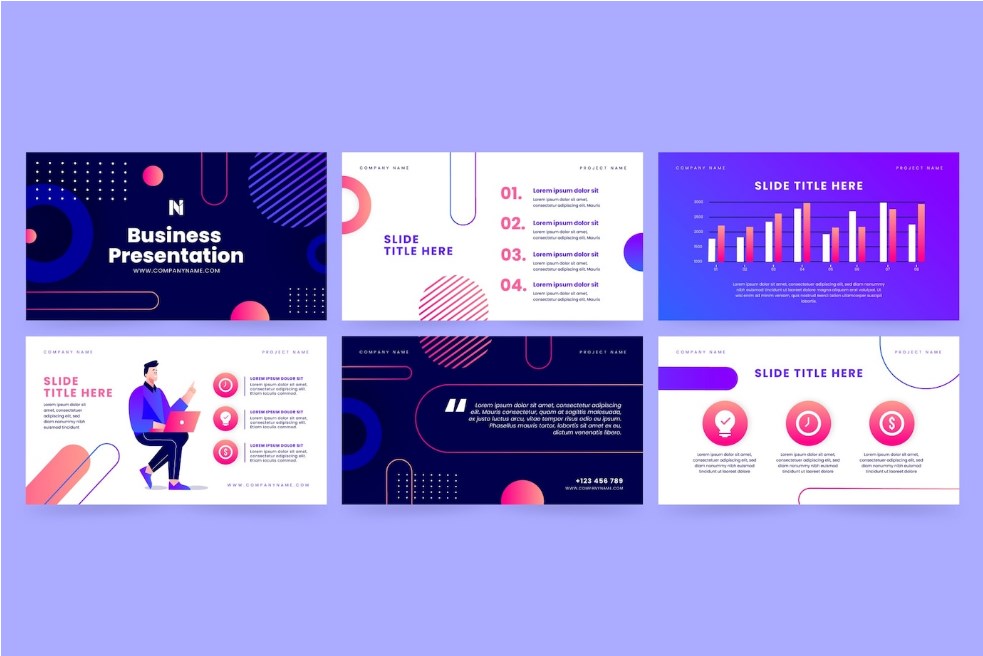
Want to create a celebrative slideshow from your favorite photos and some music? Or need to make a slideshow presentation for your work with a calm tune in the background? Whatever the task is you can easily perform it yourself. All you need is your photos, some inspiration, and a well-packed program. We suggest going with SmartSHOW 3D, the program we will use in our step-by-step guide. It is user-friendly and at the same time powerful software that allows you to mix your photos with music and apply professionally designed templates along with awesome animation and transition effects. Let’s see how you can make a slideshow of pictures with music in a few simple steps with this software.
1. Download SmartSHOW 3D From Its Official Website
Then install the editor to your PC following the instructions of the wizard. The installation process will take a few minutes. When ready with that, launch the software and choose the project type that suits your creative needs best. You can opt for a New Project to create your video from scratch all by yourself or select Slideshow in 5 Minutes. The latter offers you professionally pre-made templates for lots of occasions. But both of the options allow you to customize your video slideshow while creating it. So you can make necessary changes or tweak some parameters of the project to your liking.
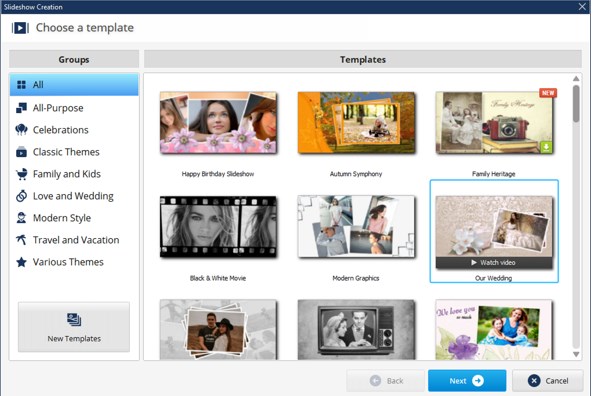
2. Open Your Pictures
After that, you will need to upload the photos and videos you want to use in your slideshow. To do that just drag and drop your pictures to the Storyboard. Alternatively, you can add the whole folder with a single click. Then you will be able to rearrange the pictures so their order perfectly meets your creative needs.
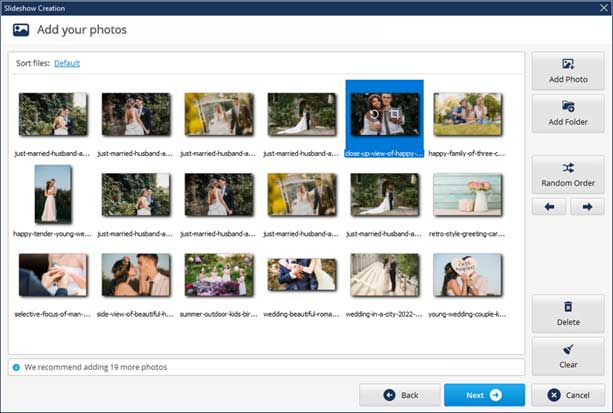
3. Edit your Photos
Wonder how to make a slideshow with music and pictures more personalized? When done uploading your images you can select various effects from SmartSHOW 3D’s built-in library. To perform that, switch to the Animation tab and go with the chosen preset. You can do that by a simple drag-and-drop action. What’s more, you can make your own animation effects! Just click Edit Slide to do that. One more useful feature is Photo Editor which allows you to improve the color balance of your image, zoom the picture in and out, crop it, apply a variety of special effects or add animated text and stickers to your photos.
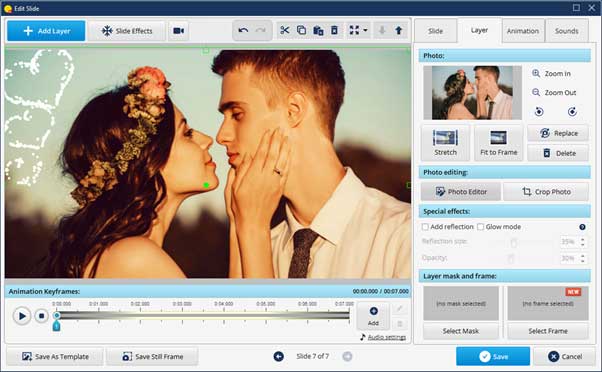
4. Add Some Tune to Your Clip
The program allows you to choose from more than 200 royalty-free tracks from SmartSHOW 3D’s library: rock, pop, electronic, background music, and many more. You can also add your favorite song from a memory stick or the hard drive of your computer. To do that double-click on the music timeline and pick the audio file you need. Want to add your own voice-over? Then go to the Voice Comments timeline and double-click it. When you are finished, the voice-over will be added to your project. You can edit all the audio files: cut or trim them, fade, reposition, etc while making a slideshow with pictures and music.
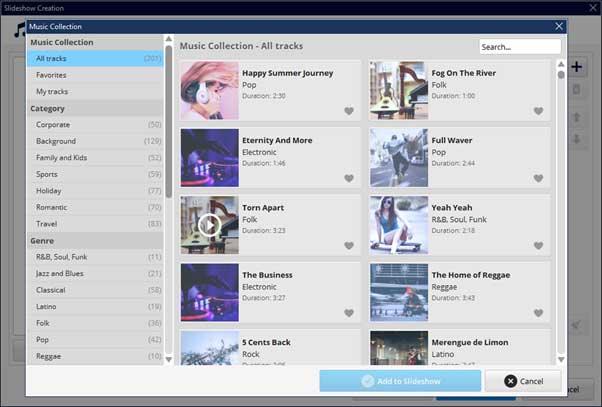
5. Save Your Creation
Once ready with adjusting your recording make sure that everything in your slideshow with pictures and music is exactly the way you want it. Click the play button to preview your creation. Like the result? Then click Create Video in the top right corner. Now you need to choose the format you need your video slideshow in. Go with a video for TV or burn your creation to a DVD to then show your artwork on a big screen. Opt for a video for the web to send via email or post it on your personal social media. Alternatively, you can save your slideshow to watch it on a smartphone or tablet. Then click Save Video and select the destination folder.

Now you know a handy way to create a stunning slideshow from your photos, video clips, favorite songs, or catchy tunes. If you want to learn more about how to make a slideshow with pictures and music then follow the link and explore more ideas for creating your unique projects.
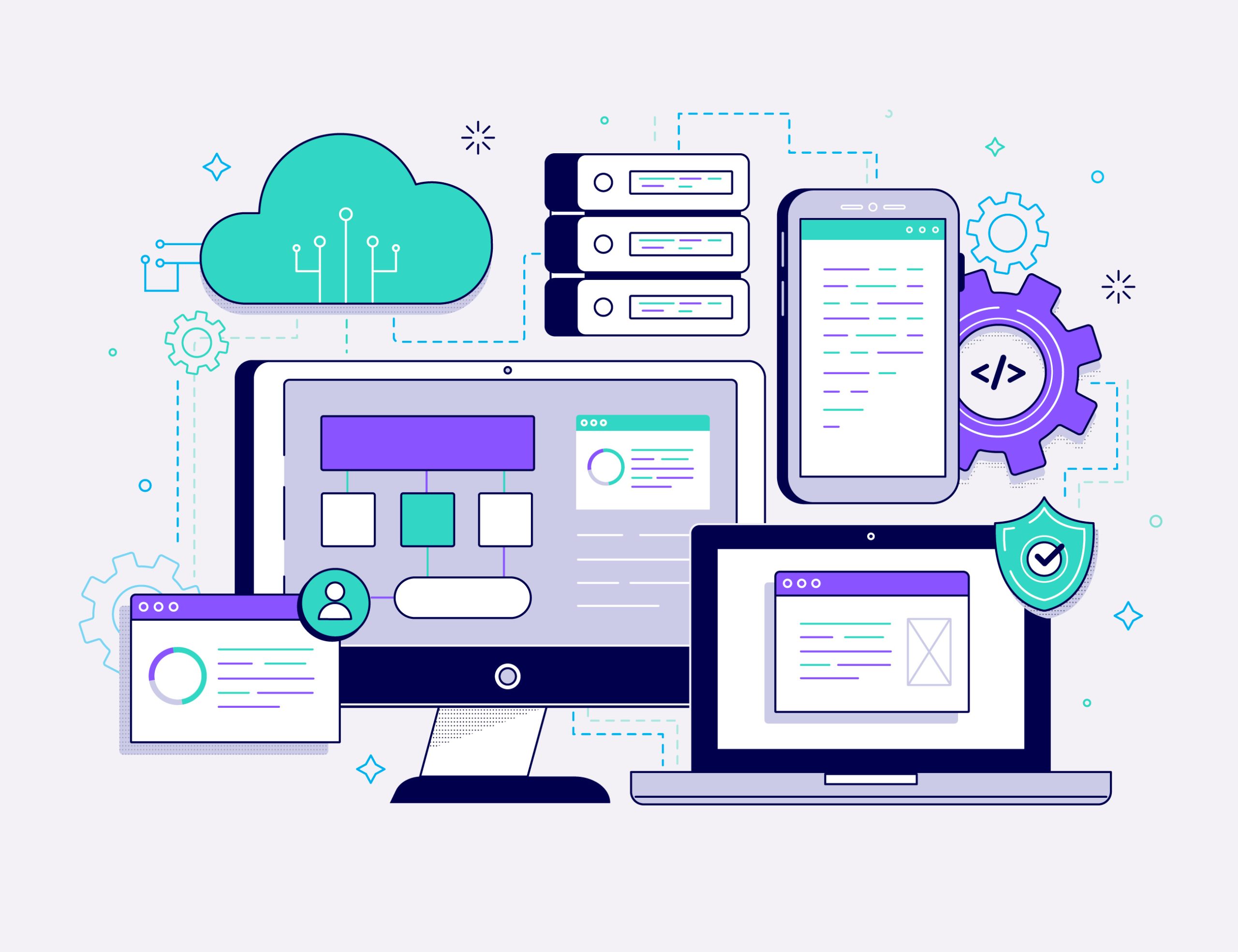
![Vidmate - Player, And Downloader for Music & Video [2024 Review] Vidmate - Player, And Downloader for Music & Video [2024 Review]](https://cdn-0.technicalexplore.com/wp-content/uploads/vIDMATE-rEVIEW.jpg)