Signing documents has never been so simple. Is it possible to sign papers online without spending a penny? Suppose you do not have access to a printer or scanner. In that case, you may still create documents such as purchase orders and internal papers.
iPhone and iPad markup tools are straightforward for Apple users. In contrast, Adobe Fill & Signs is a simple answer for Android users. Adobe Reader may also be used for desktop solutions.
Sign a Document Using Mail And Markup On The iPhone/ Ipad
To begin a new email, open Mail and click the Compose button. Respond to an email that already exists.
You may access the format bar by tapping the left arrow icon or returning to the email's body. Insert Photo, Video, or Add Attachment may also be added by tapping within the email, then tapping the mouse and selecting the option. Scrolling through the available choices may need tapping the arrow button icon.
To attach and mark up a picture, tap the camera button symbol and look for the photo or PDF you wish to connect and write up.
Once you have selected an attachment, press the left arrow icon. Markup may be added by tapping the Markup Markup icon. Add a signature, text, and more by using the + button Plus button icon.
Using Adobe Fill & Sign-On Android Phones
- Decide on a choice.
- To sign the document, locate it or snap a picture of it.
- Draw your signature for future use, and then click Done after clicking the sign button (which resembles the tip of an ink fountain pen).
- To insert your signature on the page, click the sign button again and then click on your signature.
- The signature should be moved to where you want it to be.
The finished PDF may be shared any way you want by clicking the Share button. The PDF may be included with an “Adobe Sign” suggestion in email messages, so saving the file and sending it separately may be preferable.
How To Sign PDF Documents On A Computer Using A Digital Signature
Many government documents are now being converted into PDF files. In the early 1990s, Adobe introduced the Portable Document Format (PDF), a standard that enables paper documents to be converted into precise digital counterparts.) Printed copies are quickly becoming a rare occurrence. Digital papers, on the other hand, still need a signature. Instead of printing and signing papers by hand and scanning them back in, you may use a digital signature immediately on the PDF.
The Mac has a built-in PDF signature function that Windows does not have. However, you may sign a PDF document using Microsoft Edge, Windows' built-in browser. You may also use third-party applications to do the same thing.
Create A Signature With Microsoft Edge
In the file manager, locate your PDF file. Please open the file using Microsoft Edge by selecting it with the right-click menu. Edge's PDF reader will open the file. If you have a touch screen, the Draw with Touch option will be enabled by default (the icon looks like a hand)
Make a signature using your mouse or touch screen (if you have a touch screen) and then save the document. It is fast and easy, but you will have to go through the same procedure each time you want to sign a PDF. If you could sign the paper, it would make things so much easier. It is possible to achieve this by writing a signature, taking a picture, and then saving the file to your computer.
Create A Signature Using Adobe Acrobat Reader Dc
Are you looking for how to make a signature for free? Acrobat Reader DC is available for free download. It would help if you unchecked all the other installations that may appear on the page since Adobe has the terrible habit of pushing downloads of unnecessary programs. In my instance, it was two McAfee apps and the Chrome extension for Acrobat. (This final one may be installed later if you find it necessary.)
To Begin Installing Adobe Reader, Click On The Downloaded.EXE File
It will open as soon as it's done installing. You may see a history of the PDFs you've opened lately. Highlight the file you wish to use if it's one of them. Among the options now available on the right side of the screen is Fill & Sign, which will display a thumbnail of the document you're working on. Fill & Sign will open your paper in the Fill & Sign feature if you choose that option.
You may locate the file by clicking on the left-hand menu, selecting My Computer, and then double-clicking the PDF file you wish to sign.
You may have a problem if you notice a little “Ab” next to your cursor. If this isn't the case, ensure the Fill & Sign symbol (which resembles a pencil) is highlighted in the bottom right corner.
Sign your form by entering your name into a little box that appears when you enable the signature feature. The package will automatically align with the signature line if you click near a signature line in the paper.
Tap on Sign yourself directly above the main screen if you wish to sign by sketching your signature or saving a written or drawn signature.
Adding a signature or initials will be an option. For the time being, click on the Add Signature button.
It is possible to enter your name, sign using a touchpad or a touchscreen, or upload a picture of your signature in a pop-up window. Adobe provides various handwritten-looking typefaces for you to choose from. If you do not want to write your signature again, check the Save signature.
You will be able to see your PDF document again when you press Apply. Choose where you want your new signature to appear on the document and then left-click it in place. You may do so if you modify the signature's size or location.
What a journey it has been. Open the paper with Adobe Acrobat Reader and click the Sign yourself button to add your signature. Once you have saved your signature, you may pick it and paste it into your PDF document as needed. Although the functionality is the same, there is less room available when using the Add Initials feature, so you can only add initials.) Changing your signature is as simple as clicking the minus sign next to it and starting again.
Conclusion
Adobe Acrobat Reader DC is not the only free tool for reading and editing PDF files, but there are fewer options now than in the past. To produce a PDF or convert it to another format, you will need Adobe Acrobat Pro if you are using Adobe Reader.
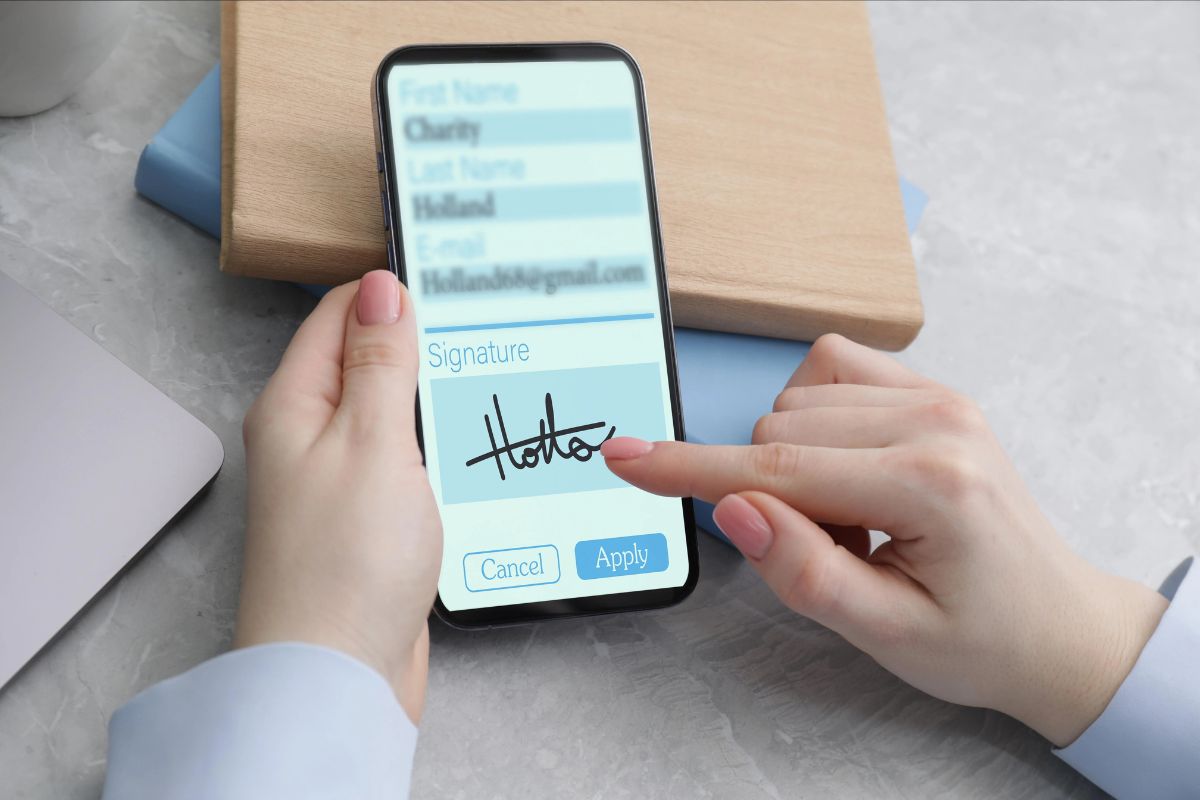



![Ethernet Connected but No Internet [2025 Guide]](https://technicalexplore.com/wp-content/uploads/2024/12/Ethernet-Connected-but-No-Internet-768x512.jpg)

