The importance of a gaming console is something that only gamers truly understand and that is why they love it. So imagine this, you get your hands on a new Xbox One, and your order it immediately. You get the console and do not have a monitor to attach it to. You can’t even connect it to your TV as your sibling or mom will watch daily soap on it. Ultimately you just have one choice left, you have to use a laptop as a monitor for Xbox One.
Also, in case you are traveling and want to carry your Xbox One, then also you might have to use a laptop as a monitor for it.
In case you are wondering how would someone do that? Well, you have come to the right place as in this guide, we will show you how to use a laptop as a monitor for Xbox One.
How To Use Laptop as Monitor for Xbox One
Connect your Laptop to Xbox One Using an HDMI Cable
This is the easiest and most straightforward process to connect laptop as a monitor for Xbox One. Here are the three things that you will need:
- An Xbox One Gaming Console (Of Course)
- An HDMI Cable
- A Laptop With HDMI Port/Connection.
So here is the catch: Although a lot of modern laptops do have an HDMI port or connection option that is just an HDMI output. That means you can only use the HDMI connection for output from the laptop which means you can only transmit what is on your laptop screen and can’t use it as a screen. So do make sure that your laptop has an HDMI input port.
Connecting Using an HDMI Cable
Step 1: First of all, turn off your Xbox One.
Step 2: Make sure that no programs are running on your laptop.
Step 3: Connect the HDMI cable to both your laptop and Xbox One.
Here make sure that you connect the Input Port of HDMI to the laptop and the Output Port of HDMI to Xbox One.
Step 4: Power on your Xbox One.
Step 5: The laptop should detect Xbox One and go to switch mode automatically. If not, you can access your laptop’s display settings and change the source from there.
Step 6: On your Xbox, open System Settings to configure the screen and resolution settings.
That’s it! Once you set the screen resolution, you can go ahead and start playing your game easily.
Also Read: How To Connect PS4 To Laptop Using HDMI Cable
Connect your Laptop to Xbox One Using a Wireless Connection
Yes, the technology has come so far that you can now connect two devices wirelessly for audio/video streaming. You can use a laptop as a monitor for Xbox One even if you do not have an HDMI cable. Here are some of the few things that you will need:
- Xbox One(Of Course)
- A Modern Laptop with Windows 10 Installed
- Your Xbox One and Laptop On Same WiFi/Ethernet Network.
Connecting Using a Wireless Connection
Step 1: First download and install Xbox App from the Mircosoft Store.
Step 2: Now open the Xbox App and log in using your Xbox account.
Step 3: Click on Connection above the Settings on the left sidebar.
Step 4: Now select your Xbox One device.
Step 5: Now click on the Stream button.
Step 6: You will be asked to connect the controller to the laptop or the console, click on Continue.
That’s it! The laptop should now display your Xbox One screen.
This is how you use a laptop as a monitor for Xbox One wirelessly. Not only that, you can now record, stream your gameplay videos on your laptop.
Also Read: How To Connect Ps5 Controller To Ps4
Why Use Laptop as a Screen for Xbox One?
You see gaming consoles aren’t cheap and they just serve one purpose. So when a person invests a good amount in a gaming console, the most obvious choice seems to get a good gaming monitor for the premium gaming experience, right?
I totally agree that you need to have a good gaming monitor for your gaming console if you really wish to enjoy gaming. The problem is that many homes use TVs to watch shows and stuff. So investing in a monitor just for the console can be a bit expensive.
Also, laptops provide a lot of other functionalities and are easily available everywhere. So you can always use a laptop as a screen. Then it is also compact and portable meaning you can take it with you while traveling. If you are a gaming person then you can also carry your Xbox One console and then use the laptop as a screen to play games.
So for anyone who does not have a monitor or can’t invest in one, using a laptop as a monitor for Xbox One seems to be the obvious choice.
FAQ'S
Q. Can I use my laptop as a screen for Xbox One?
Yes! You can easily use your laptop as a screen for your Xbox One.
Q. Can I connect my laptop to Xbox One wirelessly?
Yes! You can connect your laptop to Xbox One wirelessly. You will need Windows 10 and Xbox App on your laptop to do so.
Closing Phrase
That was all about how to use a laptop as a monitor for Xbox One. The process is quite simple if you have an HDMI Input Port on your laptop otherwise you will have to connect it using a wireless connection. The wireless connection method is quite simple too but it requires your laptop to have Windows 10 and Xbox App. I hope this guide helps you in connecting your laptop to Xbox One. In case of any difficulty, feel free to reach out to us. We would love to help you in any way we can.




![How to Turn Off PS4 Without Controller in 2025 [Step-By-Step Guide]](https://technicalexplore.com/wp-content/uploads/2024/12/How-to-Turn-Off-PS4-Without-Controller-768x512.jpg)
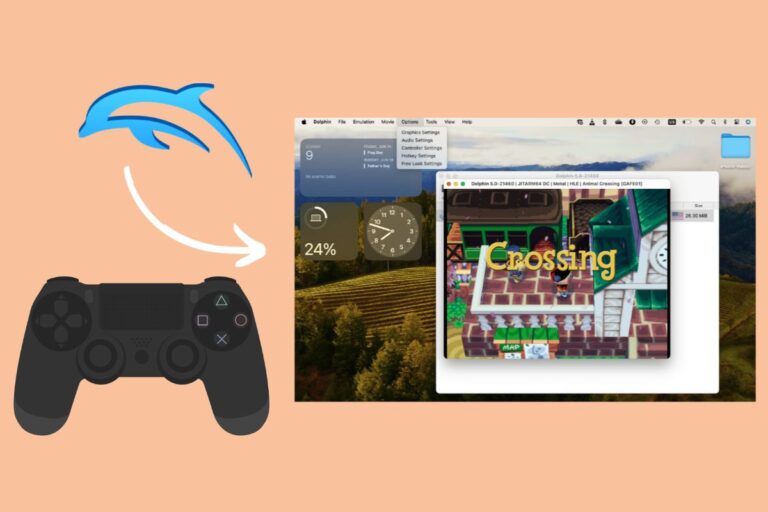
![How To Gameshare on PS5 – A Definitive Guide [2025]](https://technicalexplore.com/wp-content/uploads/2024/12/How-To-Gameshare-on-PS5-768x512.jpg)