
How to Turn Your TV into A Digital Signage with Xiaomi Mi TV Stick?

The Xiaomi Mi TV Stick is a cost-effective solution that you can turn into a digital signage player and use for different purposes. It’s a pretty new solution allowing several businesses to realize their potential and remain competitive in the marketing world. Thankfully if you wish to turn your TV into digital signage with the Xiaomi Mi TV Stick, the following is all the information you will need. You can see here how to make the most out of your device!
A look at the box and its contents

Since you will be using this device to power your digital signage, you should know that it might not have the best-in-class characteristics. However, it’s good enough to get the job done. It only has 1GB of RAM and does not handle video resolutions higher than Full HD. However, this is usually sufficient for many digital signage projects where frequent photos, tiny films, or social media feeds are necessary.
Another plus is that the Xiaomi TV stick has the Android TV 9 system, which is already an excellent benefit. The TV version of Android is more suited for broadcasting videos and web streams and is lighter than the standard version. Furthermore, the CPU inside represents the most recent Amlogic model line, which is not very powerful but seamlessly supports many of the most recent standard codecs and HDR.
You will also find a remote in the box that looks bigger than the device itself. You will use this to set up your digital signage software without necessarily connecting a USB mouse. It makes your work more comfortable.
Similarly, it’s worth mentioning that the manufacturer’s reported power consumption is 1 watt. It allows you to utilize any USB ports on the TV as a power source, which may be somewhat helpful in certain instances. However, the box also includes a power adaptor if your TV has no USB inputs.
Starting the setup
Considering that most TVs have USB inputs, you can use them to power up your Xiaomi TV stick. Next, you will need to conduct several actions, including setting the language, location, and Wi-Fi connection. You will then need to authorize your Google account to access PlayStore.
Install the Look Application

While configuring your Xiaomi TV stick, go to the Google Play Store and search for and install a digital signage software app, like, for example, Look DS. Open Google Play, search for your app, and install it. You may check if the app is trustworthy and see what other folks are saying about it. After selecting the Look app, click install, and you are halfway there.
Also Read: Best Screen Mirroring Apps For Android
Launch the app
After downloading the Look app on your device, all you have to do is start it. You will need to go through numerous permits, which should not take long. When done, you’ll get a six-digit code that will enable you to connect your device to the remote content management system. The six-digit code will be vital in entering the Look web-based CMS to turn your Xiaomi mi TV stick into a remotely managed digital signage.
Depending on what works best for you, you might use your tablet or a computer. It allows you to govern your content from anywhere in the world. It is a beautiful method for streamlining efficiency and reducing most human mistakes.
Add content remotely

Content is king when it comes to digital signage, and if you get it right, your marketing efforts will start to pay off. Since you can add your content remotely, you will appreciate this device’s convenience. After connecting your Xiaomi mi TV stick to your remote content management system, you can add your content from anywhere, anytime.
With the touch of a button, you may play all kinds of media from your phone or tablet. You can use innovative ideas for marketing to maximize your marketing efforts. Remember to get creative with whatever you display on your screen if you want to make the most out of your digital signage solution.
Conclusion
After following this guide, you will have successfully turned your Xiaomi mi TV stick into a digital signage player. The Look software makes everything more comfortable for you. You can start playing your content whenever you are ready!
Also Read:
How to Connect Laptop to Vizio Smart TV Wirelessly
How to Hook Up Cable Box to TV Without HDMI?
How to connect Android Phone to TV using AV cable

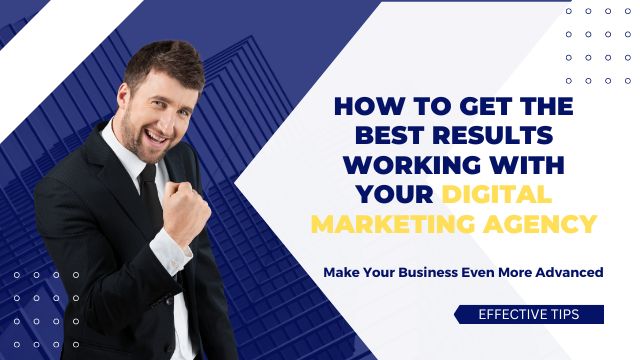
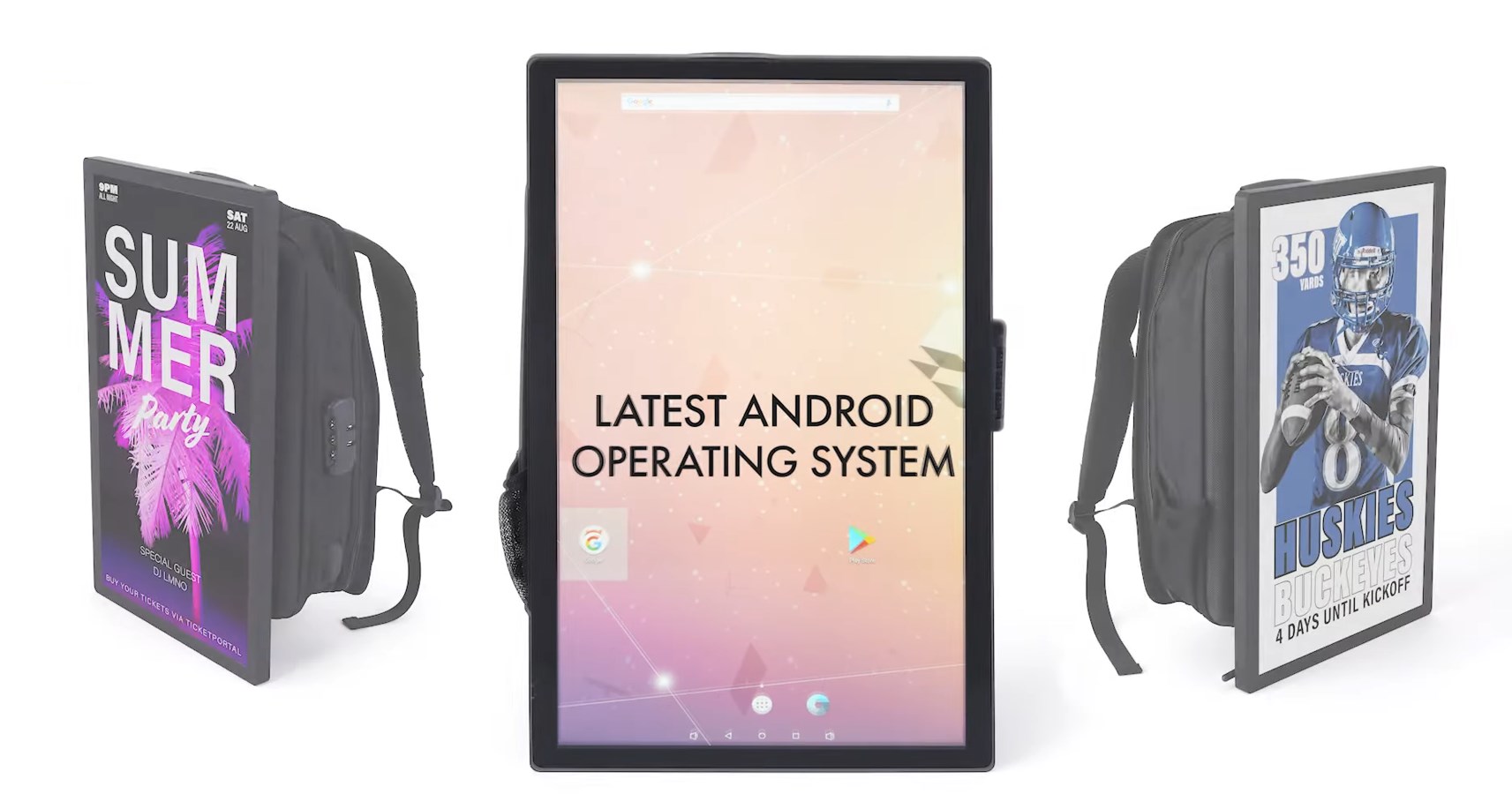
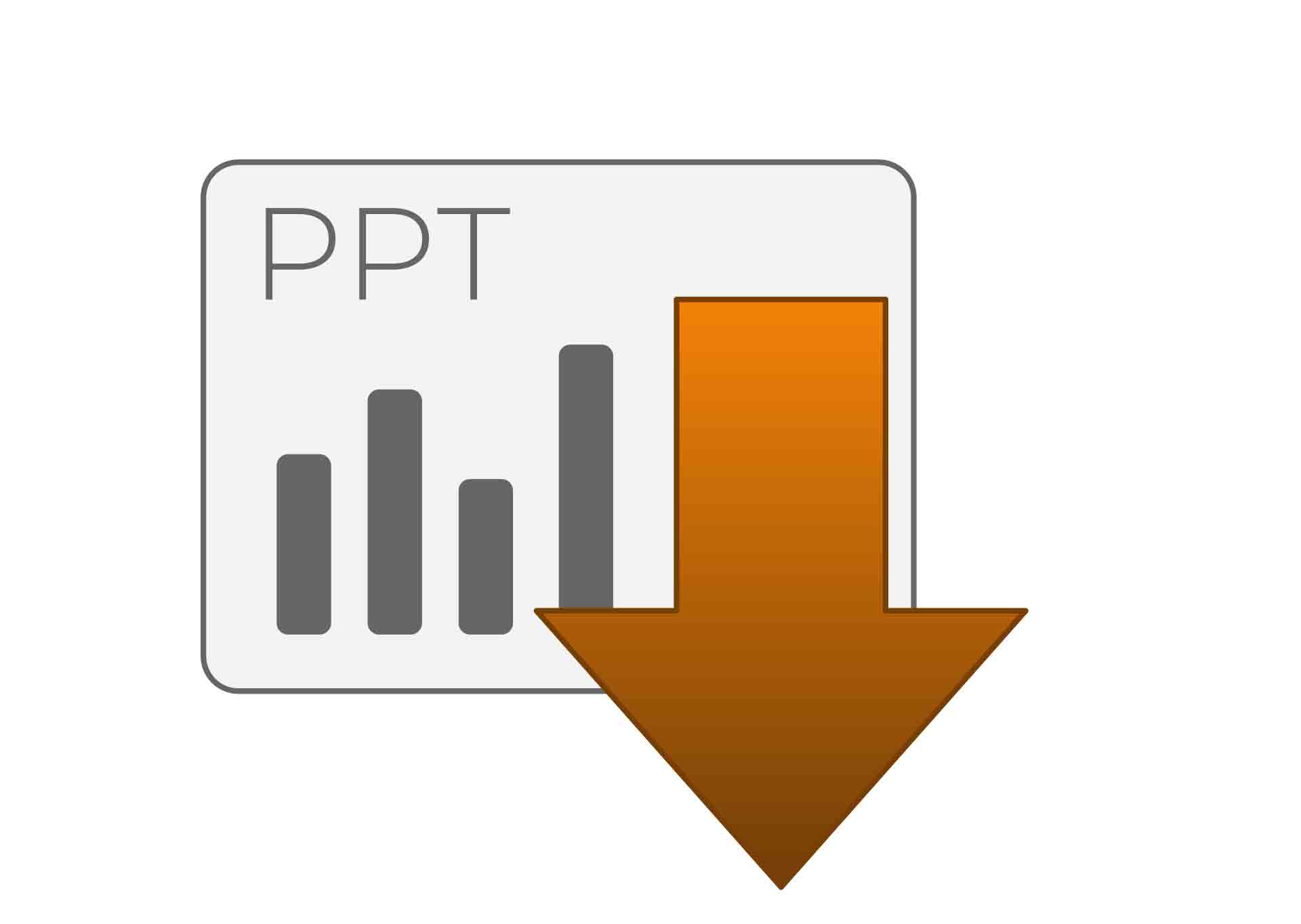
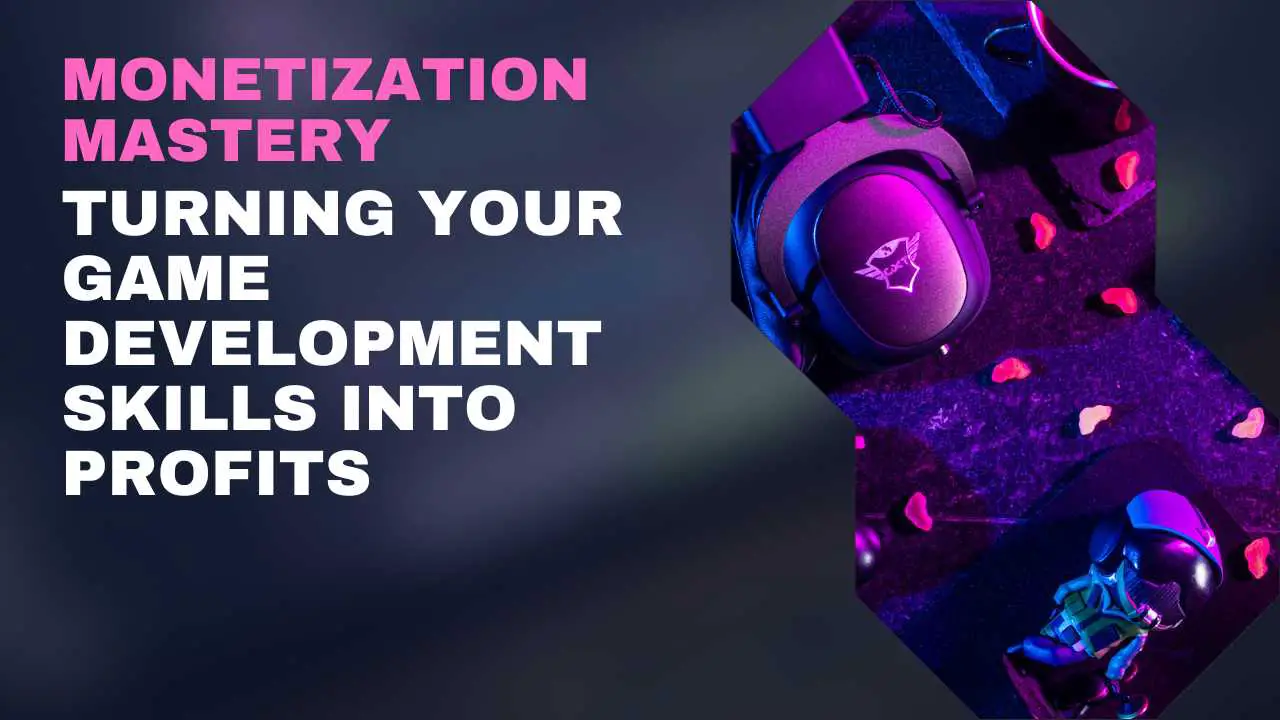

![How to Turn Off PS4 Without Controller in 2024 [Step-By-Step Guide] How to Turn Off PS4 Without Controller in 2024 [Step-By-Step Guide]](https://cdn-0.technicalexplore.com/wp-content/uploads/how-to-turn-off-ps4-cotroller-without-controller.jpg)
