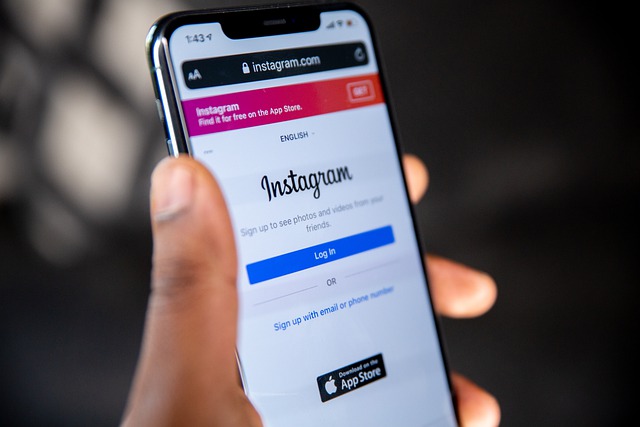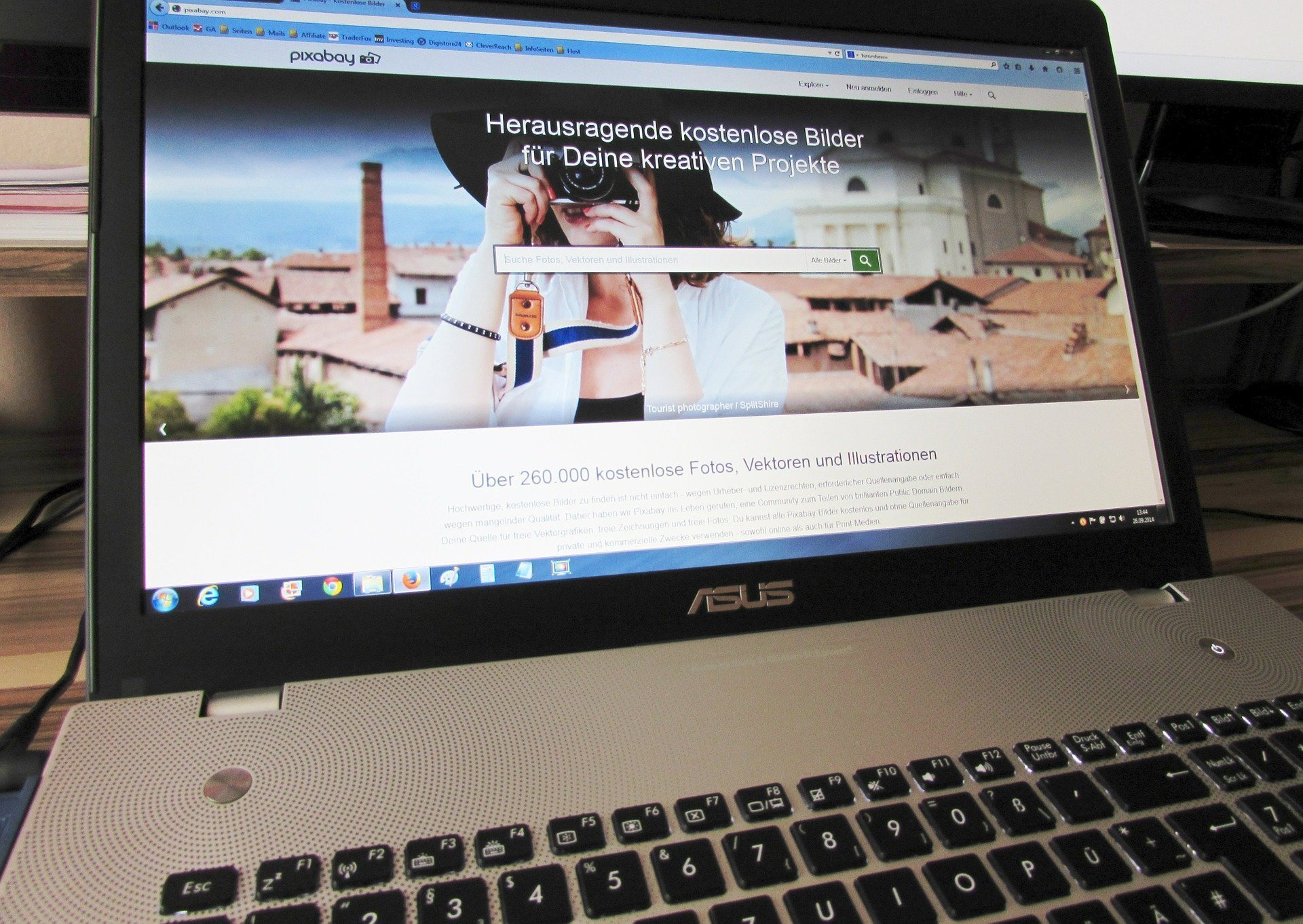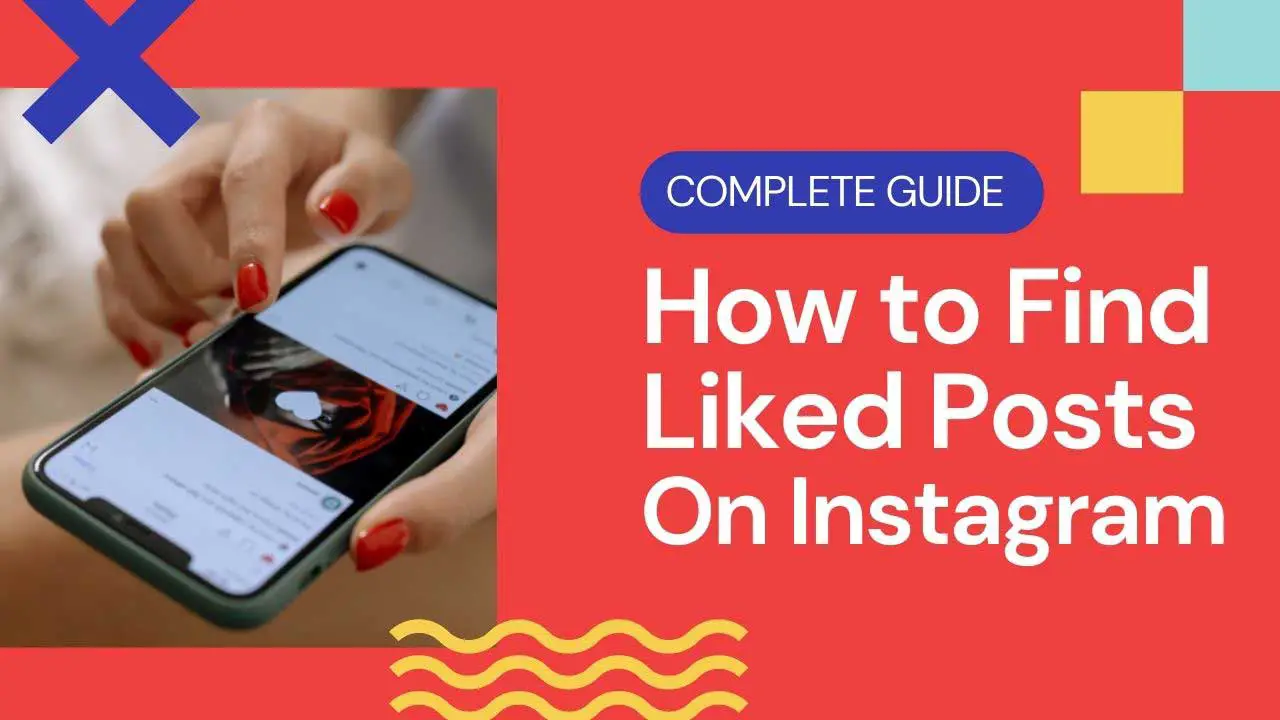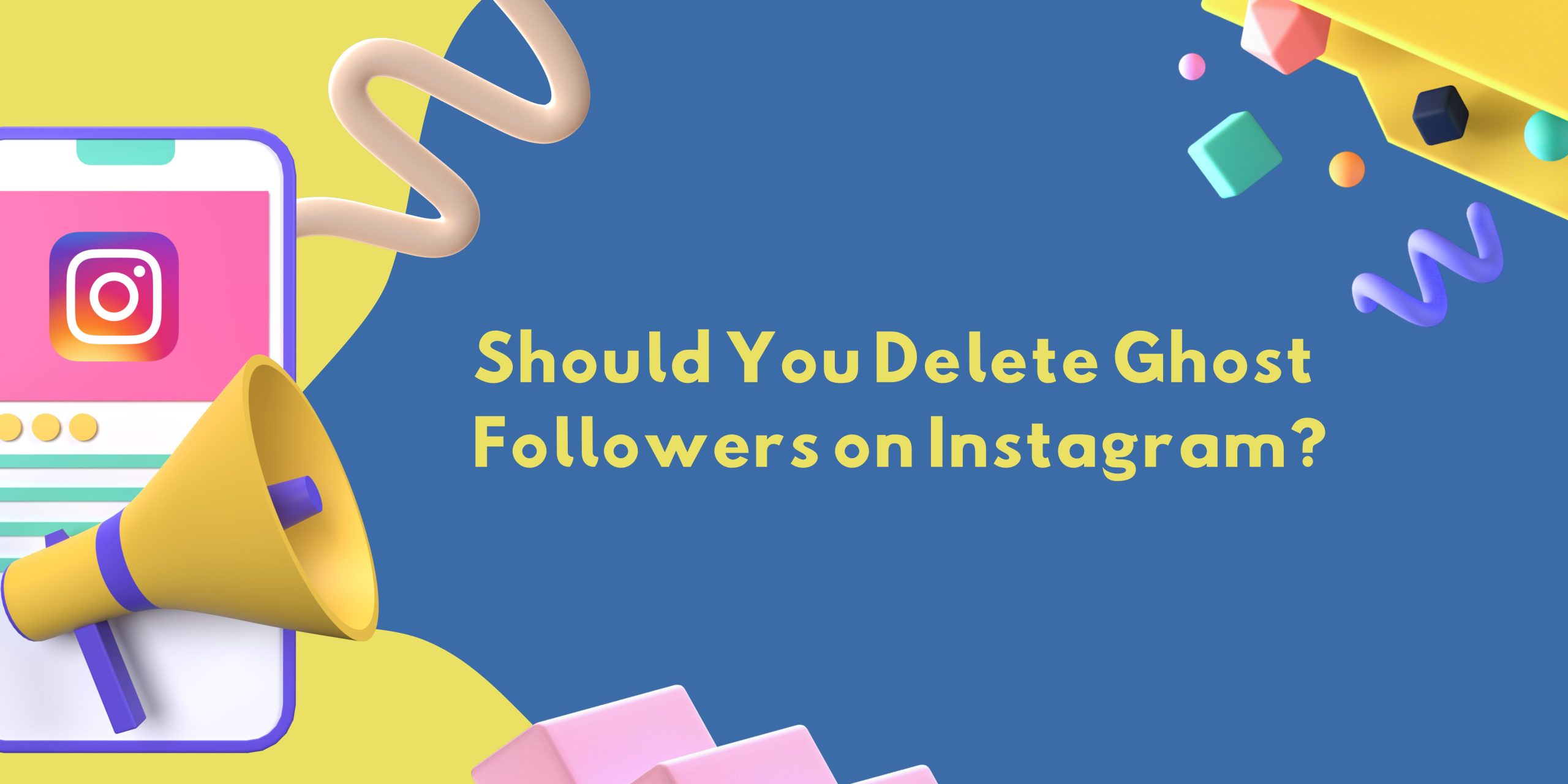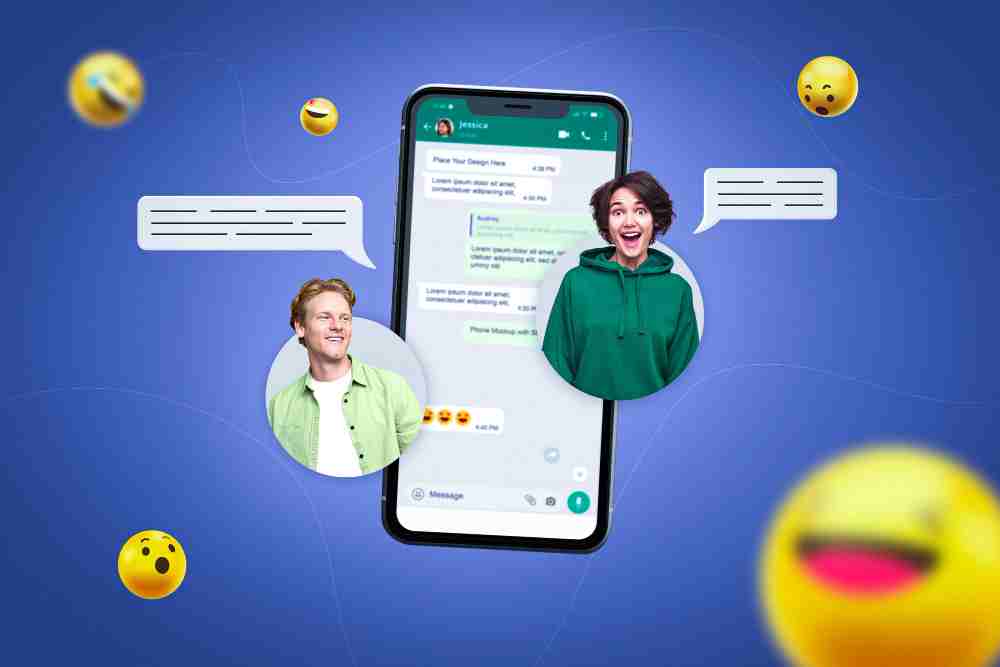
Does Instagram notify when you screenshot a story in 2024?
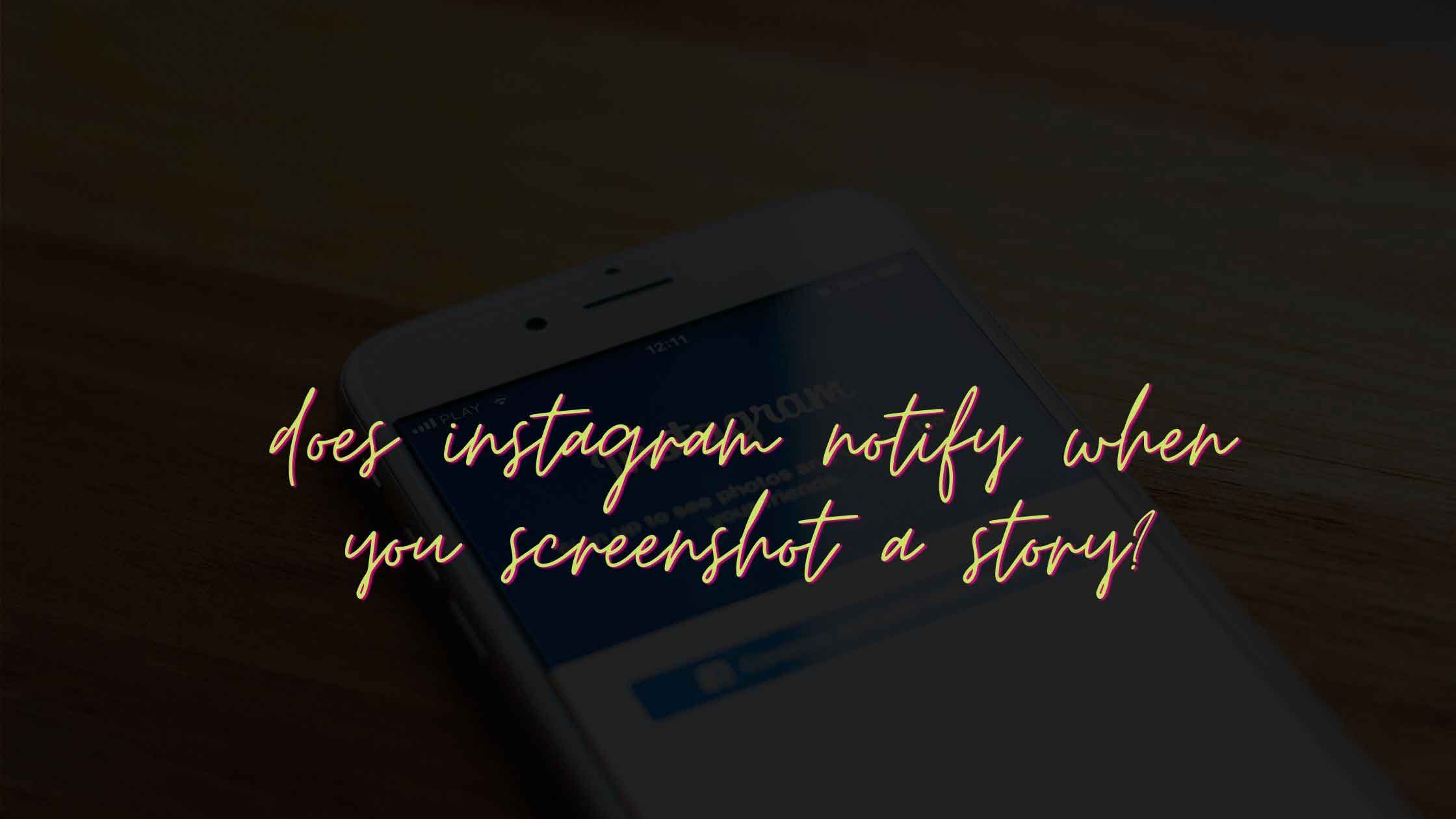
Does Instagram notify when you screenshot a story 2024? With more than one billion monthly active users, Instagram is one of the best and biggest social platforms out there.
Based on a picture-sharing module, Instagram boasts some amazing features including stories, reels, and IGTVs. All these features are different in essence, nonetheless very popular among people from all age groups. However, of all the Instagram features, the stories are probably fan favorites.
Today, we will go through different scenarios related to taking an Instagram story. Read through the end and find a once-for-all answer to "Does Instagram notify when you screenshot a story in 2024?"

The Fan-Favorite Instagram Stories
Instagram stories allow users to share pictures and videos on the go. However, there is a catch - these stories are only visible for twenty-four hours! Whether you are an influencer, blogger, or just common folk, at times you do want to share some part of your life with your family, friends, and followers. Naturally, no sooner than the Instagram story feature was launched back in the August of 2016, it took the world by storm.
With amazing effects and filters, Instagram stories soon became a popular way for people to share their daily adventures, recommendations, and whatnot! As per the latest numbers, around 500 million Instagram stories are put out every single day worldwide. Additionally, one-third of the most viewed stories are from various businesses. Therefore, Instagram stories have also become an amazing, effective, and important platform for marketers and advertisers as well.
Does Instagram Notify When You Screenshot a Story?
Although these numbers are amazing and overwhelming at the same time, it’s not what we are here for. It may so happen that while you are scrolling through your Instagram feed looking at what other people have put out in their stories, your eyes catch something interesting that you are enticed to take a screenshot of. However, you don’t want that person getting any notification about that.
Okay, let’s be honest, all of us like to keep track of what our crushes are up to, don’t we? While browsing through their stories, you may come across something exciting, that you just have to save on your mobile phones or share with your BFFs. But of course, you don’t want them to know anything about it now, do you? In such a scenario, with all the latest updates that Instagram has rolled out, there is always a big confusion - does Instagram notify when you screenshot a story?
Well, we are here to clear that very confusion for you!
Well, Here’s the Answer …
A few years ago, Instagram came up with a feature that did notify the person if anyone took out a screenshot of their story. However, because of security reasons, this feature was later withdrawn. Therefore, to clear all your doubts, dilemmas, and confusions in a single line -
Instagram does not notify a person if you take a screenshot of their stories.
Additionally, even when you take a screenshot of their post or videos, even then Instagram does not notify the person.
Does Instagram notify When you Screenshot a Post?
No, Instagram does not send notifications when someone takes a screenshot of a regular post. Just like Instagram does not notify a person if you take a screenshot of their stories, Instagram also doesn't notify if you take any sort of screenshot of anyone's posts.
Thus, you can freely take screenshots as much as you, given you are not using them for ay illegal activities.
Does Instagram Notify When you Screenshot a Profile?
Long story short, you can screenshot any screen of any user you like on Instagram. Thus, we can say, that Instagram doesn't notify when you screenshot a profile.
Also, instead of screen shooting an Instagram profile, you can share the profile too using profile links.
Here are the steps to share or save an Instagram profile:
Step 1: Share Profile:
- Open the profile you want to share.
- Click on the three dots in the top right-hand corner.
- Select "Share this profile."
- Choose the platform or method to send it to someone else.

Step 2: Copy Profile URL:
- Alternatively, you can click "Copy profile URL" to save the link.
- This copied link can be pasted elsewhere, such as in your Notes App or email.
- Keep in mind that if the profile is deleted or set to private later, the links may not work.
If you want to save any Instagram profile, we recommend the following:
- If you want to save a profile feed, it's recommended to take a screenshot.
- Screenshots ensure you have a copy on your phone or desktop.
Note that copying links won't work if the profile is deleted or made private afterward.
Does Instagram Notify When you Screenshot a DM?
While sharing a meme or just casual pictures, you may have sent hundreds of disappearing messages as DMs to your friends. Haven’t you? Wondering, if the other person gets notified when you screenshot a DM or a vanishing message?
Here is the answer!
The response varies based on the content you're capturing through screenshots. Let's delve into the specifics:
-
Text DMs:
- If you're taking a screenshot of text messages exchanged in direct messages (DMs) either sent or received, Instagram does not notify the recipient. This means you can capture textual content discreetly without alerting the other person.
-
Vanishing Media:
- On the other hand, when it comes to vanishing media, such as photos that are not saved within the chat, Instagram adopts a different approach. In this scenario, if you decide to take a screenshot, Instagram will promptly notify the other party involved. This serves as a mechanism to inform users when their non-permanent media has been captured.
How to screen shot on Instagram (iOS and Android)
Now you know all the scenarios about weather a screenshot will notify the user or not, you might be interested in know how you can quickly take screenshot in different devices:
Android
-
Open the Instagram App:
- Launch the Instagram app on your Android device.
-
Find the Content:
- Locate the specific post or content you want to screenshot.
-
Capture the Screenshot:
- On most Android devices, simultaneously press the power/lock button and the volume down button to capture a screenshot.
- Some Android devices may have a specific combination, like power/lock button and home button.
-
Review the Screenshot:
- Go to your device's gallery or photos app to view the screenshot you just took.
iOS
-
Navigate to the Instagram Post:
- Open the Instagram app on your iOS device.
- Locate the post or content you want to capture with a screenshot.
-
Prepare the Screen:
- Ensure the content is fully visible on your screen before taking the screenshot.
-
Capture the Screenshot:
- On iPhones without a home button (iPhone X and later), simultaneously press the side button and the volume up button.
- On iPhones with a home button, press the home button and the side button simultaneously.
-
Check the Screenshot:
- Access your Photos app to find and view the captured screenshot.
Note: Be Mindful of Privacy and Notifications:
- Remember that taking screenshots of disappearing or private content may trigger notifications to the other user.
- Respect privacy and adhere to Instagram's community guidelines while using screenshot features.
How to screen record on Instagram (iOS and Android)
Android
-
Check for Built-in Screen Recording:
- Some Android devices come with built-in screen recording features. Check your device's settings or notification panel to see if this feature is available.
-
Use Third-Party Apps:
- If your device doesn't have a built-in screen recording feature, consider using a third-party screen recording app from the Google Play Store.
-
Install and Configure the App:
- Download a reputable screen recording app from the Google Play Store.
- Follow the app's instructions for setup and configuration.
-
Open Instagram and Start Recording:
- Open the Instagram app and navigate to the content you want to record.
- Initiate the screen recording through the app you installed.
-
Stop Recording and Save:
- Stop the recording through the app or notification panel.
- The recorded video will typically be saved in your device's gallery or the designated location set by the screen recording app.
iOS
-
Ensure Screen Recording is Enabled:
- Open your iOS device's settings.
- Navigate to "Control Center" and then "Customize Controls."
- Add "Screen Recording" to the list of included controls.
-
Access Control Center:
- Swipe down from the top-right corner (iPhone X and later) or swipe up from the bottom (iPhone 8 and earlier) to open the Control Center.
-
Initiate Screen Recording:
- Press and hold the screen recording icon (looks like a circle within a circle).
- Choose "Microphone Audio" if you want to capture audio as well.
-
Open Instagram and Start Recording:
- Go to the Instagram app and navigate to the content you want to record.
- Tap the record button, and your screen recording will begin.
-
Stop Recording:
- To stop recording, access the Control Center again and tap the screen recording icon or tap the red status bar at the top of the screen.
- The recorded video will be saved in your Photos app.
To Wrap It Up
Summing it up, although Instagram does not notify anyone if you screenshot a story now, you must take note of the fact that rules and policies are always subject to sudden changes. So the simple answer to your question is “no.” Only when you screenshot disappearing messages in DMs, then Instagram notifies the user. Other than that, you can pretty much take a screenshot of anything on Instagram without the person knowing about it!
Frequently Asked Questions
Can people see if you screenshot their instagram story 2024?
There is no definite answer to this question as the privacy settings on Instagram vary from person to person. However, it is generally believed that people are not notified when you screenshot their story.
How do you screenshot on Instagram without them knowing?
There is no surefire way to take a screenshot on Instagram without the other person knowing. However, there are some methods you can use to try and avoid detection, such as taking a photo of the screen via using an external screen capturing tool or another device.
Can I screen record on Instagram without using third-party apps?
Yes, if you're using an iOS device, you can use the built-in screen recording feature. For Android users, it depends on your device; some have built-in screen recording, while others may require third-party apps. Instructions are given above in this article, kindly follow.