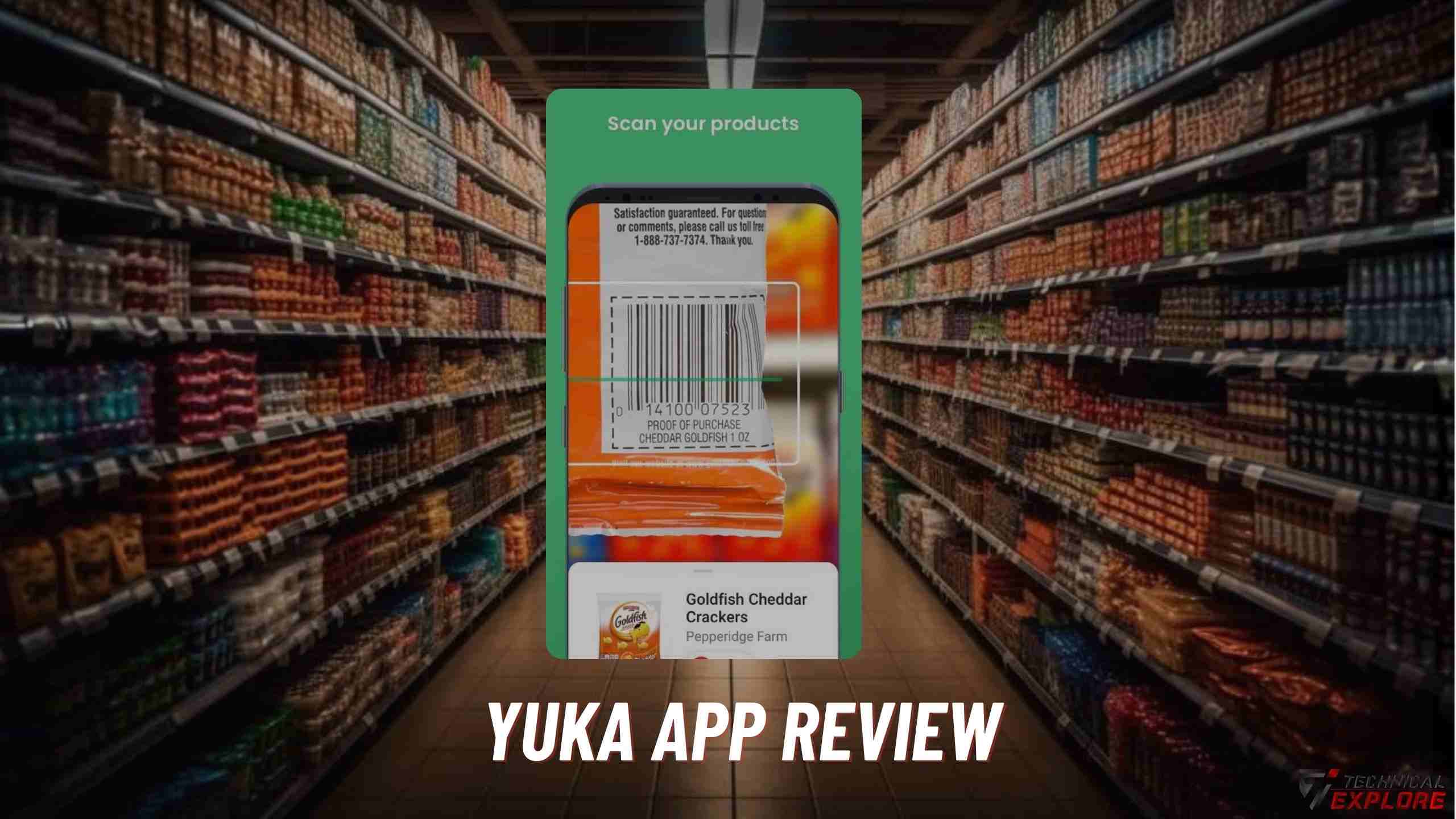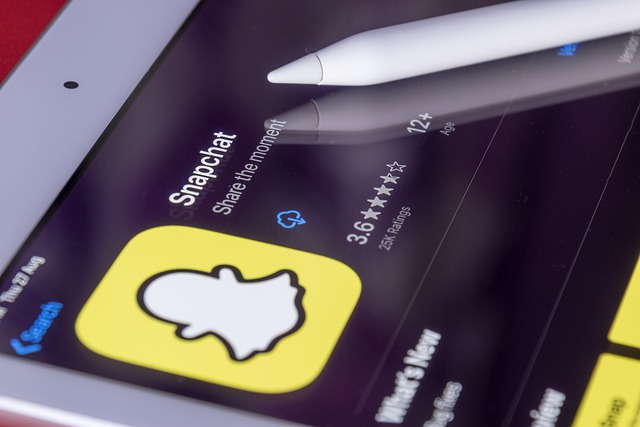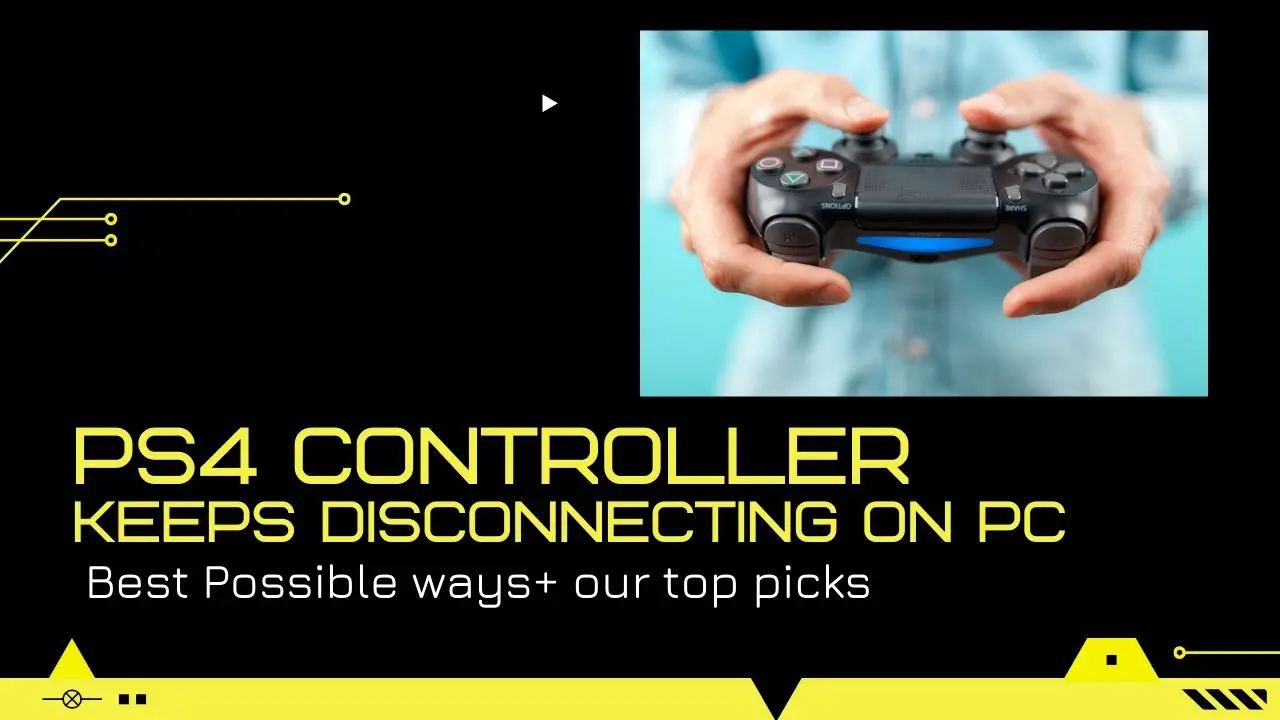![How To Fix PS4 Controller Flashing Blue Light [2024 Guide] How To Fix PS4 Controller Flashing Blue Light [2024 Guide]](https://cdn-0.technicalexplore.com/wp-content/uploads/2021/08/ps4-controller-flashing-blue1-min.jpg)
How to Make PS4 Controller Vibrate Continuously in 2024
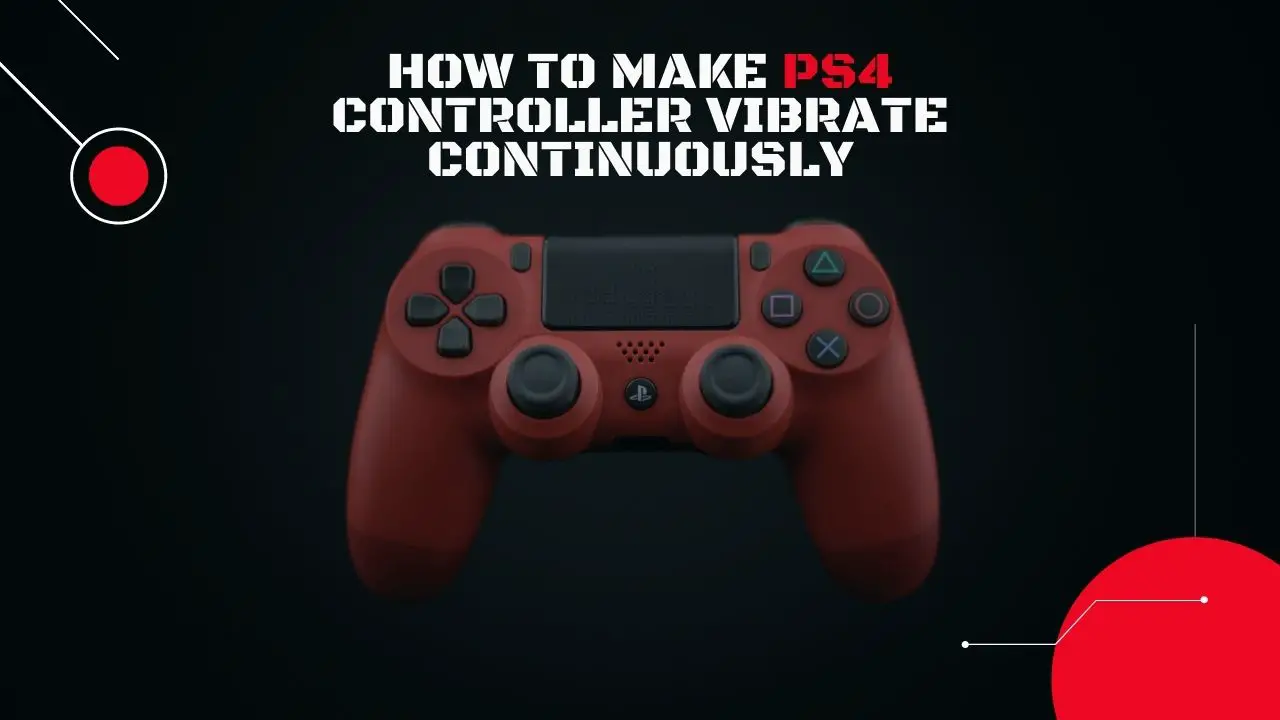
The PlayStation 4 is one of the best gaming consoles ever. With that, you also get great controllers from Sony itself. Many people like it when their controller vibrates continuously. However, there is no straight way to do it. But no need to worry. If you want to make your PS4 controller vibrate continuously then I got you covered.
In this guide, We will show you some of the steps and methods by which you can make the PS4 controller vibrate continuously.
Contents
How to Make PS4 Controller Vibrate Non Stop
The PS4 controllers do not vibrate continuously on their own and there is no stock way of doing that. However, there are other methods by which you can make a PS4 controller vibrate continuously. For that, you need to understand the vibration mode on your PS4 controllers.
Yes! All of the PS4 controllers have vibration mode and here is how to enable and disable them with ease:
How to Enable Vibration on PS4 Controllers
Step 1: Open the home screen on your PS4.
Step 2: Go to Settings.
Step 3: Now go to Devices.
Step 4: Here check the Enable Vibration option by pressing X on your controller.

And that’s pretty much it!
How to Disable Vibration on PS4 Controllers
Step 1: Open the home screen on your PS4.
Step 2: Go to Settings.
Step 3: Now go to Devices.
Step 4: Here uncheck the Enable Vibration option by pressing X on your controller.
Now that you know how to enable/disable vibration on PS4 controllers, all you have to do is enable the vibration and then follow the next steps:
How to make PS4 Controller to vibrate nonstop?
DS4Windows Software for PC to make PS4 Controller vibrate continuously
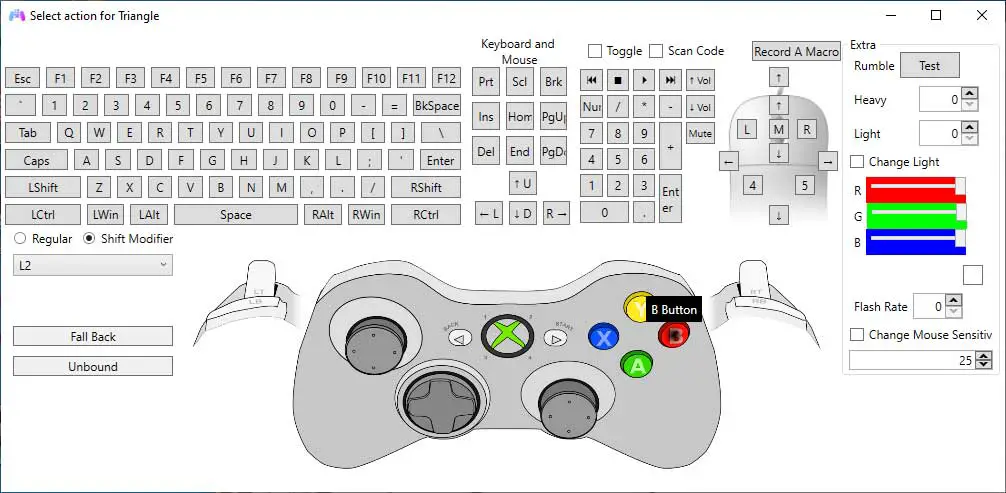
If you want to make your PS4 controller vibrate continuously then you will need a PC and DS4Windows software to do this job. Follow the steps below:
Step 1: Download and install DS4 on your PC.
Step 2: Now launch DS4Windows on your PC.
Step 3: Under settings, check the Hide DS4 Controller option.
Step 4: Connect your PS4 controller to your PC via Bluetooth.
Step 5: Download and install Rocket League on your PC.
Step 6: Launch Rocket League and enter free play.
Step 7: Now turn off the controller. Use the center button+options.
Step 8: Connect your PS4 controller via a micro USB port.
Activate the controller and that’s it! Your PS4 controller will vibrate continuously now.
What app will vibrate your PS4 controller?
Using iVibrate Application to make PS4 Controller vibrate continuously
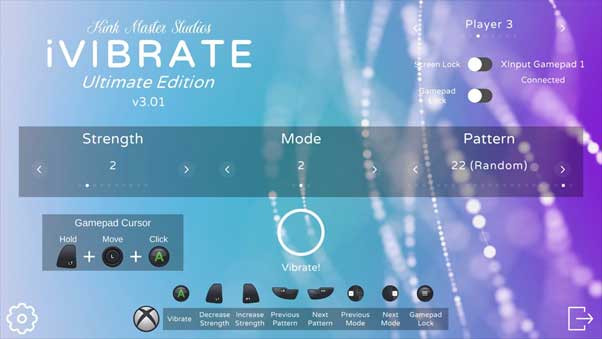
If the above method didn’t work out for you then you can also use a cool third-party app called iVibrate to make ps4 controller vibrate. It is a software/ application that works effectively on Windows, macOS, and Linux.
You can use iVibrate to make your PS4 controller vibrate continuously. Not only that, it works with other controllers like the Xbox One, Xbox 360, and other controllers as well.
Here is how to use iVibrate app to make your PS4 controller vibrate continuously:
Step 1: First of all, download and install the iVibrate driver app on your PC.
Step 2: Upon successful installation, launch the app and use it to make your PS4 controller vibrate continuously.
That’s it!
Features of iVibrate
Free to Use: Great thing about iVibrate is that it is free to use. Yes! The iVibrate ultimate edition is free on Steam. After you make a purchase, you get a free Steam key for iVibrate.
Super Easy-to-Use: The UI of this tool is simple and very easy to use. It is one of the best tools for this purpose and you get everything you possibly need on the home screen itself. Managing the vibration modes, controllers, etc is just very easy on this one.
Control Using Gamepad: iVibrate gives you the option to control the app through the gamepad. That way, you have no hassle in adjusting the settings and you won’t have to switch back and forth between different peripherals.
More Accessibility Features: iVibrate is easy to use for anyone. Even if you are differently abled, you can use this tool as you can now easily change the text, background, and button colors.
Vibration Patterns: The app allows your controller to give many new vibration patterns and you can select anyone that you like. You can also set the app to give you new vibration patterns randomly.
Wireless Support: With this tool, you no longer have to connect your controller with a cord, you can get all the vibration-related features wirelessly over Bluetooth as well.
On-Screen Controls: iVibrate gives you on-screen controls meaning you no longer have to use the console or the gamepad to change vibration modes, strengths, etc., you can do it all from the screen itself.
More Gamepads Compatibility: iVibrate already supports PS4 controllers, Xbox 360, Xbox One controllers, and a lot of other gamepads. But with a new update, you get more gamepads compatibility, so if you use a different one, you can check the compatibility here.
Battery Indicator: Gaming itself is an exhaustive task and your controller’s battery should be the least of your worries. This tool right here takes care of it. It shows you the battery on the screen and also flashes a red light on your controller to show a low battery.
With over 10 levels of vibration strengths, 23 total vibration patterns, and 3 vibration modes(virtual, ruble, both), this is one of the best tools in the market to make your PS4 controller vibrate continuously. Add more features like single-hand mode, easy control system, support for hot-swapping of controllers, and a dual lock system, this tool is powerful.
How do I make my PS4 controller vibrate with my phone?
To make your PS4 controller vibrate with your phone, you will need to download and install an app called "PS4 Remote Play." Once you have installed the app, follow these steps:
1. Connect your PS4 controller to your Android device using a USB cable.
2. Launch the PS4 Remote Play app.
3. Select the "Vibrate" option from the app's Settings menu.
4. Enjoy your vibrating PS4 controller!
Conclusion
So that was all about how to make your PS4 controller vibrate continuously. I hope this guide helps you resolve the vibration-related thing with your PS4 controllers. As there is no stock option for continuous vibrations on a PS4 controller, you have to make use of third-party apps like DS4Windows and iVibrate. However, using such apps gives you more control over the feedback of vibrations and everything you want from your controller.
In case you get stuck somewhere or need any help, feel free to reach out to us anytime, We would love to help you every time.
Also Read:
How To Connect Ps5 Controller To Ps4?
How To Fix PS4 Controller Flashing Blue
How to Fix PS4 Controller Keeps Disconnecting From PC
How to Turn Off PS4 Without Controller
How to Connect PS4 Controller to PSX Emulator
How To Use PS4 Controller on Dolphin Emulator on Mac
![How to Turn Off PS4 Without Controller in 2024 [Step-By-Step Guide] How to Turn Off PS4 Without Controller in 2024 [Step-By-Step Guide]](https://cdn-0.technicalexplore.com/wp-content/uploads/how-to-turn-off-ps4-cotroller-without-controller.jpg)
![How To Make PS5 As Primary Console in 2024 [Explained] How To Make PS5 As Primary Console in 2024 [Explained]](https://cdn-0.technicalexplore.com/wp-content/uploads/2021/08/how-to-set-ps5-as-a-primary-console.jpeg)