
How to Print from Android Phone via USB

While there might be new advancements in technology and everything, people are still required to print stuff. The new printers have WiFi options with which you can seamlessly print from your phone without using any wired connection with the printers. However, if you have a printer that does not have WiFi support, you can still print from an Android phone via USB.
In this guide, you will learn how to print from an Android phone via USB. The method is quite straightforward. All you need to do is follow the steps carefully.
How to Print from Android via USB
Prerequisites
- A Printer (Of course)
- USB A to USB B Cable
- OTG Adapter/Cable
- An Android Smartphone with Android 4.0 or above and support for OTG printing
Print from Android via USB
Step 1: The very first thing you need to do is download the print service plugin on your Android device.
The major printer brands are Canon, HP, Brother, Samsung and they all have print service apps on the Google Play Store.
| Printer Brand | Print Service Plugin |
|---|---|
| HP | Download App |
| Canon | Download App |
| Brother | Download App |
| Samsung | Download App |
Step 2: Once you download and set up the Print Service Plugin app on your Android device, you can connect the OTG cable to your mobile phone.
Step 3: Make sure that your printer is turned on and ready for printing.
Step 4: Connect both the ends of the USB A to USB B cable in their respective places. That is, connect the USB A end to the end of the OTG cable on your smartphone and the USB B end to your printer.
Step 5: Now you will see a popup on your Android device and you can check the option for “Use by default for this USB device” and then tap on OK.

Step 6: That’s it, you have successfully set up your printer with your Android device. Now open your gallery, select a photo or document you want to print.
Step 7: Tap on the three-dots icon and then tap on print.
Step 8: From the list of available printers, select the USB printer and then print your document effortlessly.
Also Read: How to enable USB debugging on Android with Black Screen
Closing Phrase
So that was all about how to print from an Android phone via USB. The process is quite straightforward. All you need is the OTG cable, the USB A to USB B cable, and the print service plugin app. We hope that this guide helps you in printing from your Android phone via a USB cable. In case of any queries, feel free to reach out to us.
Also Read:
How to connect Android Phone to TV using AV cable

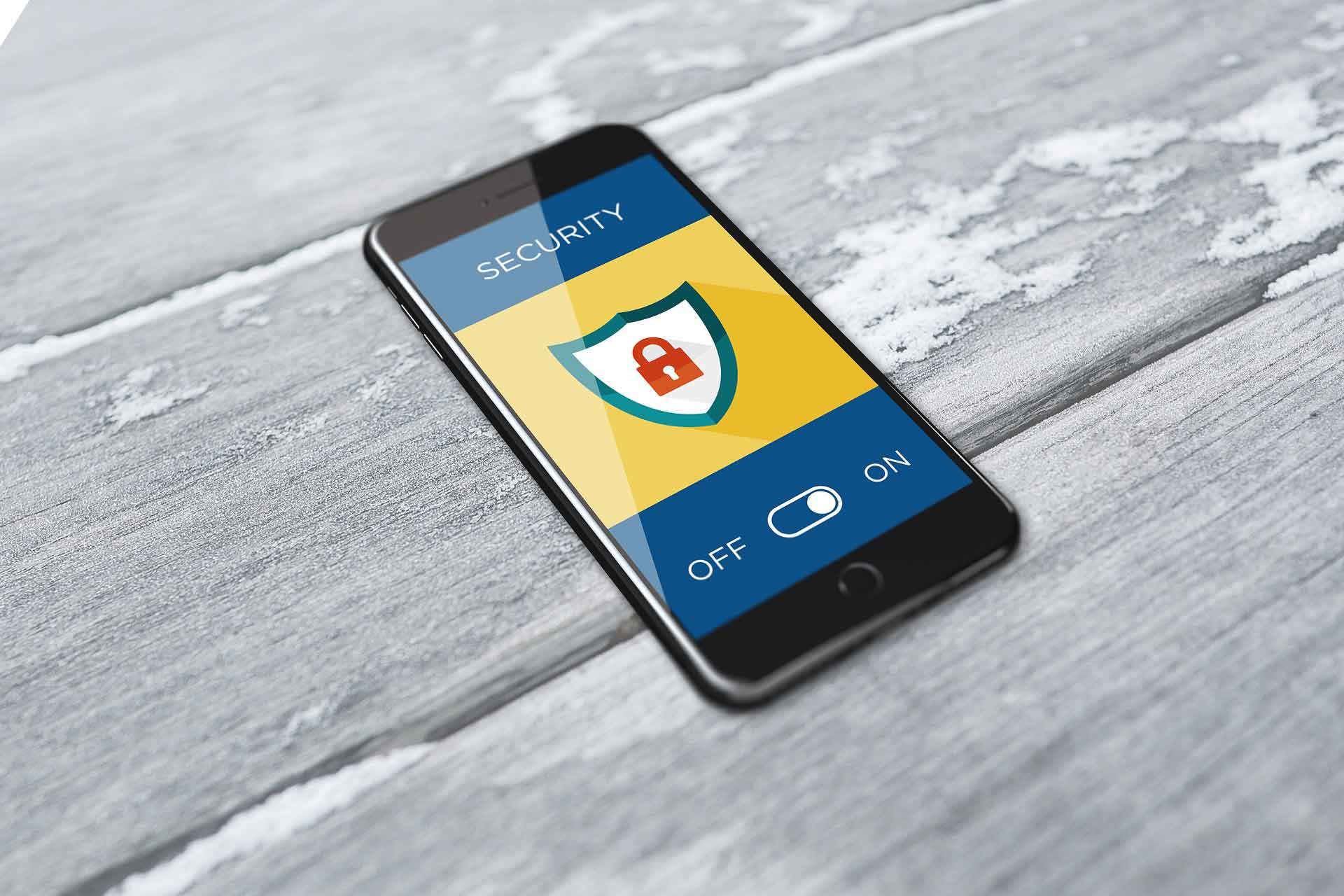

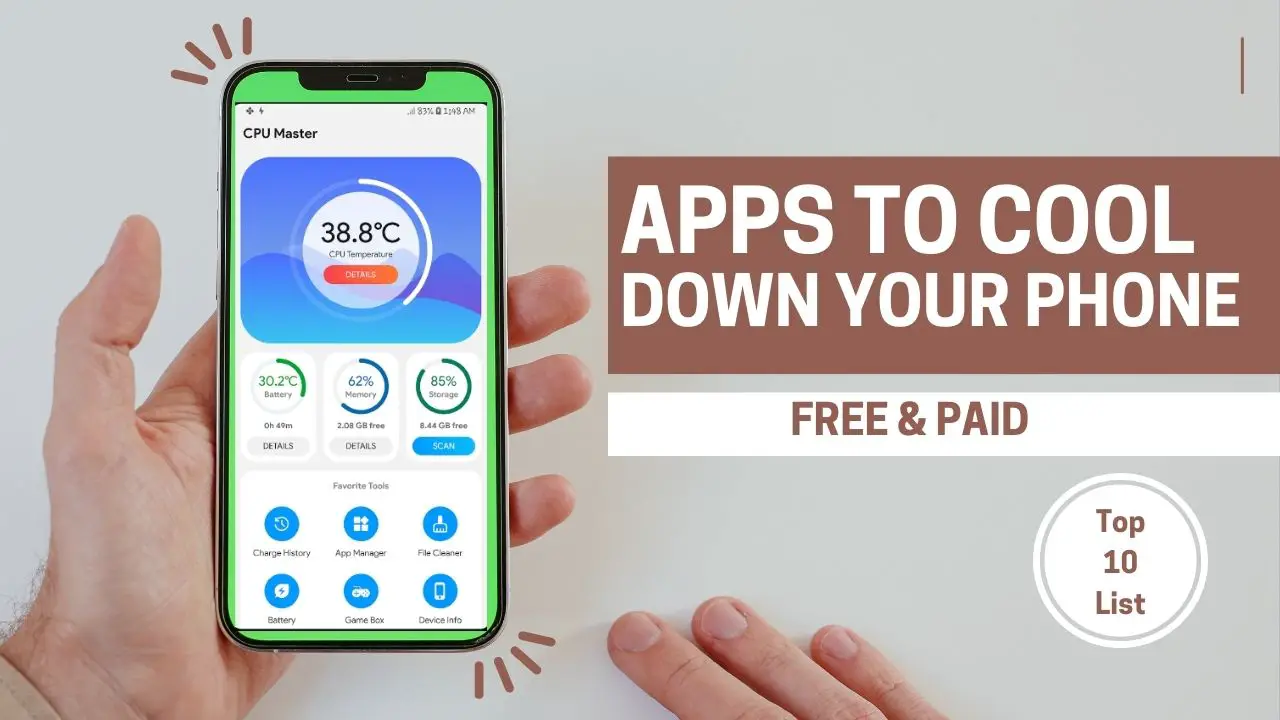

![What is com.sec.android.daemonapp on Android? [2024 Guide] What is com.sec.android.daemonapp on Android? [2024 Guide]](https://cdn-0.technicalexplore.com/wp-content/uploads/2022/01/Com.sec_.android.daemonapp.jpg)

