Ever since Sony launched its latest gaming console iteration PlayStation 5, it has made its way to the top dominator of the gaming segment in a very less time. It boasts various unparalleled features like playing your games at 120 Hz or streaming your games on platforms like YouTube and Twitch.
Moreover, when players realized they can even record their gameplays, there was literally a plethora of PS5 gaming content published on nearly every social channel. However, along with the several impeccable features, the console also had a couple of problems.
A lot of PS5 users have complained that they’re getting messages like “Queued for download” and “View details” on their console. As a response, Sony suggested players rebuild the database of PlayStation 5 consoles as a quick solution for the issue.
If you are also facing the same issue and are unable to play your desired games because the aforementioned error message keeps occurring, it is worth knowing how to rebuild your PS5 console’s database and fix the error once for all.
Therefore, make sure that you read this article till the end because we’re going to discuss everything you should essentially know about rebuilding the database on your PlayStation 5 and fix unwanted errors to keep enjoying your favorite games.
How To Rebuild PlayStation 5 Database?
As stated above, a lot of players face error messages like “View Details” or “Queued for Download” while trying to download any game on their consoles. The company tweeted acknowledgement of the issue, as well as a recommendation for a fix.
The tweet asked users to update their console’s software to the latest version and boot their PS5 in the made and then proceed to rebuild the database. While the former two are easy to do, the latter is what makes the users hassled.
If you’re not a techie person, you may not have any idea about what is rebuilding and how to carry it out. We have broken down every step into manageable bites to make the process as easy as possible for you. So, let us get started right away.
To begin the process, you first need to boot your console in safe mode. This allows your console to launch with only basic functions and keep the additional resources inactive. You’ll be able to access necessary features like system update, database rebuild, or video output within this mode.
Our point of interest among these options is the “Rebuild database” interface that’ll be discussed further in the guide. In case you don’t know about it, this feature allows you to scan your console’s drives and make a fresh database of the system.
This helps you fix several gaming-related issues such as frame rate drops or game freezes. With such a variety of benefits, you may want to know how it is done regardless of whether you have encountered the error or not.
Here are the necessary steps that you need to follow:
- First of all, turn off your console completely through the power button and wait for the LED indicator to stop emitting any light
- Once the console is turned off, press and hold the power button for a while until you hear two beep sounds, which may take somewhere around six to seven seconds
- Take a controller and connect it to the console using a USB cable and then press the PS button to access the menu
- Among the various options listed, choose the “Rebuild Database” option to proceed
- This will trigger a prompt saying “The database will be rebuilt. Rebuilding the database may take a few hours”, which is pretty much self-explanatory. Click on the Ok button to continue the process
- Once you press the ok button, the console will begin resetting the data and a status bar will keep you informed of the progress and remaining time
After the process is completed, your PlayStation 5 Console’s database will be rebuilt successfully. Now, you won’t be receiving any kind of error messages on your screen anymore and you can continue enjoying your favorite games.
Also Read: How to Play PS4 Games Without Disc?
Final Words
We hope you found the above solution regarding ps5 rebuild database is helpful. It can be pretty annoying to encounter such errors while playing games, especially on a console like PS5. But, with insightful resources like this, it only takes a bunch of steps to solve it.
FAQ's
Q. What Does Rebuilding Database On PS5 Do?
When you rebuild your PS5 database, the system scans the hard drive for errors and attempts to fix them. This process can improve game performance and resolve various issues. Rebuilding your PS5 database is a quick and easy way to improve your gaming experience.
Q. How Long Does It Take To Rebuild PS5 Database?
There is no one definitive answer to this question. The amount of time it takes to rebuild the PS5 database will depend on a number of factors, including the size of the database and the speed of your internet connection.
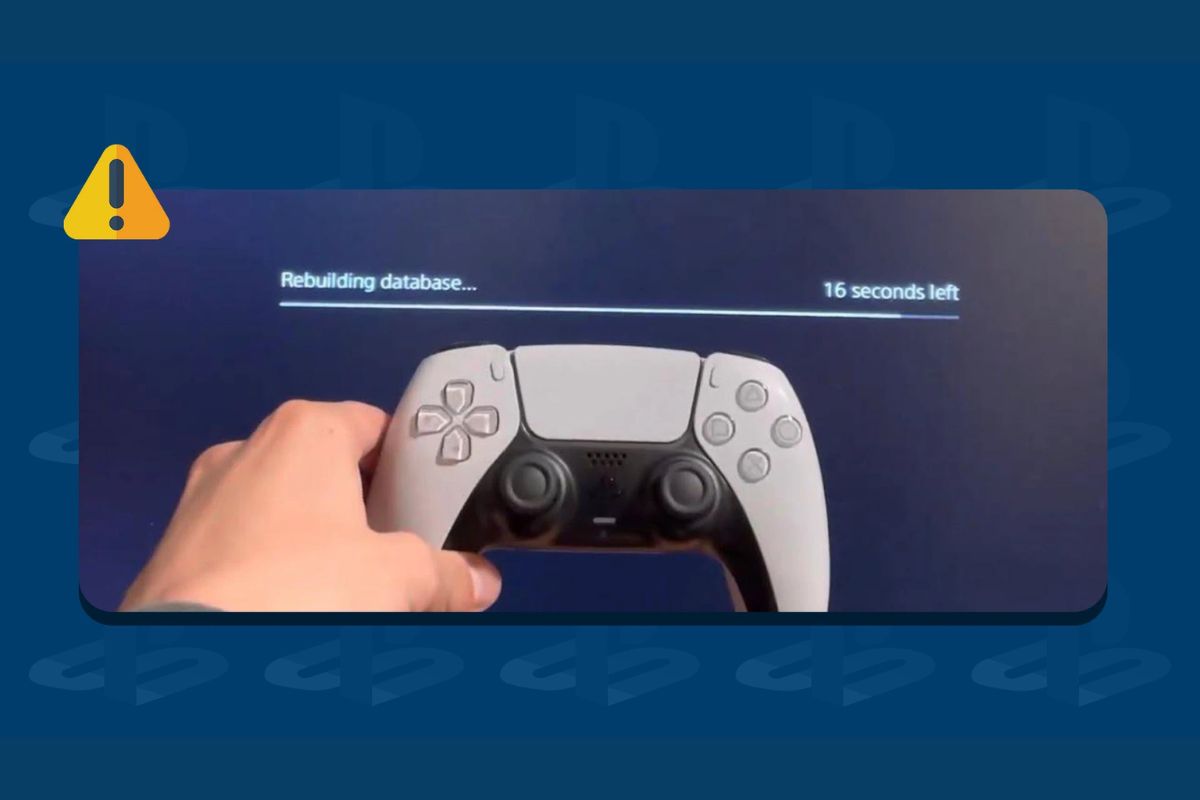
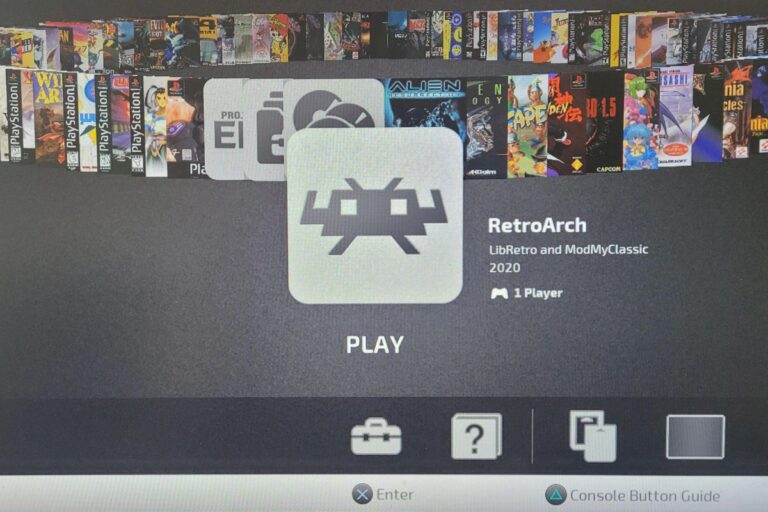

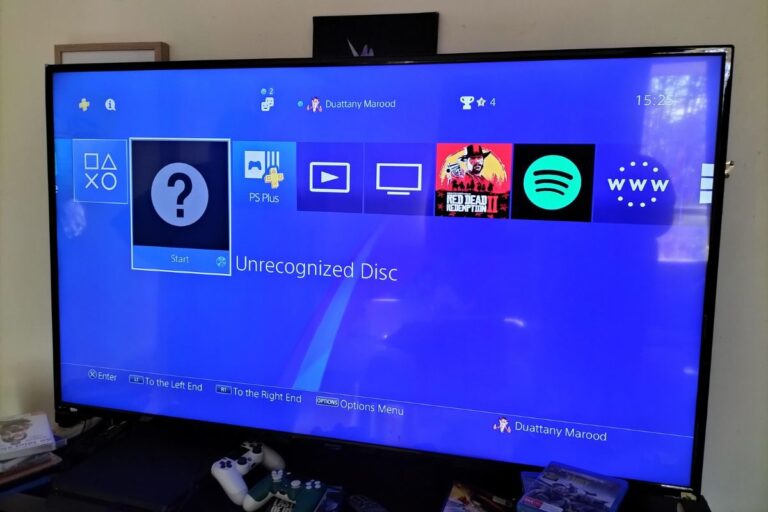
![How To Connect PS4 To Hotel WiFi [2025 Guide]](https://technicalexplore.com/wp-content/uploads/2024/12/How-To-Connect-PS4-To-Hotel-WiFi-768x512.jpg)
![How to Turn Off PS4 Without Controller in 2025 [Step-By-Step Guide]](https://technicalexplore.com/wp-content/uploads/2024/12/How-to-Turn-Off-PS4-Without-Controller-768x512.jpg)
