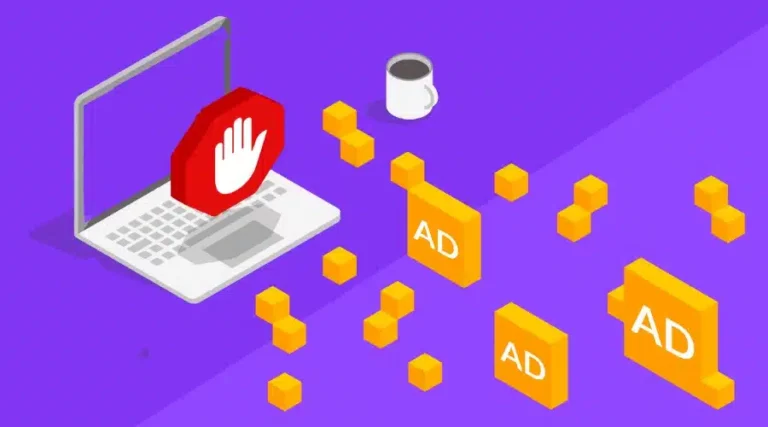Snapchat is gaining a lot of popularity these days. The app is great for anyone who wants to share a glimpse of their everyday life with their friends. Originally, it was aimed for rich people to show off their luxury cars, smartwatches. However, over time, Snapchat has evolved into a really fun social media platform where people can share fun moments. Although, some people complain about Snapchat lag on Android. The problem is quite common so if you are a user who is facing Snapchat lag on Android, you have just landed on the right page.
In this article, you will find some effective methods to fix Snapchat lag on Android and use Snapchat seamlessly.
Why Does Snapchat Lag on Android?
Well, here is something that people will not tell you, Snapchat was not made for Android! Initially, it was just an iOS exclusive app and when it got popular, developers launched Snapchat for Android too. Because different brands use different UI and skins on Android, optimizing the app for each of them is a hassle always. That is one of the reasons why Snapchat lags on Android. Apart from that, poor internet connection, older Android OS, the older smartphones can also cause Snapchat to lag.
Also Read: Fix Tap to Load Problem on Snapchat
How to Fix Snapchat Lag on Android
Restart Your Phone
If you are facing the Snapchat lag issue on Android for the first time, the first thing that you should do is restart your phone and then see if the issue is gone or not. Sometimes, merely restarting your phone can fix a lot of issues for you.
Make Sure that the Internet Connection is Good
If your internet speed is poor then you will face lag issues on Snapchat. Try switching to WiFi or wait till the speed increases. This should fix the issue.
Check for Updates
In case you haven’t updated your smartphone in a long time, that can cause Snapchat to lag on your mobile phone. All you have to do is install the latest System update (if available) on your Android smartphone.
Usually, whenever an update is available, your smartphone notifies you of it. However, you can do it on your own too.
Step 1: Open Settings on your smartphone.
Step 2: Scroll down and tap on Software update.
If there is an update, you can simply download and install the update. On many smartphones, a new update is shown on top of the Settings page when you open it.
Clear Snapchat Cache
Step 1: Go to Settings.
Step 2: Scroll down and tap on Apps.
Step 3: Now select Snapchat from the list.
Step 4: Tap on Storage.
Step 5: From here, tap on Clear Cache.
Step 6: Repeat the above step for Clear data.
That’s it!
Update Snapchat
Make sure that you have the latest version of Snapchat installed on your phone. You can easily update Snapchat, all you have to do is go to the Google Play Store, search for Snapchat, tap on it and then tap on Update.
Uninstall Snapchat and Reinstall it
If the above method doesn’t work for you then you can try reinstalling Snapchat on your phone. For that, first, you have to uninstall it:
Step 1: Tap and hold the Snapchat icon on your smartphone.
Step 2: Now tap on Uninstall.
If there is some warning, press OK and move forward with the uninstallation process.
After that, you can download Snapchat from the Google Play Store again.
Clear Memory on Your Smartphone
If your smartphone is loaded up with apps and files, that can cause Snapchat lag on Android. Make sure that there is ample storage available on your phone. Try deleting files that are no longer relevant and also uninstall the apps that you no longer use.
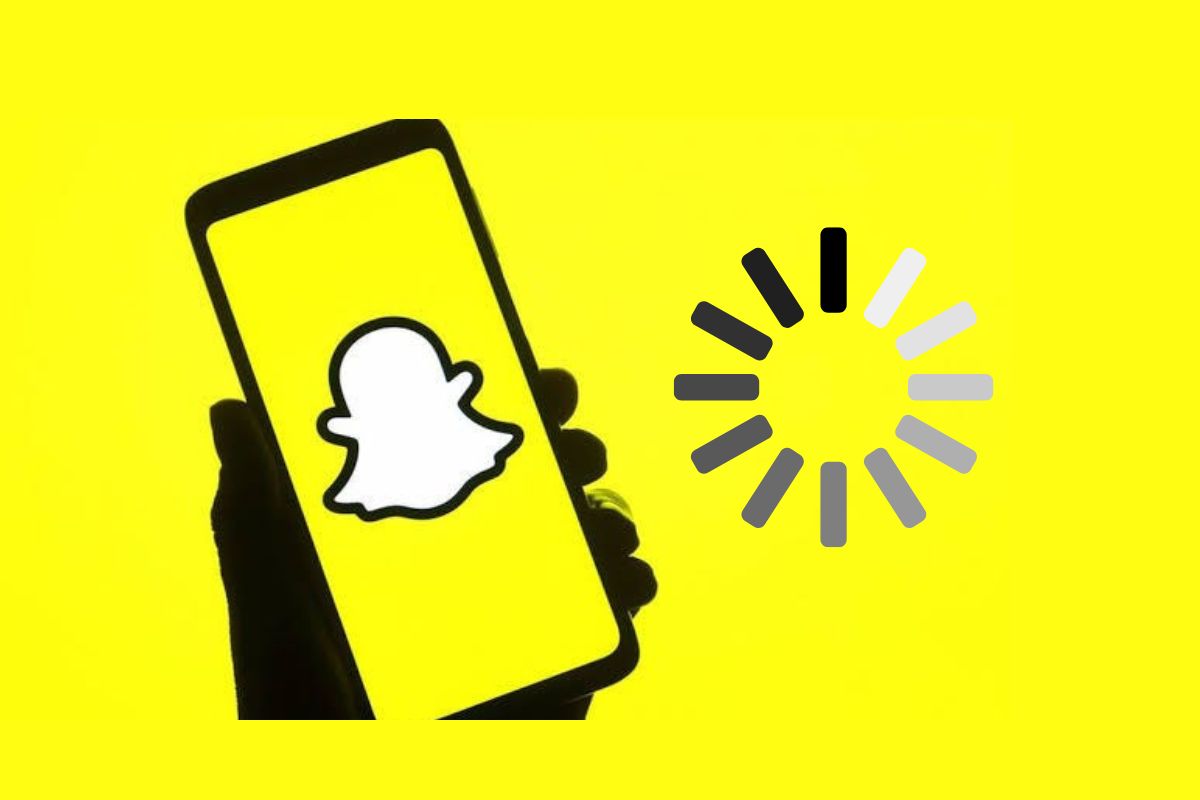
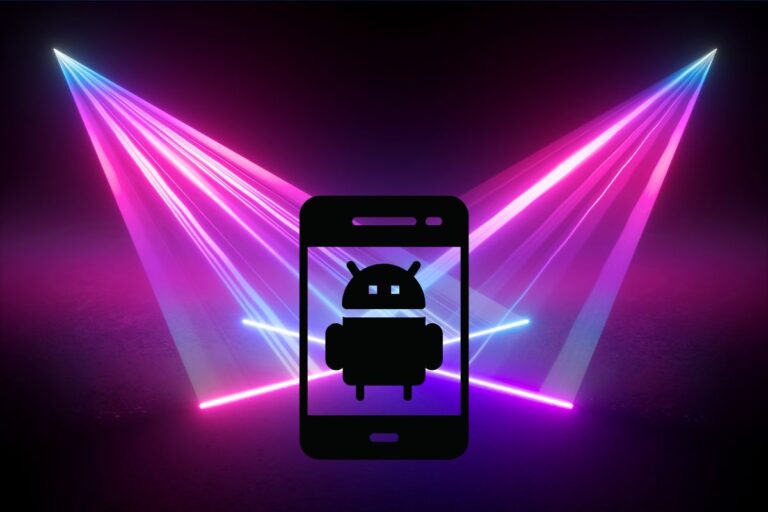


![Do FaceTime Calls Show on Phone Bill? [2025 Guide]](https://technicalexplore.com/wp-content/uploads/2024/12/Do-FaceTime-Calls-Show-on-Phone-Bill-768x512.jpg)