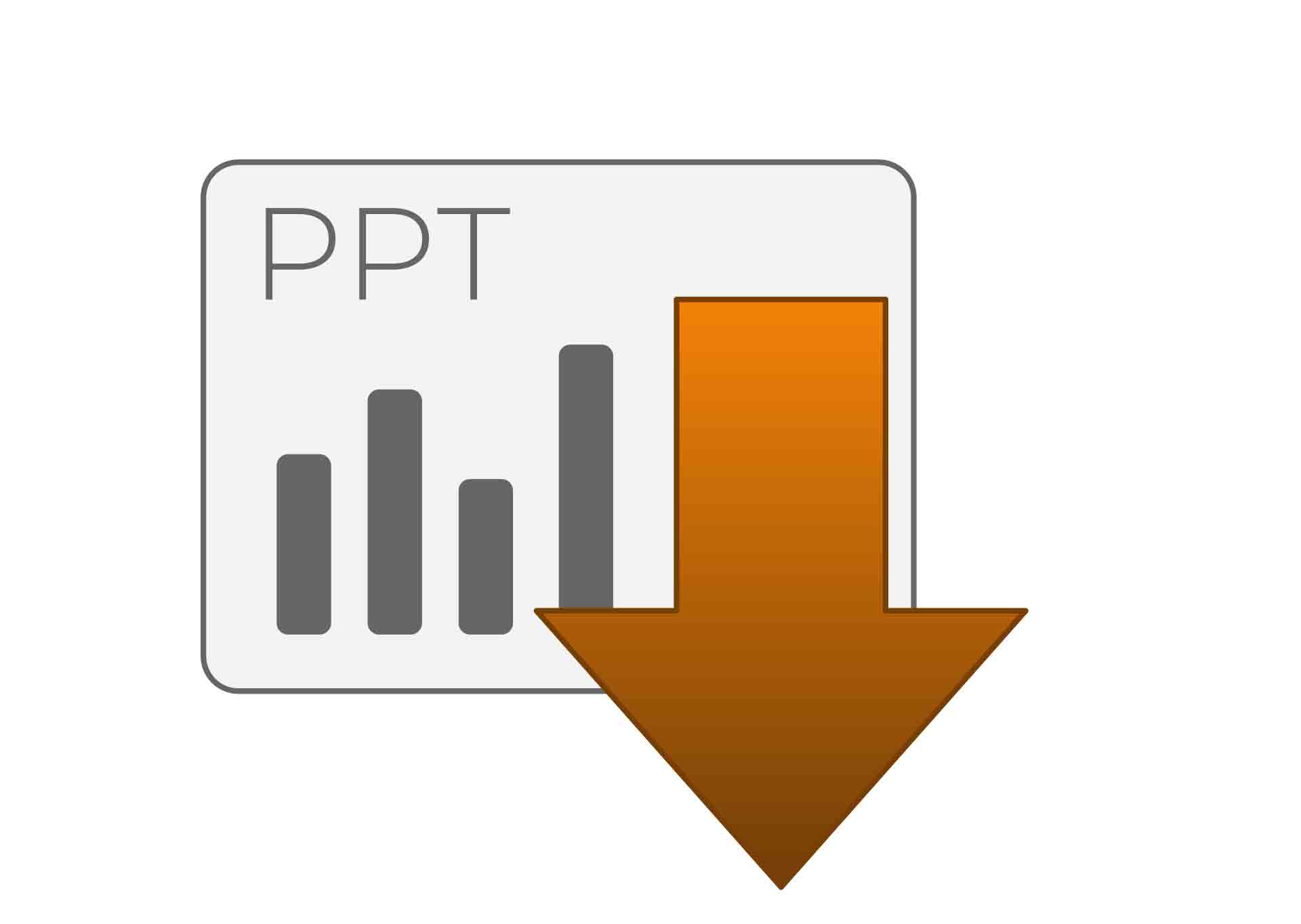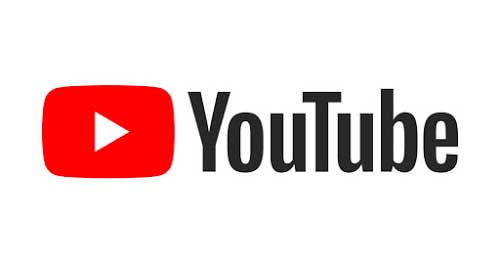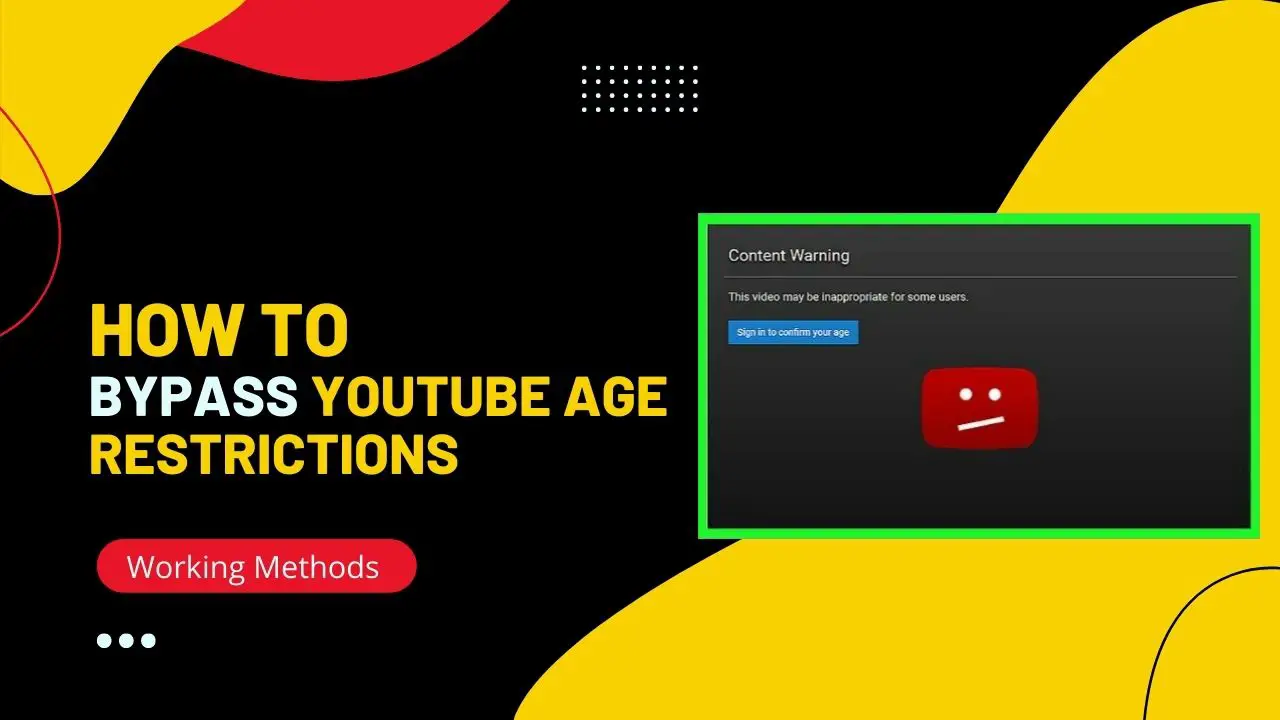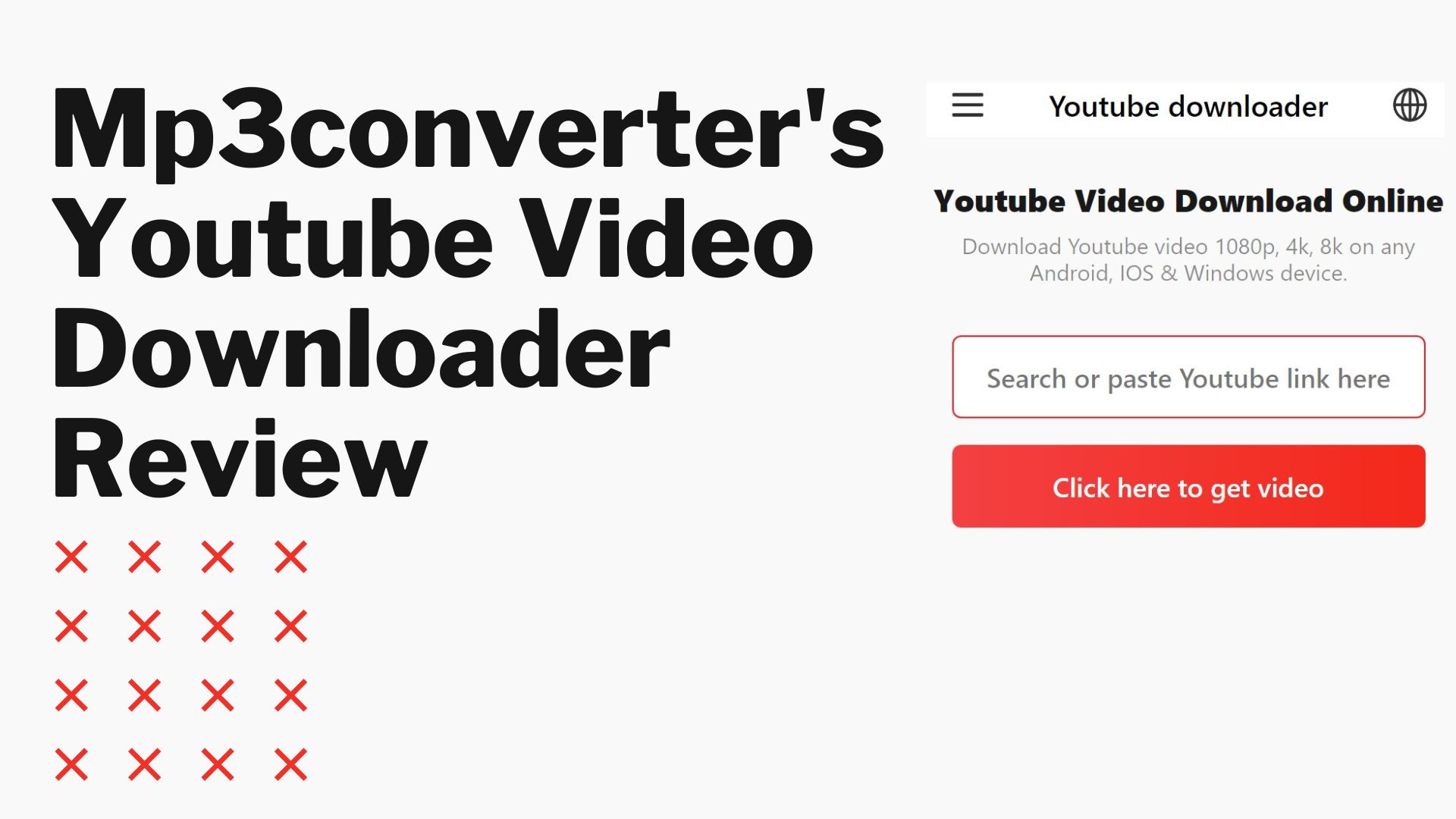How To Timestamp YouTube Comments in 2024
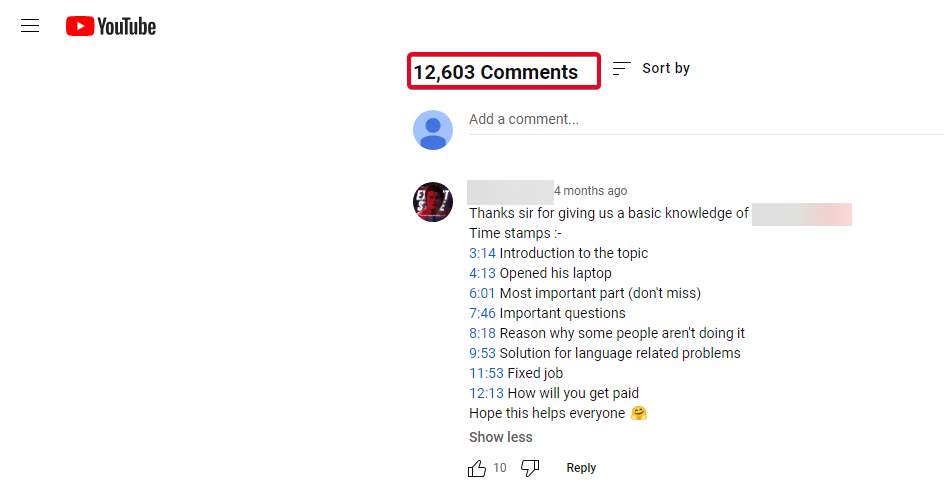
If you watch videos using the internet, then it is most likely that you are using YouTube for it. It has the largest video library out there consisting of all kinds of things. But if you go through a lot of videos to learn something or want to watch something specific, then finding the right part of a given YouTube video can be quite difficult.
Thankfully, YouTube offers a great feature called timestamps. Either the viewer or the video uploader can easily add these timestamps in the comment box section.
Read through the end of this article, to get insights for "How To Timestamp YouTube Comments" in 2024.
Also Read: Best YouTube Apps For Windows 10
Contents
- How to Timestamp YouTube Description for YouTube Video Chapters?
- How to Mention Time in YouTube Comments
- How to Link a YouTube Video at a Specific Time?
- How to Make the Most of YouTube Timestamps
- Conclusion:
- How to Share Youtube Video with Timestamp?
- Is it possible to timestamp a comment on a live stream on YouTube?
- Why do people put timestamps in YouTube comments?
How to Timestamp YouTube Description for YouTube Video Chapters?
YouTube creators can also add timestamp descriptions for your content. With this, the viewer to easily go through the different sections of your content within the media player.
The creator can simply add a timestamp YouTube description to automatically create video chapters as shown here:
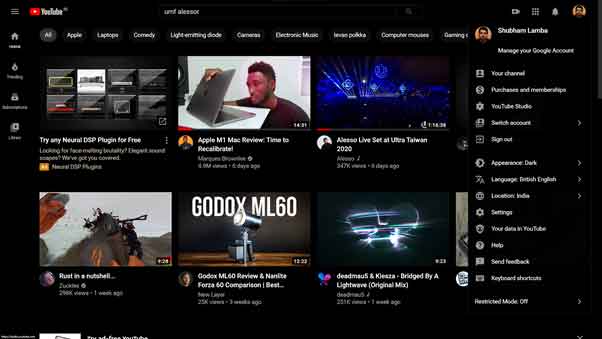
- Watch the Video:
- Open the YouTube video if you want to add timestamps.
- Identify the different sections or chapters of the video.
- Pause the Video:
- Pause the video at the beginning of each section or chapter.
- Copy the Video URL:
- Copy the URL from the address bar of your browser.
- Go to Video Manager:
- Click on your profile picture in the top-right corner of the YouTube homepage and select "YouTube Studio" from the dropdown menu.
- In YouTube Studio, go to the "Videos" section.
- Select the Video:
- Find and click on the video to which you want to add timestamps.
- Edit Video Details:
- In the video details section, click on the "Details" tab.
- Edit Description:
- Scroll down to the description box, where you can edit the video's description.
- Add Timestamps:
- For each section or chapter, type the timestamp in the description. Use the format
mm:ssorhh:mm:ss. - Add a brief description of each section to make it clear what content is covered.
For example:00:00 - Introduction03:45 - Setting up the Equipment08:20 - Tips for Beginners
- For each section or chapter, type the timestamp in the description. Use the format
- Save Changes:
- After adding all the timestamps and descriptions, click the "Save" or "Save Changes" button.
- Verify Timestamps:
- Go back to the video watch page and check if the timestamps in the description are working as expected. Viewers should be able to click on a timestamp to jump to that specific section in the video.

That's it! Now the viewer can easily go through the different sections of your content within the YouTube player.
How to Mention Time in YouTube Comments
In case you watch a lot of long YouTube videos like instructional guides or music mixes, then you might have noticed timestamp comments. These comments simply have a timemark or timestamp. It is given in blue color as it works as a link and you can click on it. For example, if there is a timestamp of 05:05 in the comment box of a given video, you can simply tap on it or click on it.

Starting with creating Timestamp YouTube comments and using them, is quite easy to do so. You can do so on your smartphone as well as your desktop without any issues. Both of these platforms have the same method to do so.
Follow these quick steps to add timestamps in Youtube videos:
- Opened a video of your choice
• Once you have opened a video of your choice, go to the point for which you want to create a time stamp.
- Note down the current time
• After pausing the video, note down the current time from the bottom left corner of the player screen.
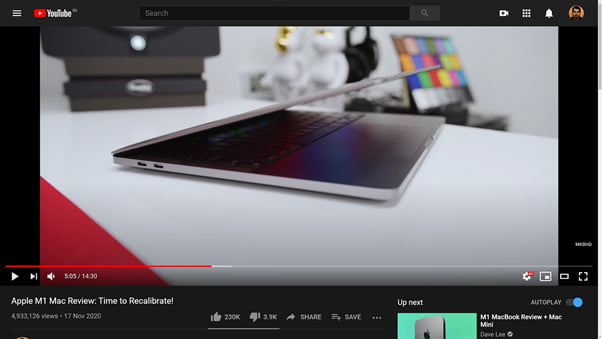
- Type the time stamp in the comment
• Then, simply type the time stamp in the comment box using the hours minutes seconds, or HH:MM: SS format.
- Create a clickable YouTube timestamp comment
• This will create a clickable timestamp comment which works on both desktops and smartphones.
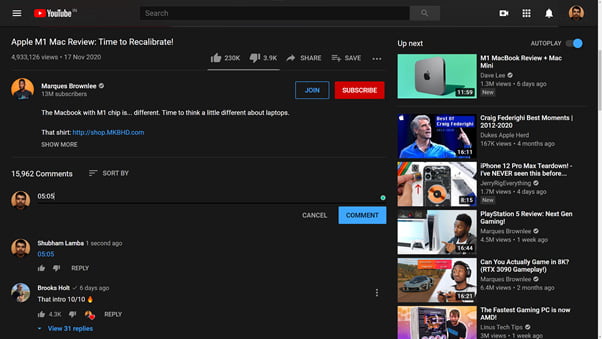
Thanks to this feature, the YouTube video simply gets divided into different parts to easily go through it.
How to Link a YouTube Video at a Specific Time?
Apart from having timestamps in the comment box or the description of a given video, YouTube also supports creating timestamp video links. If you create a timestamp video link, it can be shared with anyone on any platform of your choice.
When someone clicks on such a customized timestamp link, it takes them directly to that specific time in the video after loading.
As a result, you do not have to tell someone to go to a specific time or part of a video manually. Instead, you can create timestamp video links by following these steps.
How to Create Timestamp Video Links on Your Desktop?
Follow these steps:
- Open the video on the desktop
- Click on the "Share" button, on the right corner just below the video player
- Tap on "Start at", and there, you can enter any timestamp URL, you want your video to start from.

Additionally, you can follow this second method to directly copy the URL:
- If you are on a desktop, then creating a timestamp video link is quite easy.
- You can simply open any video of your choice for which you want to create a timestamp video link.
- Then, go to the point in the video where you want to create a link.
- After that, right-click on the video player and select “Copy video URL at the current time.”
- Doing this will create a timestamp video link that ends with ?t=xx where xx stands for the timestamp in seconds.
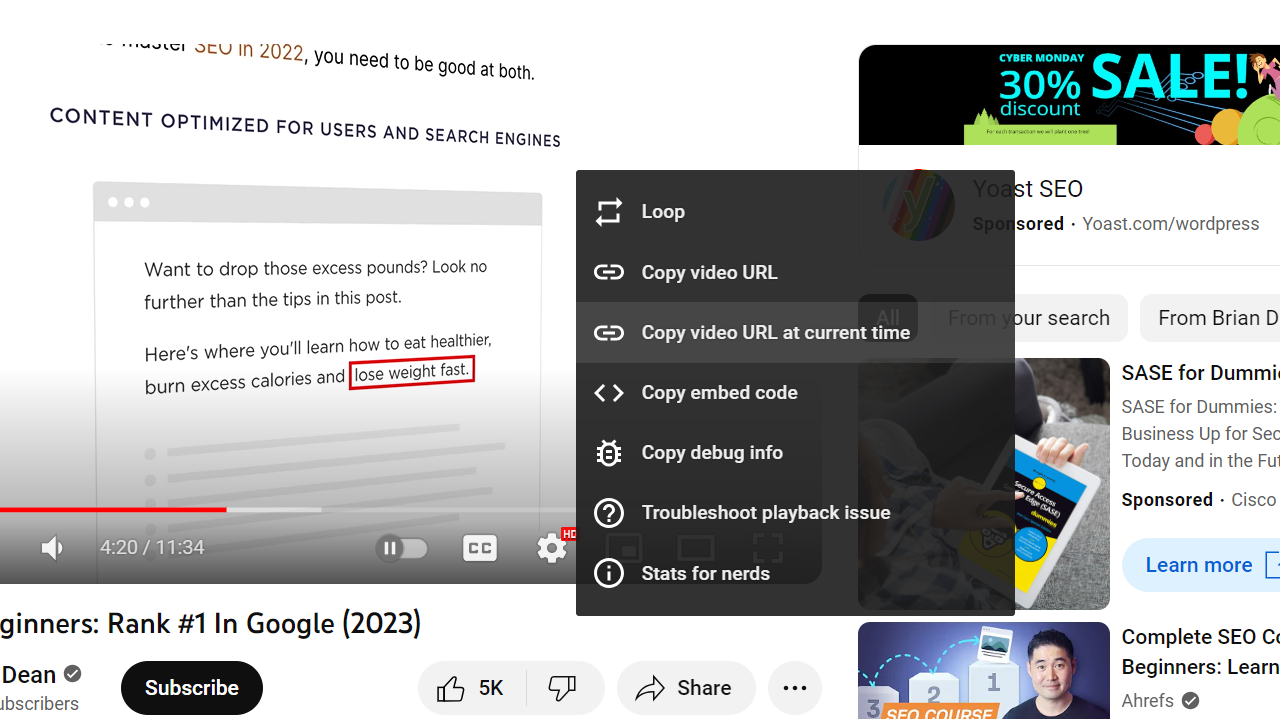
How to Create Timestamp Video Links on Your Android/iOS Mobiles?
- If you are on a smartphone and want to timestamp videos but do not have access to a desktop can still create timestamp video links.
- You can do so by using the YouTube mobile app and opening any video of your choice.
- After this, go to the point in the video where you want to create a timestamp video link.
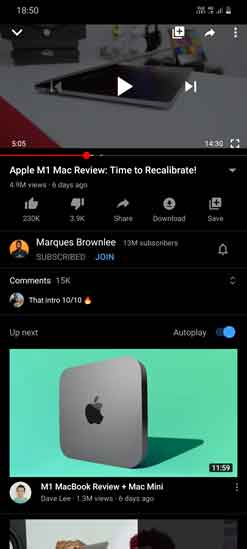
- For example, if you want to create a timestamp at 05:05, then convert this time into seconds. In this case, 05:05 is equal to 305 seconds which you need to note down.
- Once you have done this, tap on the Share button in the YouTube mobile app and select the “Copy Link” option.

- Now, go to any messaging or social media app of your choice where you want to share the timestamp video link.
- Here, paste the link that you had copied earlier. And at its end, type “t=XX” without the quotes. In the case of the 05:05 timestamp, you have to replace XX with 305 which we had calculated earlier.
- Finally, if someone clicks on this link, it will directly take them to 05:05 in that video.
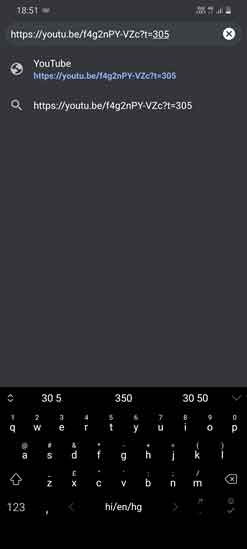
With these details, you should be able to easily create timestamp comments, timestamp descriptions, and timestamp video links. You can do all of these things via your desktop or your mobile phone as per your choice. If you have any tips or doubts regarding timestamp YouTube comments, then feel free to post those in the comments section down below.
How to Make the Most of YouTube Timestamps
YouTube timestamps can enhance your viewing and overall engagement experience. Here are additional ways to make the most out of YouTube's timestamp functionality:
- Tutorial Navigation:
- If your video is a tutorial or instructional guide with multiple steps, you can use timestamps to create a detailed breakdown of each step. Viewers can easily navigate to the part they need, saving time and keeping your content organized.
- Q&A Sessions:
- In a Q&A video, you can provide timestamps for each question and its corresponding answer. This allows viewers to skip to questions they find most relevant, creating a more personalized viewing experience and enhancing the user experience.
- Product Reviews:
- For product review videos, timestamp different sections such as unboxing, features, pros and cons, and final thoughts. This helps viewers quickly access the information they seek about a particular product.
- Live Streams and Events:
- If you conduct live streams or cover events in your videos, timestamp key moments, highlights, or specific discussions. This makes it easy for viewers to catch the most important parts without watching the entire stream.
- Collaborations and Interviews:
- When collaborating with others or conducting interviews, you can timestamp each person's introduction and their responses. This makes it simple for viewers to navigate through different ideas and perspectives in the video.
- Behind-the-Scenes Footage:
- If your video includes behind-the-scenes content, use timestamps to mark interesting moments or special insights. Viewers can jump directly to the parts that provide a unique glimpse into your creative process. This also helps in your user's retention, as a creator.
- Interactive Elements:
- If your video includes interactive elements, challenges, or polls, you can timestamp these sections to encourage viewer participation. This ensures that viewers can easily locate and engage with the interactive components.
Conclusion:
It's possible to timestamp YouTube comments easily with the help of technology. Just pick the method that works best for you and start using it. Timestamping your comments will make it easier for you to reply quickly or cite another comment accurately. Now that you know how to do it, give it a try!
To share a YouTube video at a specific moment, pause the video at the desired timestamp. Right-click (or tap on mobile) on the video, and choose "Copy video URL at current time" from the context menu. Share the copied URL, and recipients will view the video starting from the selected timestamp.
Is it possible to timestamp a comment on a live stream on YouTube?
Yes, you can do that! When watching a live stream, click on the "Share" button located under the video. From there, you can select "Start at," and add your comment at the relevant timestamp.
Why do people put timestamps in YouTube comments?
People add timestamps in YouTube comments to highlight specific or special moments in a video. This allows viewers to easily navigate to interesting or relevant sections without watching the entire content, saving time and providing an overall more personalized and organized viewing experience.
Also Read:
How to Watch Deleted YouTube Videos
How to Embed a Youtube Video into your Powerpoint Presentation

![How to Grow a YouTube Following in 2024 [8 Ways] How to Grow a YouTube Following in 2024 [8 Ways]](https://cdn-0.technicalexplore.com/wp-content/uploads/how-to-increase-youtube-followers-2023.jpg)
![The uploader has not made this video available in Your Country [YouTube] The uploader has not made this video available in Your Country [YouTube]](https://cdn-0.technicalexplore.com/wp-content/uploads/2019/02/youtbe-Video-is-not-available-in-your-country.png)