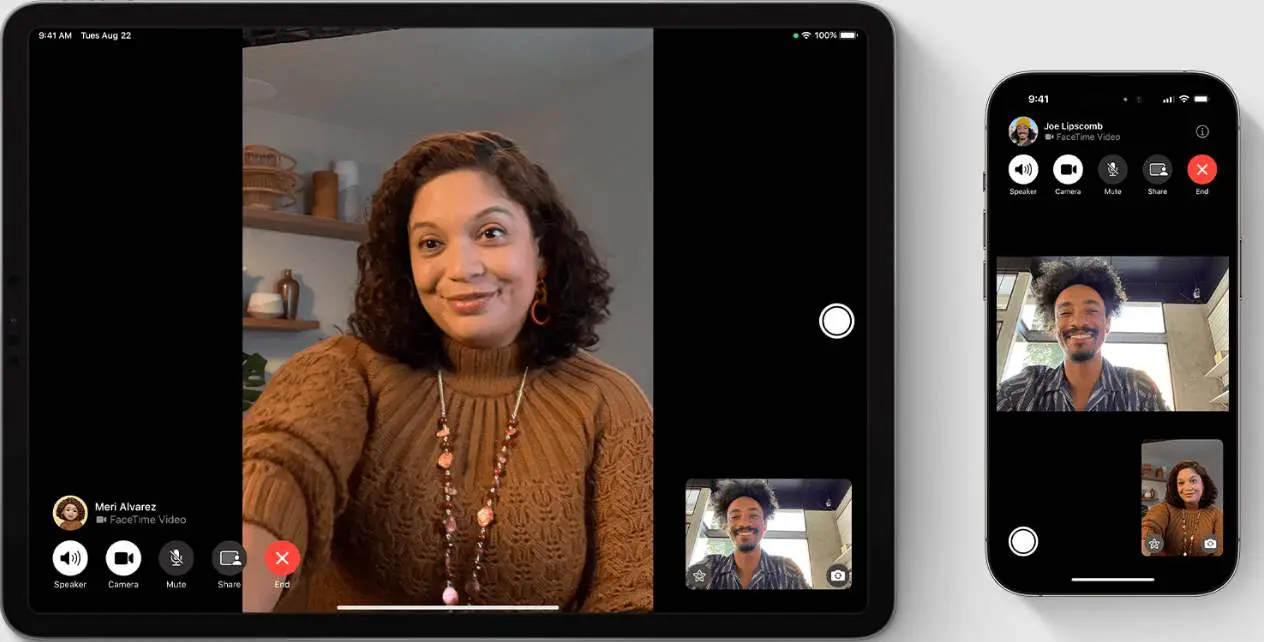
Why Can’t I See Other Person on FaceTime [Reasons & Fixes]
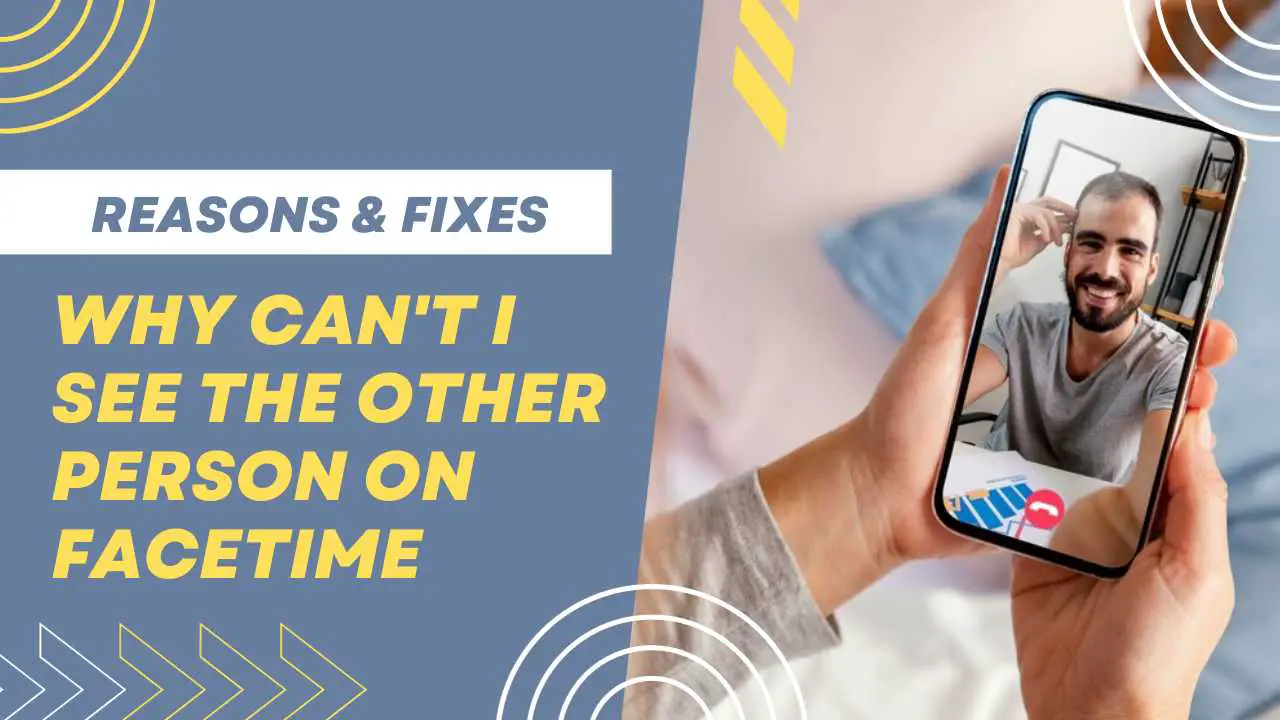
If you and all the people you interact with use Apple devices for communication, then FaceTime is one of the best video-calling apps from the Cupertino tech giant. Over time, they have enhanced FaceTime to become one of the best in its category.
For people who are in the Apple Ecosystem, there is nothing better than Apple apps for connecting and sharing data. However, just like with anything else, FaceTime is also prone to issues, and one of them is the issue of not seeing the other person on FaceTime.
If you dial a FaceTFAime call to a person and are unable to see them, this is the guide for you. In this comprehensive guide, we will explore the reasons behind this issue and provide you with step-by-step fixes to ensure your FaceTime video calls are crystal clear.
Contents
Understanding Why Facetime Not Showing Other Person
Experiencing the inability to see the other person on FaceTime can be a baffling and frustrating situation. This issue can manifest as a black screen, a frozen image, or the video simply not appearing while the audio continues to work. It affects the core purpose of FaceTime: visual communication.
Common Reasons Why Facetime Not Showing Other Person
- Poor Internet Connection: A weak or unstable internet connection can disrupt video transmission.
- FaceTime Not Enabled: Sometimes, FaceTime might be disabled in your settings.
- Outdated iOS: Running an outdated iOS version may lead to compatibility issues with FaceTime.
- FaceTime Settings: Incorrect FaceTime settings can affect video call functionality.
- Device Software Glitches: Minor software glitches can hinder FaceTime's video performance.
- Network Settings: Incorrect network configurations can affect video calls.
- App Conflicts: Third-party apps might interfere with FaceTime.
- Hardware Issues: In rare cases, hardware problems can impact video functionality.
Troubleshooting Steps to Fix FaceTime Not Showing Other Person
Check Your Internet Connection

It is vital to make sure that you have a stable and strong internet connection for FaceTime to work correctly.
Step 1: Go to Settings on your iPhone and tap "Wi-Fi" or "Cellular," depending on your current connection.
Step 2: Ensure you have a solid and stable internet connection. If on Wi-Fi, check the signal strength. If using cellular data, ensure you have a good signal.
Additionally, you can also run a speed test on your device to check the upload and download speeds you are getting.
Update iOS to the Latest Version
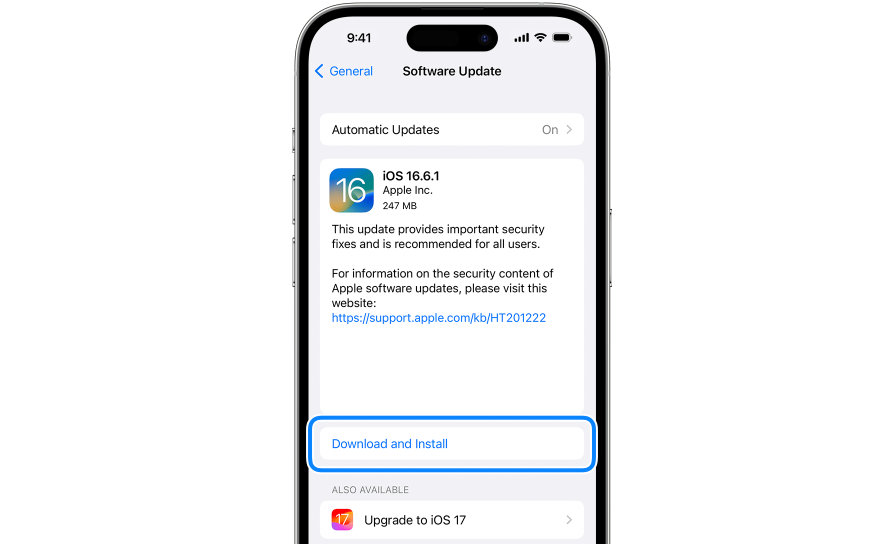
For optimal performance, it is vital to stay on the latest iOS version. Here is how to do it:
Step 1: Open Settings on your iPhone and go to "General".
Step 2: Select "Software Update" and check if there's an available update. If yes, install it.
Update FaceTime (if available)
You can also check the App Store to make sure that your FaceTime app is up to date. Here is how:
Step 1: Open the App Store on your iPhone.
Step 2: Go to the "Updates" tab and check if there's an update available for FaceTime.
If yes, install it, and this should fix it.
Close Background Apps

Using this fix might help with fixing FaceTime video calling issues.
Step 1: Double-click the Home button (for iPhones with a Home button) or swipe up from the bottom of the screen (for iPhones without a Home button) to access the App Switcher.
Step 2: Swipe up on the apps to close them.
Restart Your Device

Then there is nothing that a good old restart can’t fix. Here is how to restart your iPhone(Applicable for newer models of iPhone):
Step 1: Press and hold the Power button and the volume down button simultaneously until the "Slide to Power Off" option appears.
Step 2: Slide to power off, then press and hold the Power button again to turn the device back on.
Reset Network Settings

To fix a network-related issue, sometimes, there is no other option than to reset your network settings. Here is how to do it:
Step 1: Open Settings and go to "General".
Step 2: Scroll down and tap "Reset," then select "Reset Network Settings".
Note: This will reset Wi-Fi and Bluetooth settings, so be prepared to reconfigure them.
Adjust FaceTime Audio Settings
Step 1: Open Settings and scroll down to find FaceTime.
Step 2: Check if "FaceTime Live Photos" and "FaceTime Attention Correction" are enabled.
These settings can affect video behavior.
Check for App Conflicts
If the other fixes aren’t working, you can also try this:
Step 1: Go to Settings and tap "Battery".
Step 2: Check for any apps that are using an unusually high amount of battery. Consider temporarily uninstalling them to see if it resolves the issue.
Contact Apple Support for Hardware Issues
If you've tried all the above steps and the issue persists, it's possible there may be a hardware problem with your device's microphone or speaker. Contact Apple Support or visit an Apple Store for professional assistance.
One way to eliminate hardware issues is to check the camera of your iPhone with other video calling apps. You can try video calls using any other video calling apps like Skype, WhatsApp, etc. If the camera is working fine for the other apps, chances are there is some issue with the FaceTime app itself.
Preventive Measures for Consistent FaceTime Calls
Preventing FaceTime audio disruptions is often as important as fixing them. To maintain a seamless FaceTime experience:
- Maintain a Stable Internet Connection: Ensure a strong and stable Wi-Fi or cellular data connection.
- Keep iOS Updated: Regularly update your iOS device to stay compatible with FaceTime.
- Monitor Battery Usage: Keep an eye on apps that consume excessive battery power, as they might cause conflicts.
- Configure Network Settings: Periodically review and adjust network settings to optimize FaceTime performance.
Conclusion
The inability to see the other person on FaceTime can be perplexing. We hope this guide on Why Can't I See the other person on Facetime helps you resolve this issue and enjoy crystal-clear video calls.
Remember, a stable internet connection, up-to-date software, and regular device maintenance are vital in preventing and fixing FaceTime video problems.
![FaceTime Audio Cuts Out [Reasons & Fixes] FaceTime Audio Cuts Out [Reasons & Fixes]](https://cdn-0.technicalexplore.com/wp-content/uploads/facetime-call.jpg)

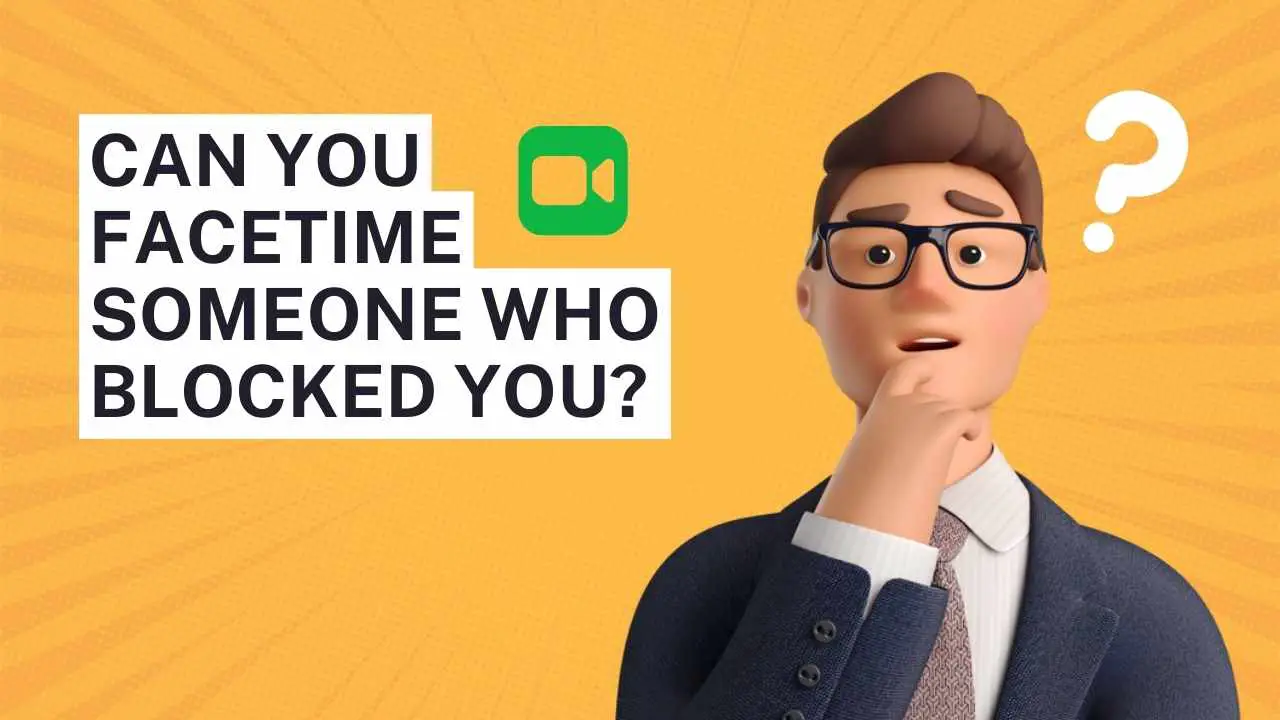
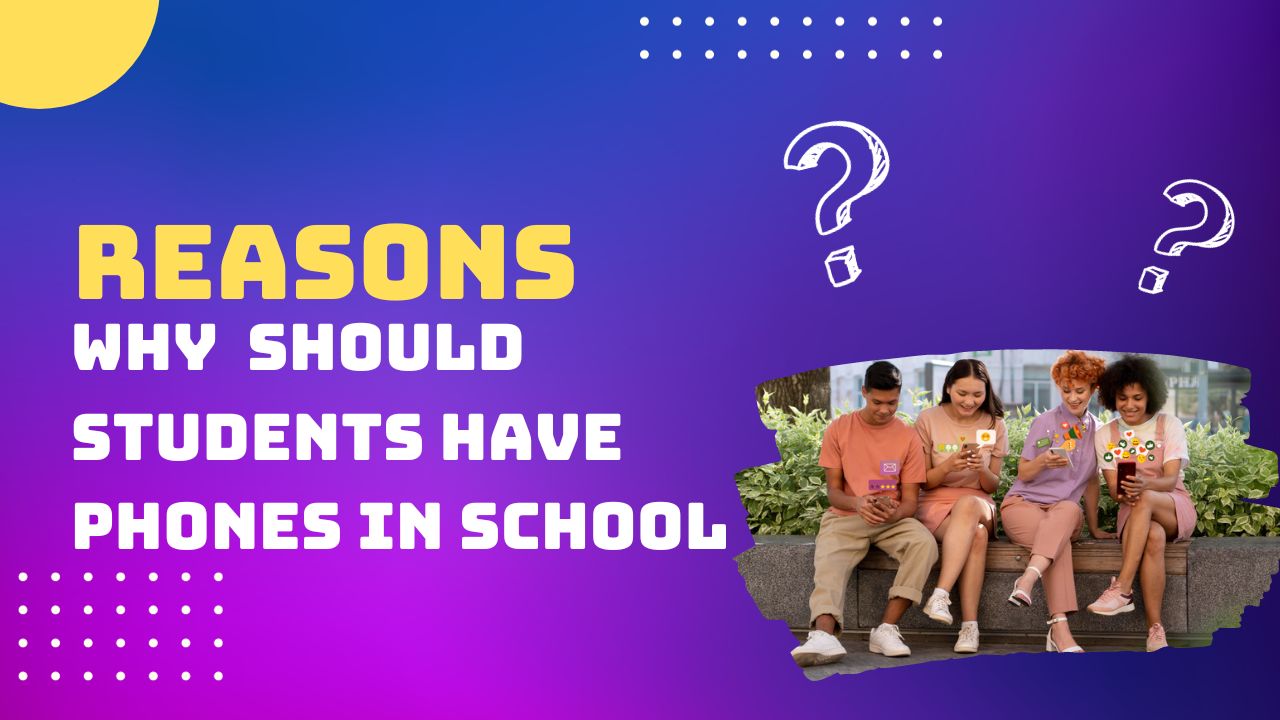


![Can WiFi Owner See What Sites I Visit On Phone? [2024 Guide] Can WiFi Owner See What Sites I Visit On Phone? [2024 Guide]](https://cdn-0.technicalexplore.com/wp-content/uploads/can-wifi-owner-see-what-sites-i-visit-on-phone.jpg)