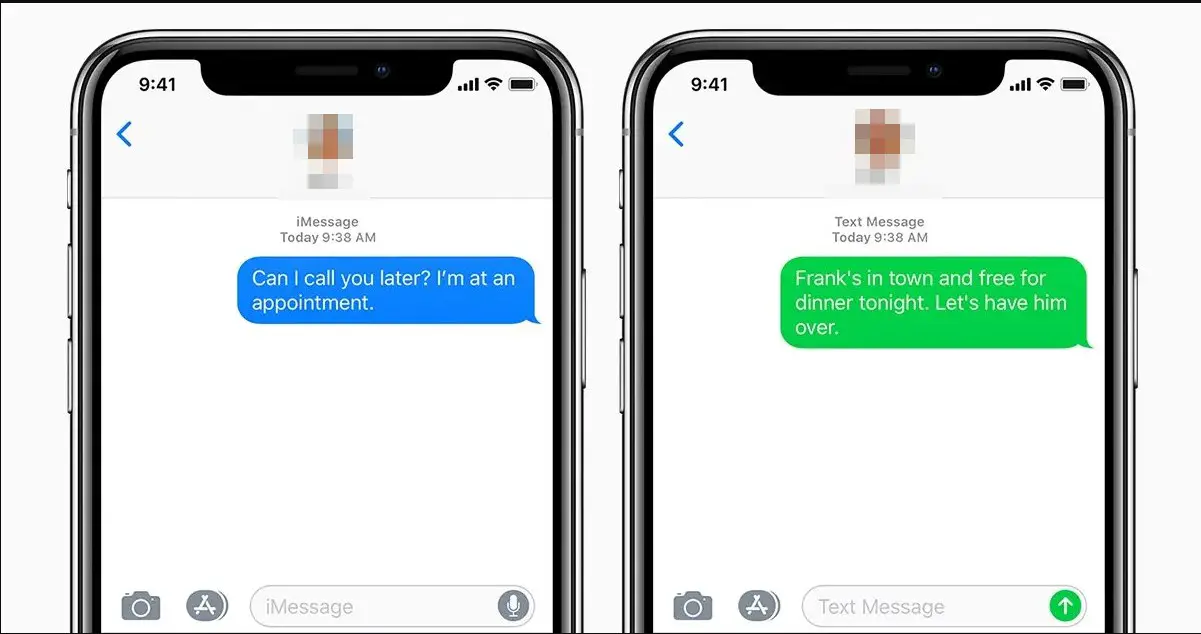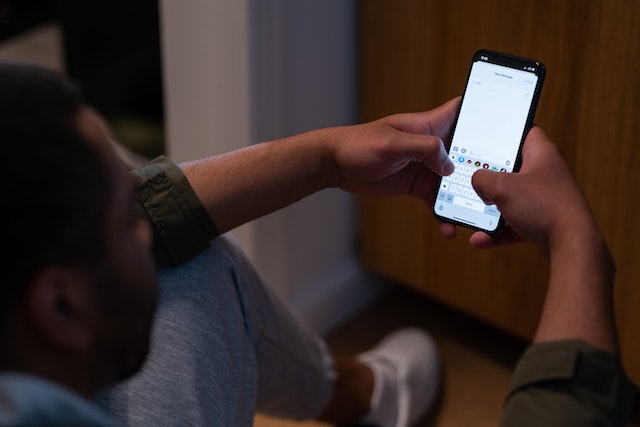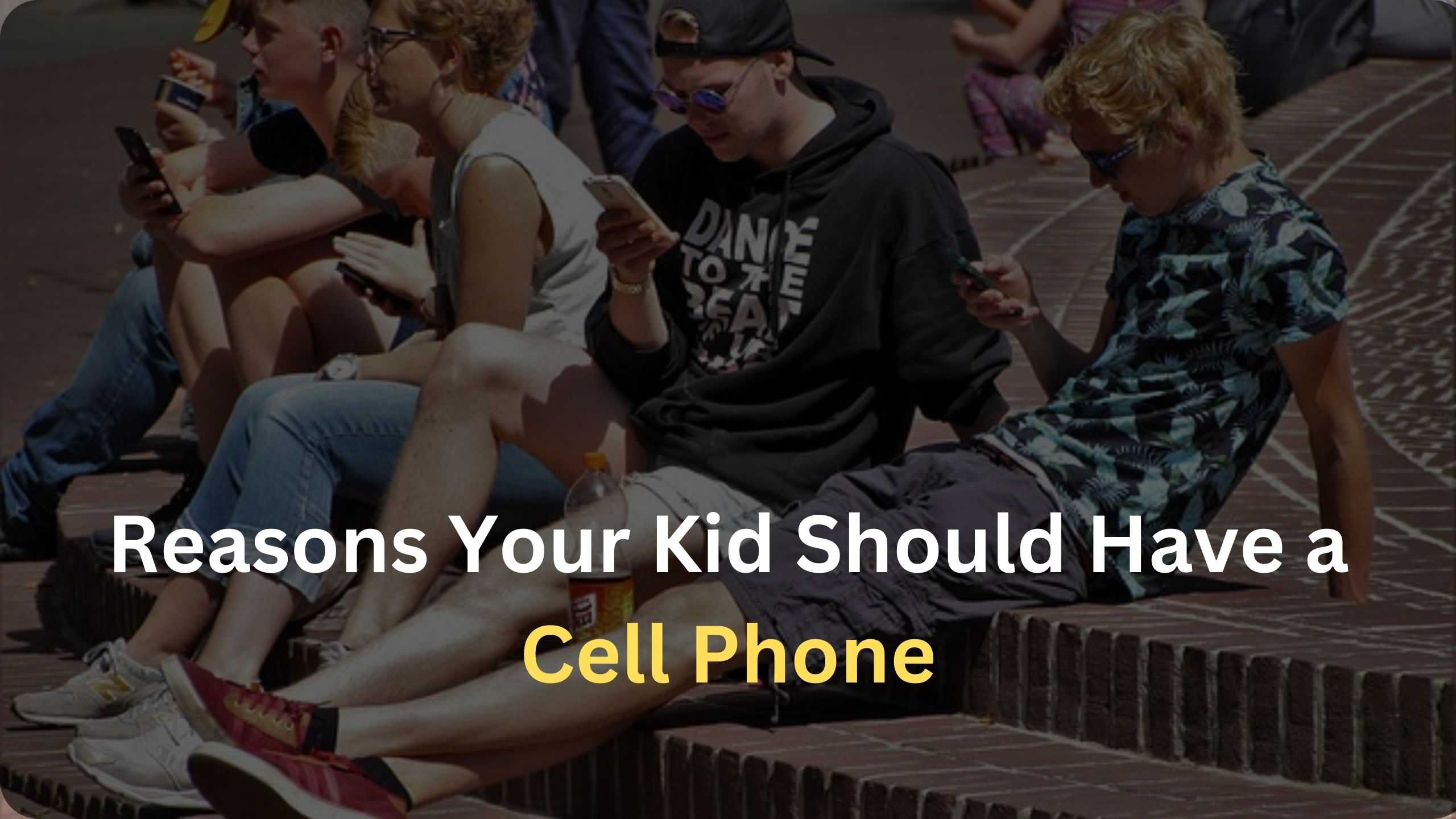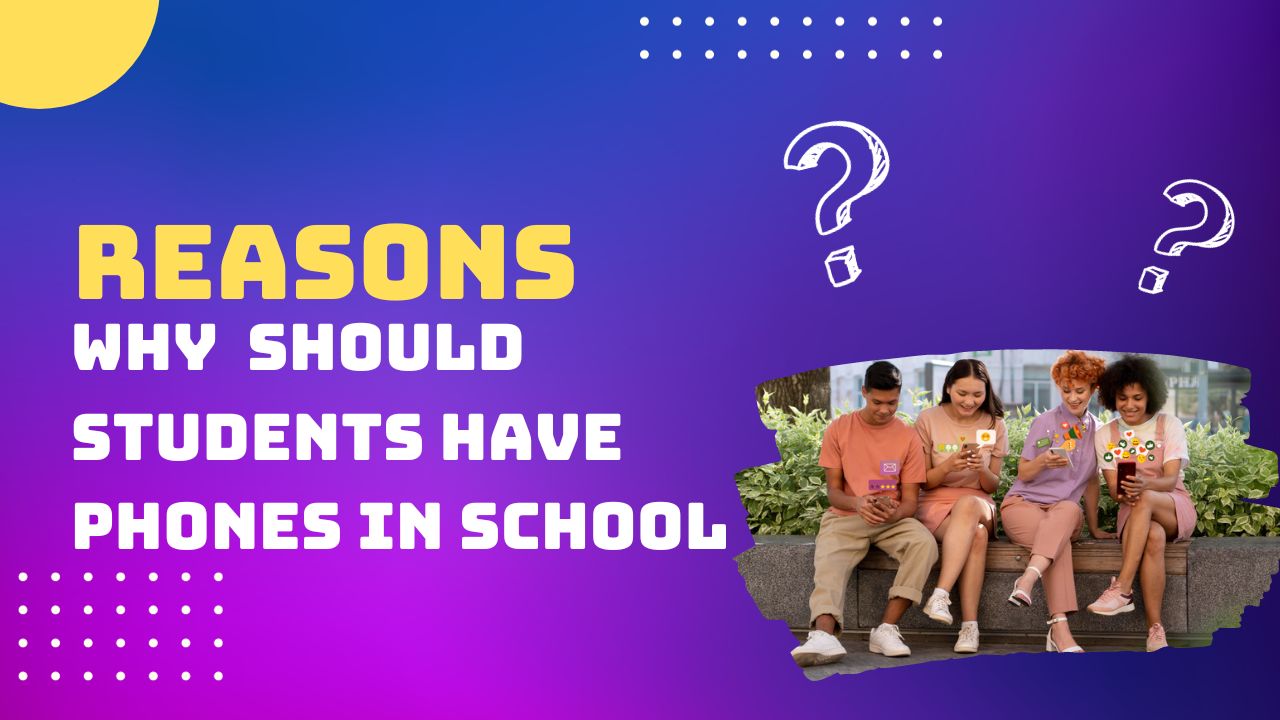![Why Can’t I See Other Person on FaceTime [Reasons & Fixes] Why Can’t I See Other Person on FaceTime [Reasons & Fixes]](https://cdn-0.technicalexplore.com/wp-content/uploads/why-cant-i-see-the-other-person-on-facetime.jpg)
FaceTime Audio Cuts Out [Reasons & Fixes]

FaceTime from Apple has to be one of the best video calling apps for iPhone users. Over time, it has evolved into an all-round video calling app. With its integration with the Apple Ecosystem and all the other Apple apps, people love using FaceTime on iPhones.
However, there can be issues even with the best of apps. If you are someone facing FaceTime audio cuts on your iPhone, you are not alone. There can be various causes for this, and more often than not, the fixes are simple. So, let’s take a look at some of the reasons and fixes of FaceTime audio cuts.
Contents
Understanding FaceTime Audio Cuts Out
The experience of FaceTime audio cutting out can be frustrating and disruptive, turning a smooth conversation into a pixelated and disjointed affair. This issue typically manifests as sudden drops in audio quality, periods of silence, or intermittent disconnections during a FaceTime call. It can affect both iPhone-to-iPhone and iPhone-to-Mac calls.
Common Reasons Behind FaceTime Audio Disruptions
To effectively troubleshoot FaceTime audio issues, it's vital to comprehend the potential causes. These disruptions often occur due to:
- Poor Internet Connection: A weak or unstable Wi-Fi or cellular signal can lead to audio disruptions during FaceTime calls.
- Outdated iOS: Running an outdated iOS version may introduce compatibility issues with FaceTime.
- Background Apps: Resource-intensive background apps can interfere with FaceTime's performance.
- Device Software Glitches: Minor software glitches or conflicts can lead to audio interruptions.
- Network Settings: Incorrect network settings can hinder FaceTime's ability to maintain a stable connection.
- FaceTime Audio Settings: Suboptimal FaceTime audio settings may result in issues.
- Hardware Problems: In some cases, hardware issues with the microphone or speaker can lead to audio disruptions.
Troubleshooting Steps to Fix FaceTime Audio Cuts Out
Check Your Internet Connection

It is vital to make sure that you have a stable and strong internet connection for FaceTime to work correctly.
Step 1: Go to Settings on your iPhone and tap "Wi-Fi" or "Cellular," depending on your current connection.
Step 2: Ensure you have a solid and stable internet connection. If on Wi-Fi, check the signal strength. If using cellular data, ensure you have a good signal.
Additionally, you can also run a speed test on your device to check the upload and download speeds you are getting.
Update iOS to the Latest Version
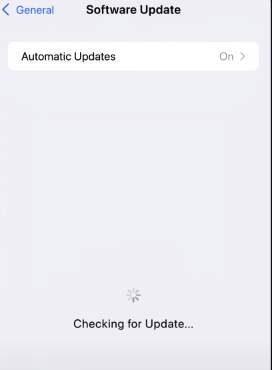
For optimal performance, it is vital to stay on the latest iOS version. Here is how to do it:
Step 1: Open Settings on your iPhone and go to "General".
Step 2: Select "Software Update" and check if there's an available update. If yes, install it.
Update FaceTime (if available)
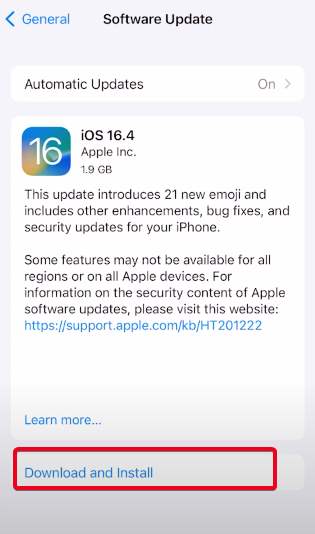
You can also check the App Store to make sure that your FaceTime app is up to date. Here is how:
Step 1: Open the App Store on your iPhone.
Step 2: Go to the "Updates" tab and check if there's an update available for FaceTime.
If yes, install it, and this should fix it.
Close Background Apps
In some cases, using this fix might help with fixing FaceTime audio cuts.
Step 1: Double-click the Home button (for iPhones with a Home button) or swipe up from the bottom of the screen (for iPhones without a Home button) to access the App Switcher.
Step 2: Swipe up on the apps to close them.
Restart Your Device
Then there is nothing that a good old restart can’t fix. Here is how to restart your iPhone(Applicable for newer models of iPhone):
Step 1: Press and hold the Power button and the volume down button simultaneously until the "Slide to Power Off" option appears.
Step 2: Slide to power off, then press and hold the Power button again to turn the device back on.
Reset Network Settings

To fix a network-related issue, sometimes, there is no other option than to reset your network settings. Here is how to do it:
Step 1: Open Settings and go to "General".
Step 2: Scroll down and tap "Reset," then select "Reset Network Settings".
Note: This will reset Wi-Fi and Bluetooth settings, so be prepared to reconfigure them.
Adjust FaceTime Audio Settings
Step 1: Open Settings and scroll down to find "FaceTime".
Step 2: Check if "Use Cellular Data for Audio Calls" is enabled.
Step 3: If your Wi-Fi signal is weak, enabling this option can help.
Use a Wired Headset or Bluetooth Device
Many times, there is also an issue with the mic of your phone. In that case, you need to try connecting your iPhone to a wired headset or a Bluetooth audio device. Here is what you need to do:
Step 1: Connect a compatible wired headset or Bluetooth device to your iPhone.
Step 2: During FaceTime calls, select the connected device as the audio source.
Check for App Conflicts
If the other fixes aren’t working, you can also try this:
Step 1: Go to Settings and tap "Battery".
Step 2: Check for any apps that are using an unusually high amount of battery. Consider temporarily uninstalling them to see if it resolves the issue.
Contact Apple Support for Hardware Issues
If you've tried all the above steps and the issue persists, it's possible there may be a hardware problem with your device's microphone or speaker. Contact Apple Support or visit an Apple Store for professional assistance.
Preventive Measures for Consistent FaceTime Audio
Preventing FaceTime audio disruptions is often as important as fixing them. To maintain a seamless FaceTime experience:
- Maintain a Stable Internet Connection: Ensure you have a robust and consistent Wi-Fi or cellular data connection.
- Regularly Update iOS: Keep your iOS device up to date with the latest software releases to stay compatible with FaceTime.
- Monitor Background Apps: Be mindful of resource-intensive apps running in the background and close them if necessary.
- Check Network Settings: Periodically review and adjust network settings to optimize FaceTime's performance.
- Test with Different Devices: If issues persist, try FaceTiming with different devices to pinpoint potential hardware problems.
Conclusion
FaceTime audio disruptions can be an inconvenience, but armed with knowledge and the troubleshooting steps provided in this guide, you can swiftly address and overcome them. Remember, a stable internet connection, up-to-date software, and regular maintenance of your device can significantly reduce the likelihood of experiencing audio cuts during FaceTime calls. Stay connected, enjoy crisp and clear conversations, and make the most of Apple's renowned communication platform with confidence. FaceTime audio disruptions are a solvable challenge, ensuring you can connect with your loved ones without interruption.
Also Read:
Do FaceTime Calls Show Up On Phone Bill?
Why Does My Phone Overheat On Facetime?
If I Unblock Someone On iMessage, What Happens?