
5 Common Windows Error Messages
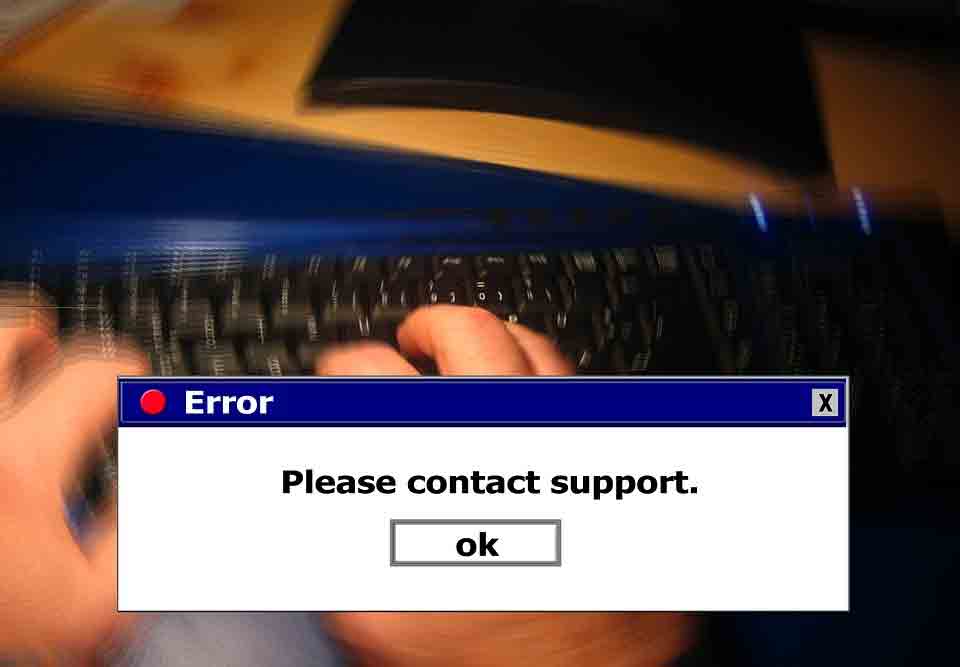
Windows 10 is undoubtedly the most popular desktop operating system right now. Unfortunately, with a lot of things going on, it's common to encounter windows error messages when tweaking the system or simply trying out new applications.
Of course, you can just reset or wipe your system and install Windows 10 again to resolve all the issues but that is not a convenient solution, right? So, keeping that as the last resort, you will be better off fixing them by finding the cause of it and not just re-installing Windows whenever you notice an issue.
Let's face it, no software is ever error-free, even Linux encounters issues while being the most reliable platform used by supercomputers and servers.
In other words, if we start to list out all the errors, it'll be a book of itself but to give you a head start, we shall discuss the most common Windows errors and how to potentially fix them.
Contents
Common Windows Error Messages
1. Wi-Fi Not Detecting

No matter whether you're using a PC or a laptop, if you utilize a Wi-Fi connection, sometimes you fail to find the connections listed or it fails to connect constantly.
In those case, you need to either just plug out and plug in again. If that does not work, need to re-install or update the WiFi driver on Windows. We have a WiFi adapter on our PC, so all we have to do is find it inside the "Device Manager" on Windows and then under "Network Adapters", we right-click on the device to update the driver.
To re-install, just uninstall the device and re-plug it, the drivers should be re-installed automatically.
2. Application Doesn't Detect Any Internet
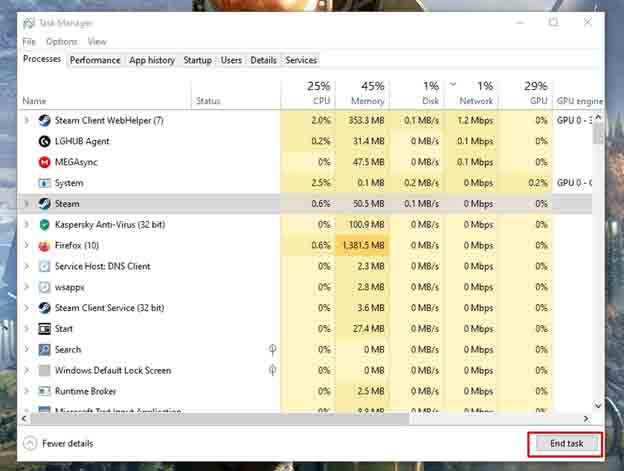
Considering that most of the essentials apps on Windows need an active Internet connection, sometimes they just don't detect any Internet connection. And, its common have this issue.
Of course, you need to ensure that your Internet service is active and working by opening a browser or observing the router/modem status. Next, when you're sure that you have a working connection, you just need to head to the task manager, end the program/process, and restart it. That should resolve the issue.
3. Missing DLL Errors in Windows
Out of all other errors, we think that DLL errors are some of the most annoying errors ever. You can fix it easily by just re-installing the software or downloading the missing DLL files from sites like DLL Downloads.
Missing DLL Errors often happen if the files are corrupt or if you notice a broken update of an application.
Of course, depending on the application you're facing the DLL error, the fix could be different. For instance, you can just delete the DLL file and restart the application to re-generate the file automatically. So, if re-installing or replacing the DLL file does not work, you can just contact the software vendor for better fix. Also, if you’re curious, you can check out the documentation for DLL to know more about it.
4. Device Not Working
This is a very common Windows error that is similar to why the WiFi fails to work. Just like the WiFi driver, you need to keep the drivers updated for every device you have connected. Even if it's just a printer.
For the most part, you may not have any issues with any common components, but when you have a device not working error, you can simply try to update the driver or re-install the driver on Windows 10 through the device manager.
5. Security Error On Browser
Even if you have a clean system with no malware and virus and everything's up-to-date, you might notice Security errors on the browser when trying to load up a website.
Sometimes it's a website specific issue, which can be solved by clearing the cache and cookies of the browser. But, for the most part, it's the system time.
You might have an ancient system time for some reason or maybe you just tweaked it for something and forgot to update it. In those cases, you may not be able to browse the Internet without security errors. So, all you have to do is just reset or update the time and it should be resolved.
Wrapping Up
There are several errors that you might observe, your best bet will be to troubleshoot it manually without needing to re-install Windows.
And, these common windows error messages and their solutions should suffice to give you head start most of the time.
Have you encountered any issues with your Windows system? If yes, what did you do to fix it? Let us know your thoughts in the comments below.


![You Have Been Blocked from Originating Messages to [2024 Fixed!] You Have Been Blocked from Originating Messages to [2024 Fixed!]](https://cdn-0.technicalexplore.com/wp-content/uploads/You-Have-Been-Blocked-From-Originating-Messages-to.jpg)
![Text Messages Going to Old Phone [2024 Top Fixes] Text Messages Going to Old Phone [2024 Top Fixes]](https://cdn-0.technicalexplore.com/wp-content/uploads/text-messages-going-to-old-phone.jpg)
![How to Delete Messages on iPhone from Both Sides? [2024 Guide] How to Delete Messages on iPhone from Both Sides? [2024 Guide]](https://cdn-0.technicalexplore.com/wp-content/uploads/How-to-Delete-Messages-on-iPhone-from-Both-Sides.jpg)
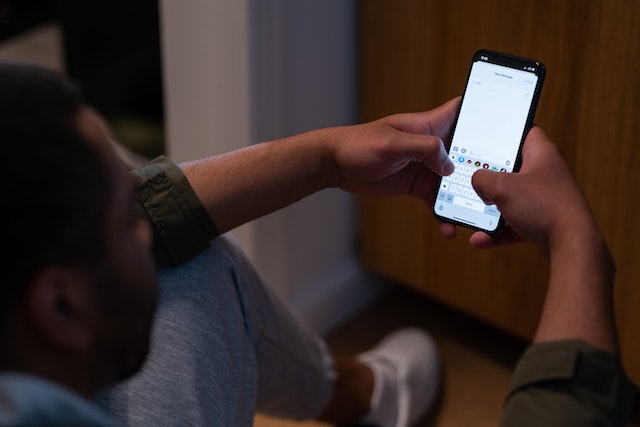
![How To Fix PS5 Keeps Crashing? Turns off by itself Error in 2024 [3 Easy Fixes] How To Fix PS5 Keeps Crashing? Turns off by itself Error in 2024 [3 Easy Fixes]](https://cdn-0.technicalexplore.com/wp-content/uploads/2021/08/ps5-crashing-turns-off-by-itself.jpg)
