
How to Choose Ringtone App For iPhone
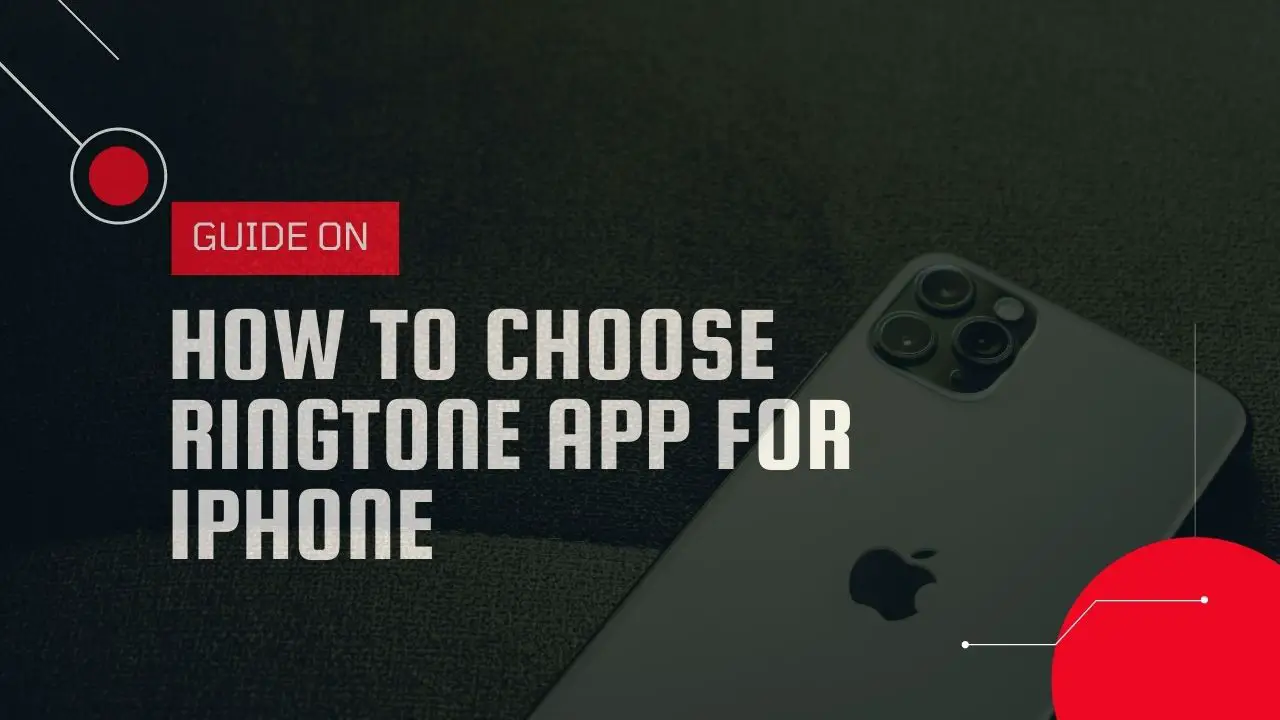
Everyone loves to personalize their iPhone, and setting your own custom ringtone is one of the best ways to do it. Unfortunately, Apple iOS is very strict when it comes to customization, and setting your own custom ringtone is a challenging task, but that does not mean it is impossible. With many third-party apps, it is now possible to set the coolest iPhone ringtone for your iPhone.
Now, you must be wondering how to choose an iPhone ringtone converter that can help you set your own ringtone in just a few minutes. Well, do not worry, in this guide, we will discuss the top iPhone ringtone converters that will surely help you decide which app to use to make your own ringtones.
Rundown of Top iPhone Ringtone Converters
iRingg
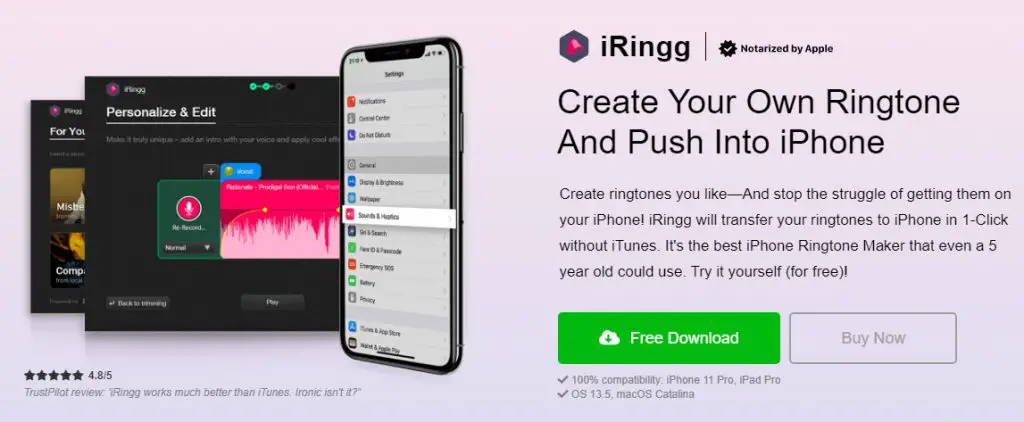
The first up in our list is iRingg; it is a simple iPhone ringtone creators app for macOS and Windows that can make any song into a ringtone in just a few clicks. Here is the process of how you can make your own ringtone with iRingg:
Step 1
To start the process, you need to download the iRingg software from their website and then follow the installation wizard to install it on your computer (Free to download on both macOS and Windows).
Step 2
Launch the application and then connect your iPhone to your PC with the help of a standard USB cable, or you can also use the Wi-Fi system that the iRingg introduced for wireless transfers. But remember one thing, the Wi-Fi features only work when you have at least once connected with the USB and clicked on the “Trust the device'' button.
Step 3
After the connection is established, you can go on the in-app browser of the iRingg and search for the song that you want to set as your new ringtone. There is also a “For You” section for the users; it gives suggestions based on your previous search history. The iRingg calls it the 6-sense technology.
Step 4
If you have found your desired song track, it is time to edit it. First, you need to trim the part of the song you wish to set as the new ringtone and then add some fade-in, fade-out, SndMoji, or your own voiceover in the track to make it more unique.
Step 5
After you are done with the editing, you have to click on the “Export” button in order to move your track to your iPhone. Once the track is transferred, you have to visit the iPhone's Settings > Sound & Haptics > Ringtones and then select the track you just made with iRingg as your new ringtone.
This is it; you have just learned the process of making your own custom ringtone with the help of the best iPhone ringtone converter iRIngg.
Pros
- It helps you make ringtones from scratch
- Suggests you ringtones from the previous Search history
- In-App browser
- No need for iTunes Sync
- Fast speed and wireless transfers
Cons
- None
Ringtone Converter

If you were looking for a simple iPhone ringtone maker that can help you in making ringtones without any technical issues, then Ringtone Converter is the ideal choice for you. With its user-friendly interface, you can create high-definition ringtones from the iTunes library.
To make a ringtone, you need to choose a certain part of the song and then click on the “Convert to Ringtone” button to create your ringtone. The best thing about the app is that it lets you create custom ringtones for your contacts as well.
Pros
- User-friendly interface
- High-definition ringtones
- It also offers ringtones in the app's Superstore
- let you set a custom ringtone for your contacts
- Very Fast Speed
Cons
- You can not choose the file location to save your ringtone.
Audiko ringtones

Audiko Ringtone is an application for iPhone that allows you to create ringtones in high quality within a few steps. All you have to do is select a song from the music store, cut the favorite part, make custom changes, and then export the ringtone. Not only this, but you can also make ringtones from the tracks that are already saved on your iPhone. Besides ringtone, you can download wallpaper for your iPhone from the app's store.
Pros
- Helps you make ringtone from the device saved tracks
- Allows you to share the ringtones
- It lets you make custom changes to the ringtone
- Fast speed
Cons
- A little buggy
Free Ringtone Downloader

Free Ringtone Downloader allows you to create ringtones from your Music library and iTunes store. To make a ringtone, you need to select the track from the store or library, trim your favorite part, and voila that is it. The interface of the app is a little different from the rest of the iPhone ringtone Converters; the app has a tones section that contains different categories of ringtones such as Relaxing tones, hip-hop, and more.
Pros
- Allows you to create a ringtone from iTunes and Music Library
- Allows you to pick your favorite part
- Fast speed
- Easy ringtone making process
- Free to download
Cons
- Does not have many options available
Ringtones for iPhone: Pro
With Ringtones For iPhone: Pro, you can choose from existing 500 tones, songs of different genres, or you can also create your own. The process is straightforward, select the ringtone, set your duration, and then export it. This software is free to use, and the best part of the application is that you can share your ringtones with your friends as well via social networks.
Pros
- 500 options available to select from
- You can set unlimited duration for the ringtone
- Simple to use
- Free to use
Cons
- The app is a little slow.
Bottom Line
As you can see, there are a lot of third-party apps through which you can create your own ringtone without any hassle. If you are still unsure which iPhone ringtone converter to choose from our rundown and want our advice, we would suggest that you use iRingg as this app helps the users make ringtones in just a few seconds without any difficulty. So, go and install the software on your computer, avail of the 24-hour trial, and see for yourself how easy it is to set your own custom ringtone with iRingg.
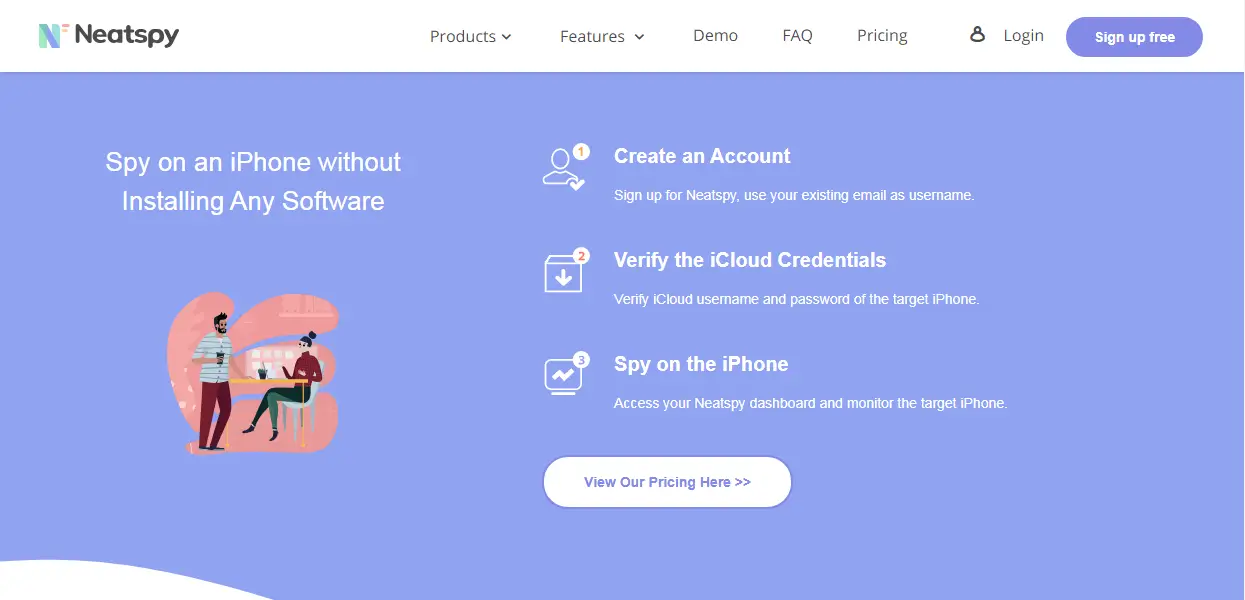
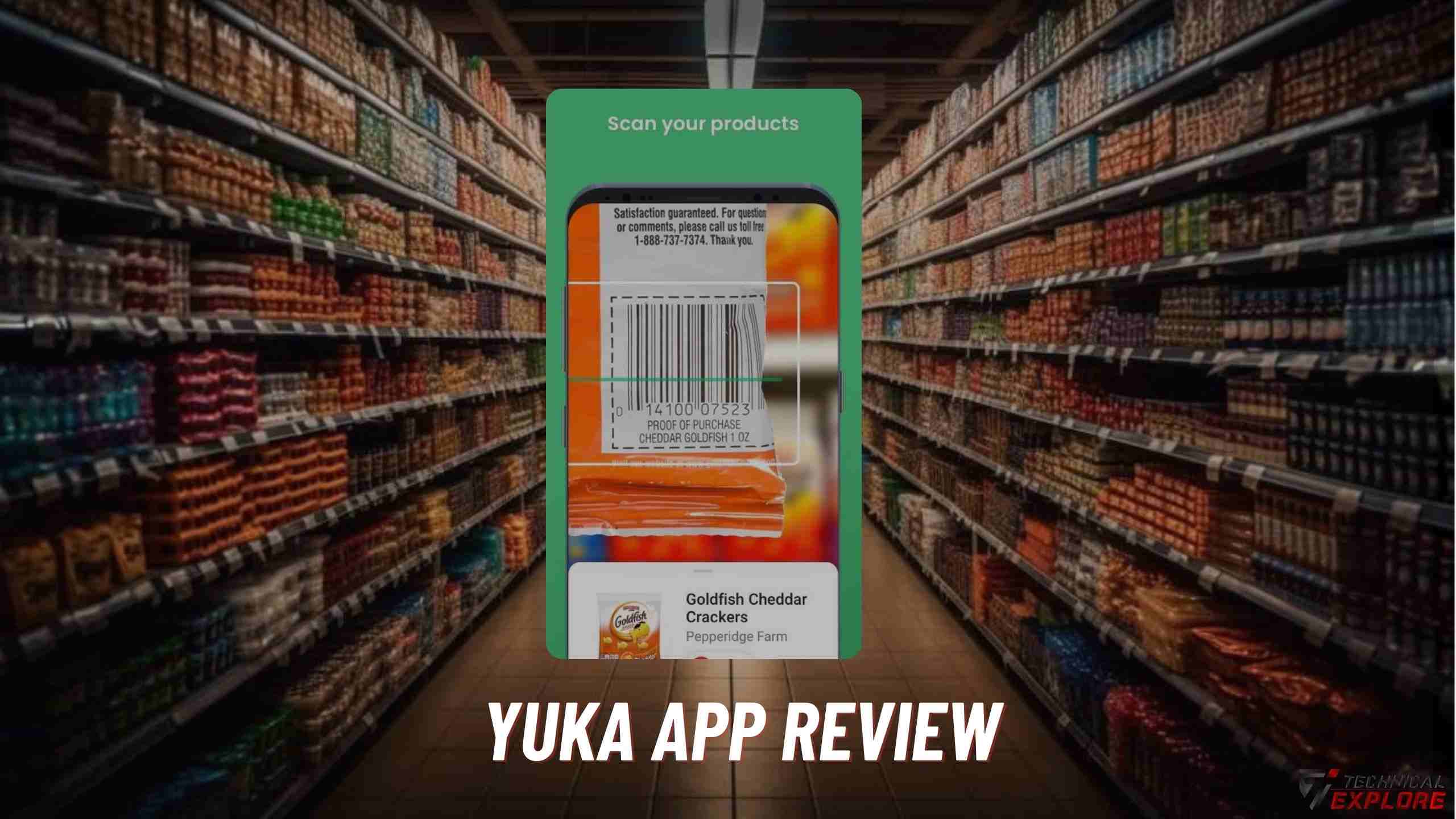


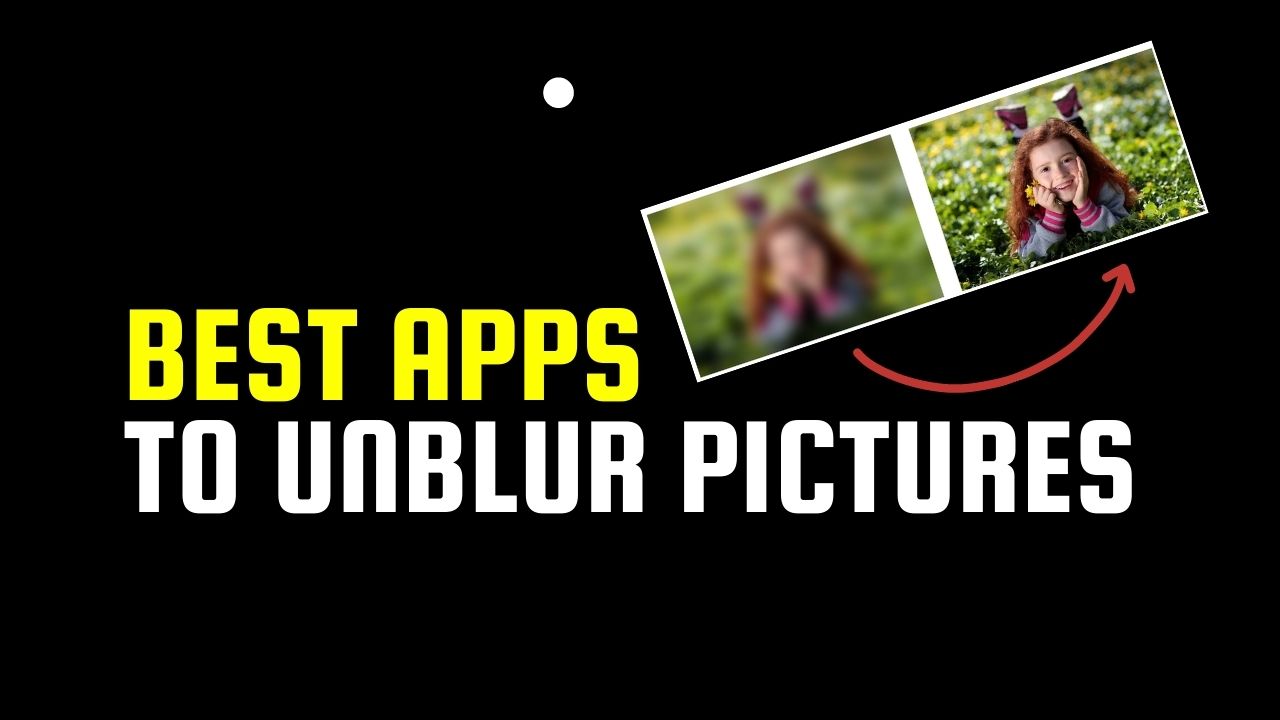

![How to Delete Messages on iPhone from Both Sides? [2024 Guide] How to Delete Messages on iPhone from Both Sides? [2024 Guide]](https://cdn-0.technicalexplore.com/wp-content/uploads/How-to-Delete-Messages-on-iPhone-from-Both-Sides.jpg)
