
How To Install Bliss OS On PC and Dual Boot on Windows 10
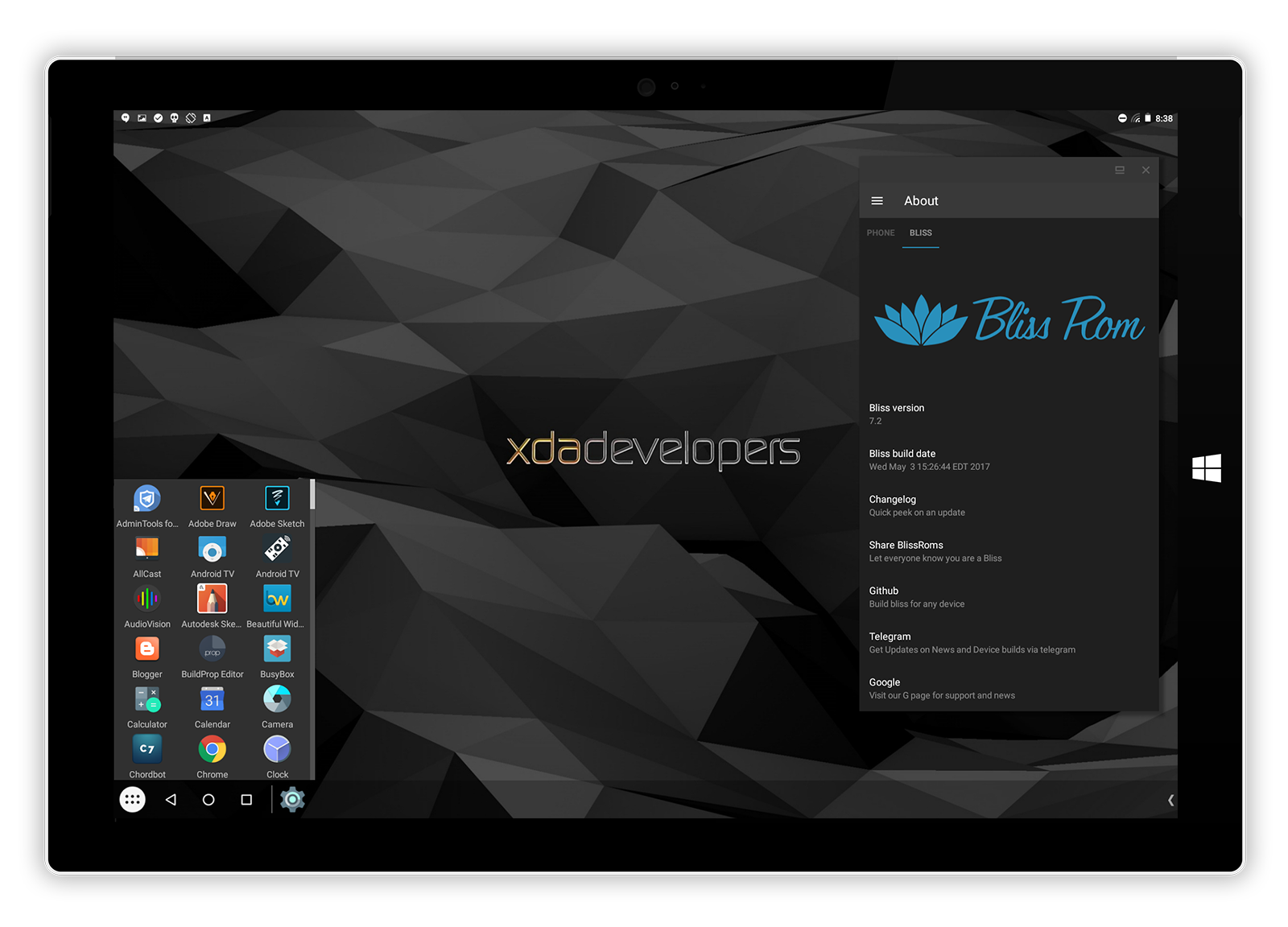
Do you want to use Bliss OS on your PC? Are you looking for the best option about how to install Bliss OS on a PC? Then you are on the right page. Just proceed further and know more details. Bliss OS is the popular android OS for PC which is used by an enormous number of people. The latest updated version of Bliss OS 14 makes use of the Android 11-based ROMs supporting the x86 environment. It is specially designed to work with both PC and mobiles in the most effective manner. Generally, you can able to install the Bliss OS on Android gadgets very easily. Along with that, you can also able to install it on your Windows computers, Chromebooks, and Macbooks too.
Interesting factors of Bliss OS
In case you have not used the Android Pie OS, then sure you can try this Bliss OS on your computer. Bliss OS is basically provided as the ROM for making a flash to Android gadgets and as the ISO image for using it on your pc. You can also able to get the ISO version of Bliss OS. The ISO version is effectively a live disk image and it means that you can able to use it on your device not even installing it. So, on the whole, it is very clear that you can able to install the Bliss OS on any laptop or computer.
Also Read: How to install Prime OS on PC
Contents
Methods to install Bliss OS on PC
There are almost two methods are available to install Bliss OS on your pc. If you follow those two methods, then sure you can able to use the Bliss OS on your pc without any issues. Below, you will check out the methods.
-
With UEFI support - Dual-boot installation for PC
-
Installation process on the complete hard drive
1. With UEFI support - Dual-boot installation for PC
In this method, no data will be erased.
- At first, you have to visit the https://Blissroms.com/
- Then you have to download the Bliss OS ISO image
- In your Windows computer, you have to install the 7-Zip initially
- Then you have to open the archive by making right-clicking on the downloaded ISO file and then selecting 7-Zip.
- After that, you have to extract the Androidx86-Installv26.0003.exe to the Windows desktop from the ISO file.
- Then you have to make double-click on the extracted file to launch the installer.
- You have to select the target drive, select storage capacity and select the ISO file in the installer and then click the install option.
- After some point in time, the process of installation will be completed.
- Finally, you can reboot your windows and then choose the Bliss OS via the boot menu.
2. Installation process on the complete Hard drive
Before using this method to install Bliss OS, you have to know what the outcome will be. If you do the installation process on the complete hard drive, then it will completely erase every from your hard drive. Please be very careful while using this method. Backing up your entire data is the best option for you to not lose anything.
- First, you have to visit the https://Blissroms.com/.
- Then you have to download the Bliss OS ISO image.
- Create the bootable USB drive by making use of Rufus or burn the ISO to a blank DVD via making use of ImgBurn.
- Next, you have to boot it into the pc by making use of the bootable USB drive or DVD.
- Then the auto-installation process will take places
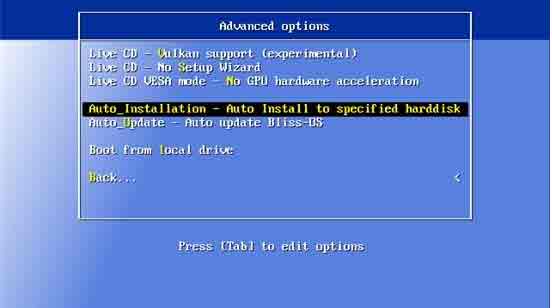
- After that, you have to select the advanced options through the menu.
- You have to choose the Yes option when it is asked to go by erasing the complete data on the hard drive.
- You have to wait for a certain amount of time to complete the process.
- Now you can able to check out some options displayed on the screen, and there you can click the Run Bliss-OS.
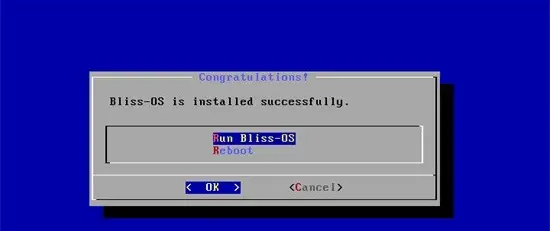
- Immediately you can find a Bliss logo on your system and after that, you can choose a certain option for the launcher app.
- The launcher app is the best option for mobile gadgets like the taskbar and table for the windows pc.
- You can able to get a Windows taskbar-style experience through the Taskbar launcher.
Also Read: Phoenix OS PUBG (How to Play PUBG Mobile on PC without Lag)
Frequently Asked Questions
Is Bliss OS compatible with all types of hardware configurations?
Bliss OS is compatible with most hardware configurations, but it is recommended to check the system requirements before installing it.
Can Bliss OS be installed alongside other operating systems such as Windows 10 on the same computer?
Yes, Bliss OS can be installed alongside other operating systems such as Windows 10 using a dual-boot setup.
What are the benefits of using Bliss OS compared to other operating systems?
The benefits of using Bliss OS include access to the latest Android apps, customization options, and a user-friendly interface.
Conclusion
It is a fact that the Bliss OS is not suitable for the old model desktop/pcs. It is mainly because the Android pie code needs effective performance from the hardware. Also, you have to avoid using it on the low-end Android gadget. Apart from that, you can able to use the Bliss OS on all types of modern computers. From the above-mentioned scenario, you will have found how to install Bliss OS on pc. So, the wait is over! Just have a try and feel it's a user-friendly experience.
Also Read:
Difference Between Chrome OS and Android OS
Best PS4 Emulators for Windows PC
Best PUBG Emulator For PC


![How To Install Apps Directly To SD Card From Play Store [2024 Guide] How To Install Apps Directly To SD Card From Play Store [2024 Guide]](https://cdn-0.technicalexplore.com/wp-content/uploads/2021/09/how-to-install-apps-directly-to-sd-card-from-play-store-2-2022.jpg)

![How to Check Mouse DPI in Windows 10 [2024 Guide] How to Check Mouse DPI in Windows 10 [2024 Guide]](https://cdn-0.technicalexplore.com/wp-content/uploads/2021/01/HOW-TO-CHECK-MOUSE-DPI-IN-WINDOWS-10.jpg)


