
Laptop Shuts Down Randomly Not Overheating? 2024 Easy Fixes
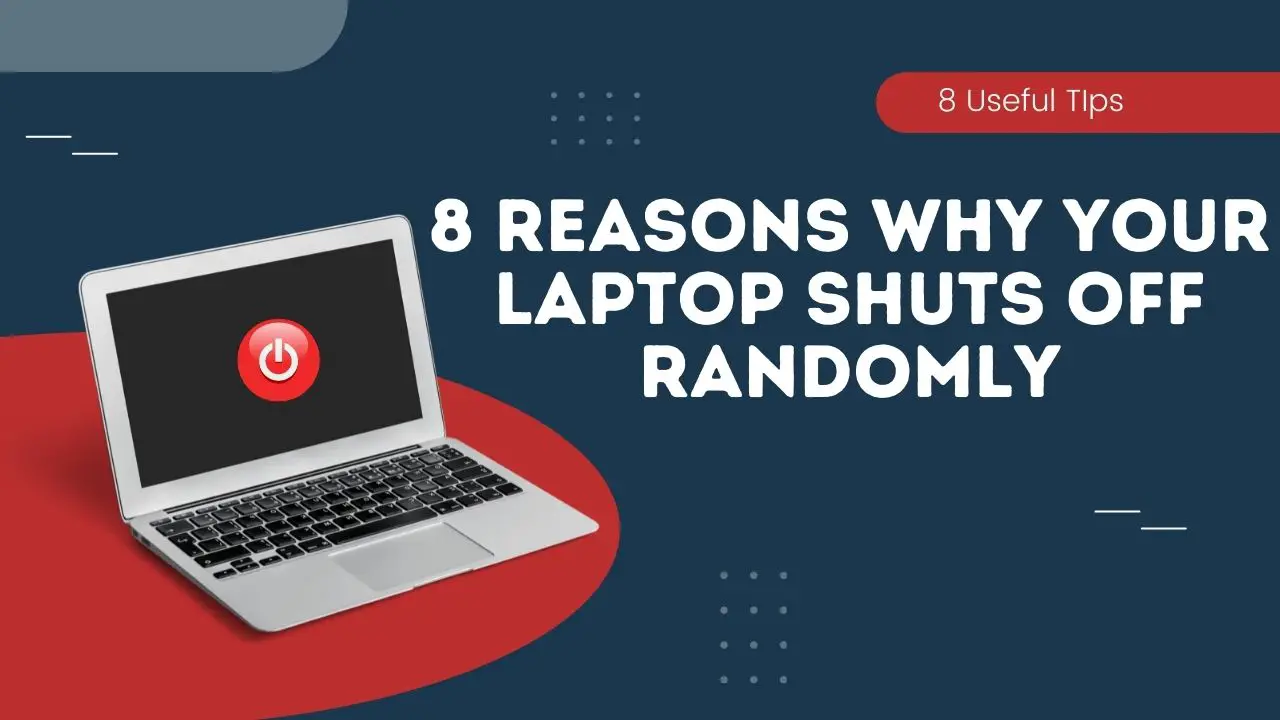
Imagine this: you are working on your laptop or playing games and it just shuts down randomly but not because of overheating. If you are facing this problem, you are not the only one. Many people face issues when their laptop shuts down randomly. It can affect their workflow or just disturb the user experience in general. Generally, it happens with older laptops but it can happen on new ones as well.
In this guide, We will show you some ways to fix if a laptop shuts down randomly not overheating. There are a lot of reasons for it so let’s understand and fix this issue.
Contents
- Reasons: Laptop Shuts Down Randomly But Not Overheating?
- Fixes: Laptop Shuts Down Randomly But Not Overheating?
- Asus laptop randomly shuts off not overheating
- Why my laptop suddenly shuts down by itself without warning?
- Why my laptop shuts down suddenly even with full battery?
- Does overheating permanently damage laptop?
Reasons: Laptop Shuts Down Randomly But Not Overheating?
If your laptop shuts down randomly but not due to overheating then there can be a number of reasons for it. Here are some of the top culprits for this issue:
- Antivirus Software: Installing a third-party antivirus program on your computer can lead to system instability and random shutdowns. These issues often arise due to conflicts between the antivirus software and the intricate processes of the operating system. Certain antivirus applications may interfere with critical system functions, triggering unexpected shutdowns as a consequence. It is crucial to carefully select antivirus software that is compatible with your specific operating system and version, ensuring a seamless integration that minimizes the risk of disruptions.
- Malware Infestation: The presence of viruses or malware on your computer can significantly impact its stability, potentially resulting in abrupt shutdowns. Malicious software exploits vulnerabilities in the system, prompting defensive measures by the operating system that manifest as sudden shutdowns. Regular malware scans, coupled with robust cybersecurity practices, are essential to prevent and combat such infestations. Proactive measures, including keeping software updated and employing reputable security tools, contribute to a resilient defense against malware-induced shutdowns.
- Startup Issues: Random shutdowns may occur if startup settings are manually altered. This can lead to disruptions in the normal boot process, affecting the overall stability of the operating system. Users should be cautious about unintentional modifications to startup configurations and be aware of the potential consequences. Troubleshooting methods, such as restoring default startup settings, can rectify these issues and restore the smooth operation of the system.
- Graphics Card Drivers: Graphics card drivers play a pivotal role in supporting graphic-intensive tasks on laptops. Outdated or incompatible drivers can result in conflicts with the operating system, leading to spontaneous shutdowns during resource-intensive activities. Regularly updating graphics card drivers and configuring them for optimal performance is crucial. This ensures the seamless integration of the graphics subsystem with the operating system, preventing disruptions and unexpected shutdowns during demanding tasks.
- Battery: Aging batteries in older laptops can contribute to random shutdowns, especially when the battery fails to provide consistent power. As batteries degrade over time, their capacity diminishes, impacting the laptop's ability to maintain stable power delivery. To mitigate the risk of sudden shutdowns, users should consider regular battery maintenance, explore power management settings, and be prepared to replace old batteries when necessary.
- Old BIOS: The BIOS firmware, a fundamental component of a computer system, can become outdated over time. Incompatibilities between old BIOS versions and newer hardware or software components may result in random shutdowns. Regularly updating the BIOS as part of system maintenance is critical to enhancing stability and resolving potential compatibility issues. Users should follow manufacturer guidelines and exercise caution during the update process to ensure a smooth transition to the latest firmware.
- Short Circuit in any Component: A short circuit in any laptop component can have severe consequences, including sudden system shutdowns. When a component is burnt or malfunctions, protective mechanisms within the system may trigger a shutdown to prevent further damage. Conducting regular hardware checks is essential, particularly after incidents such as spills or electrical surges, to identify and replace faulty components promptly. Vigilance in monitoring the laptop's physical condition contributes to overall system reliability and minimizes the risk of abrupt shutdowns.
Fixes: Laptop Shuts Down Randomly But Not Overheating?
Now that we know what can be the possible reasons for any laptop to shut down randomly, we can simply start by eliminating all the causes one by one. The very first thing that you should check is the overheating issue.
Make sure that you keep your laptop in a properly ventilated area. If it gets overheated after doing extensive work, just save your progress and then let it cool for a while. If overheating is not your problem then here are some of the other fixes that you can try:
1. Clean Your Laptop
You will be shocked to see how much dust and dirt can accumulate inside a laptop if you use it for a while. This dust and dirt cause a lot of performance issues for your laptop. Just open your laptop and wipe off any dust or dirt particles. It should resolve the issue for you.
2. Check the Motherboard for Burnt Marks/Smell
If your laptop randomly restarts then it is possible that some component on your laptop’s motherboard is shortcircuited or damaged. You can simply open your laptop and check the motherboard for any burnt marks or smells. If there is something black or seems burnt, take your laptop to a technician who can fix it.
3. Check the Battery
If your laptop is quite old and then its battery capacity might be compromised. A poor battery can’t handle intense tasks and as a result, your laptop shuts down randomly.
As a user, you have two choices here. Either you can take out the old battery cell and replace it with a new one.
If your laptop is modular and the battery comes out easily then you can also take out the battery and run your laptop directly through the adapter.
4. Check for Malware
Viruses are one of the top culprits if your laptop shuts down randomly. They can severely harm your laptop. While the built-in Windows Defender is great, there is no harm in installing third-party antivirus software. It will help you eliminate any possible virus on your laptop and possibly fix this issue.
Note: If you see that your laptop just started to shut down randomly right after you installed antivirus or antimalware software, just uninstall it immediately.
5. Install The Latest Graphics Drivers
The Graphics Card drivers are one of the main culprits for this error. You can resolve the issue by simply uninstalling the graphics drivers and then reinstalling the latest version of them. Here is how to do it:
- Open the Windows search bar, type “Device Manager” and hit enter.
- Now expand Display adapters. Right-click on the Graphics card driver and then click on “Uninstall device”.
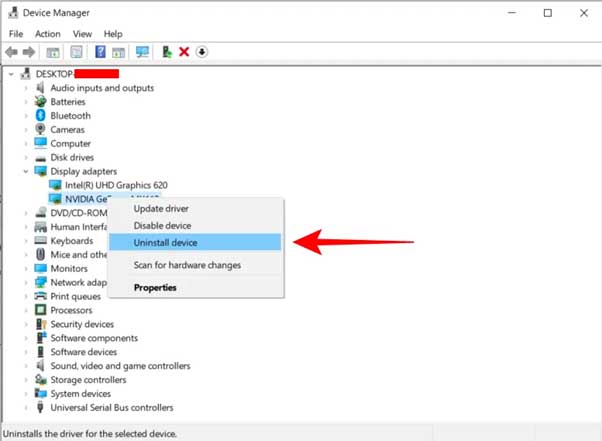
- Here, check the option for “Delete the driver software for this device”. Finally, click on Uninstall.
Once the drivers are uninstalled, you can go to your Graphics Card manufacturer's site and download the graphics drivers from there:
| Intel Drivers | |
| NVIDIA Drivers | |
| AMD Drivers |
Upon downloading the drivers, you can simply install them on your computer, and then this issue should go away.
6. Update BIOS
If your BIOS firmware is outdated then it can cause your laptop to shut down randomly. You can update your laptop’s BIOS easily. Just go to your laptop manufacturer’s driver download site and download the latest BIOS drivers. Upon downloading, you can simply install them and update your BIOS.
7. Check RAM for Errors
Having a faulty RAM chip on your laptop can cause this issue. Although there are a lot of RAM tests that you can perform, this is the simplest one:
- Open the Run dialog box by pressing the “Windows+R” keys
- Type “mdsched.exe” and hit enter.
- Now choose the option asking to Restart the PC.
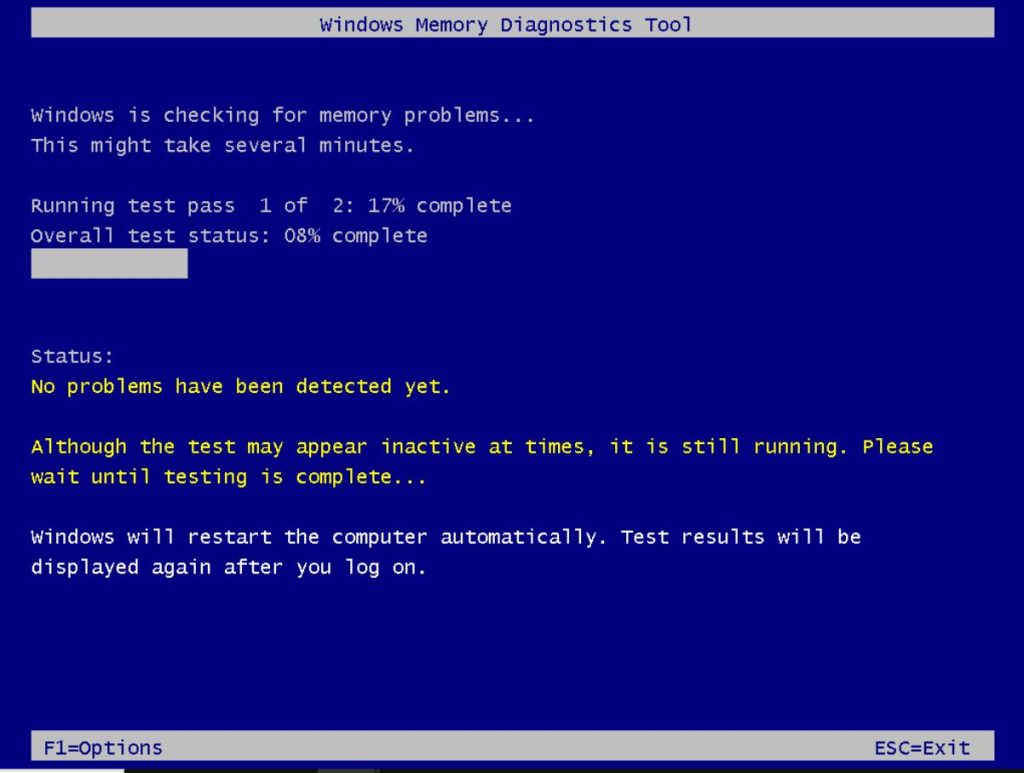
If there is some problem with your RAM then this test will show it.
8. Reset Your PC
Resetting your PC is the last resort if none of the methods work. Before doing it, you should backup your important files and data. Here is how to do it:
- Open the Search Bar, type “Reset this PC” and hit enter.
- Now click on Get Started under the “Reset this PC” option.
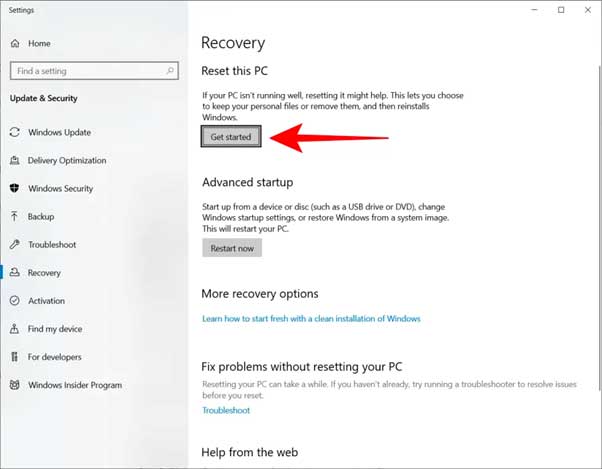
- Follow all the on-screen instructions and select the “Keep my files” option while resetting.
Asus laptop randomly shuts off not overheating
Battery Fail: If your ASUS laptop is randomly shutting off not overheating, there are several likely causes which we already discussed above. One issue may be a faulty battery, if the battery is unable to keep a charge, it could cause the laptop to power off unexpectedly.
Power Management Settings: Your current power settings are too aggressive set to save battery when on battery mode. We will suggest plugin your charger into the A/C socket.
Faulty Hardisk: The hard disk is faulty and hence the OS is unable to complete the startup process. From corrupted hard disks to incompatible settings, there are a number of potential causes for your laptop randomly powering off. Whether it's the result of hardware damage or software updates, troubleshooting this symptom could help you get back up and running again in no time!
Cooling Fan Malfunctioning: Do check that your laptop cooling fan is working properly when you startup as the window will shut down automatically if the CPU gets too hot to protect it.
Conclusion
That was all about how to fix if the laptop shuts down randomly not overheating. You can try all of the above methods on your laptop. We hope that this guide helps you resolve the issue. In case of any difficulty, feel free to reach out to us.
Frequently Asked Questions
Why my laptop suddenly shuts down by itself without warning?
There are a number of possible reasons why your laptop may be shutting down on its own without warning which we have discussed above. One reason could be an overheating issue. Laptops tend to generate a lot of heat, and when the temperature rises too high, it can cause the system to shut down in order to protect itself from further damage. Check your laptop's fan to ensure it is running correctly and that there is no excessive dust, or debris blocking the vents or that the fan is malfunctioning.
Why my laptop shuts down suddenly even with full battery?
There are several possible reasons which we covered above. If your laptop might shut down suddenly even when the battery is full, First it could be caused by a loose power connection that interrupts the power supply to your laptop.
Does overheating permanently damage laptop?
Yes, Overheating can cause permanent damage to laptop components such as the GPU (Graphics Processing Unit) & CPU (Central Processing Unit). The most common result of overheating is reduced performance, though it can also lead to more serious issues like hardware failure or system instability.
Also Read:
How to Find Out What Kind of Laptop Do I Have?
How To Turn ON Backlit Keyboard Dell Laptops
How to take screenshot on ASUS laptop
Are Gaming Laptops Worth It?
Are Refurbished Laptops Good?

![How To Fix PS5 Keeps Crashing? Turns off by itself Error in 2024 [3 Easy Fixes] How To Fix PS5 Keeps Crashing? Turns off by itself Error in 2024 [3 Easy Fixes]](https://cdn-0.technicalexplore.com/wp-content/uploads/2021/08/ps5-crashing-turns-off-by-itself.jpg)
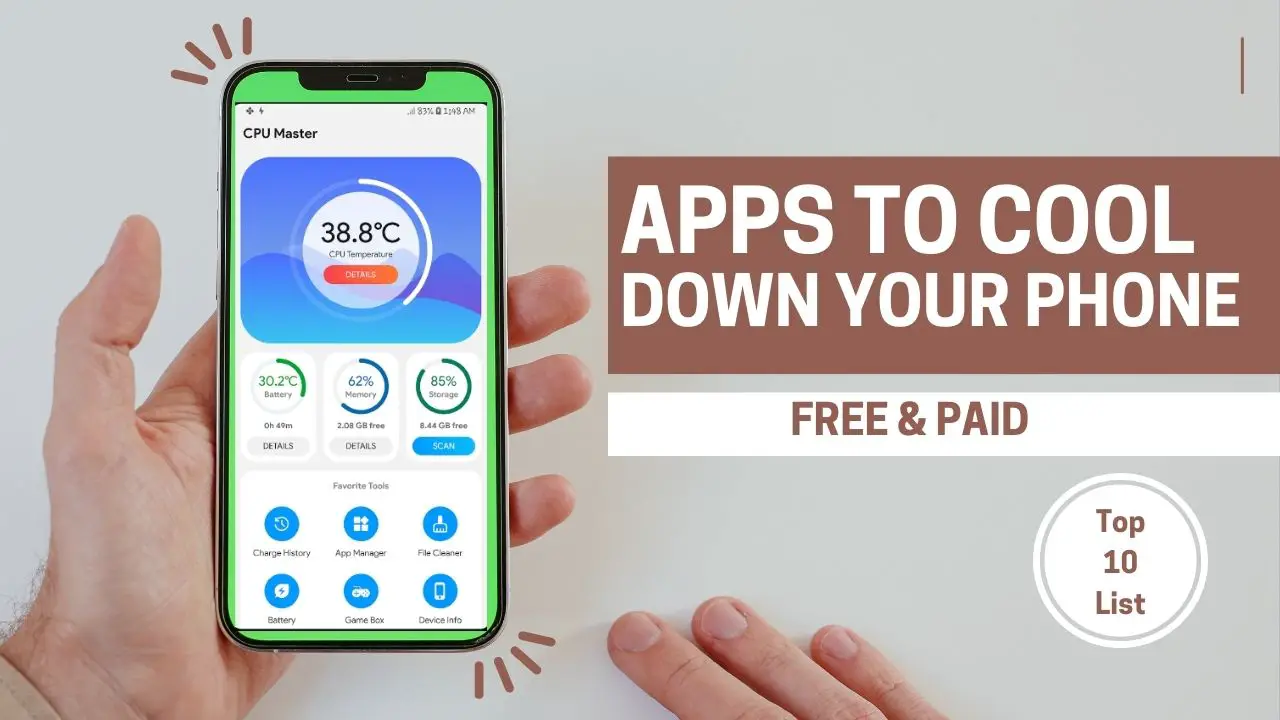

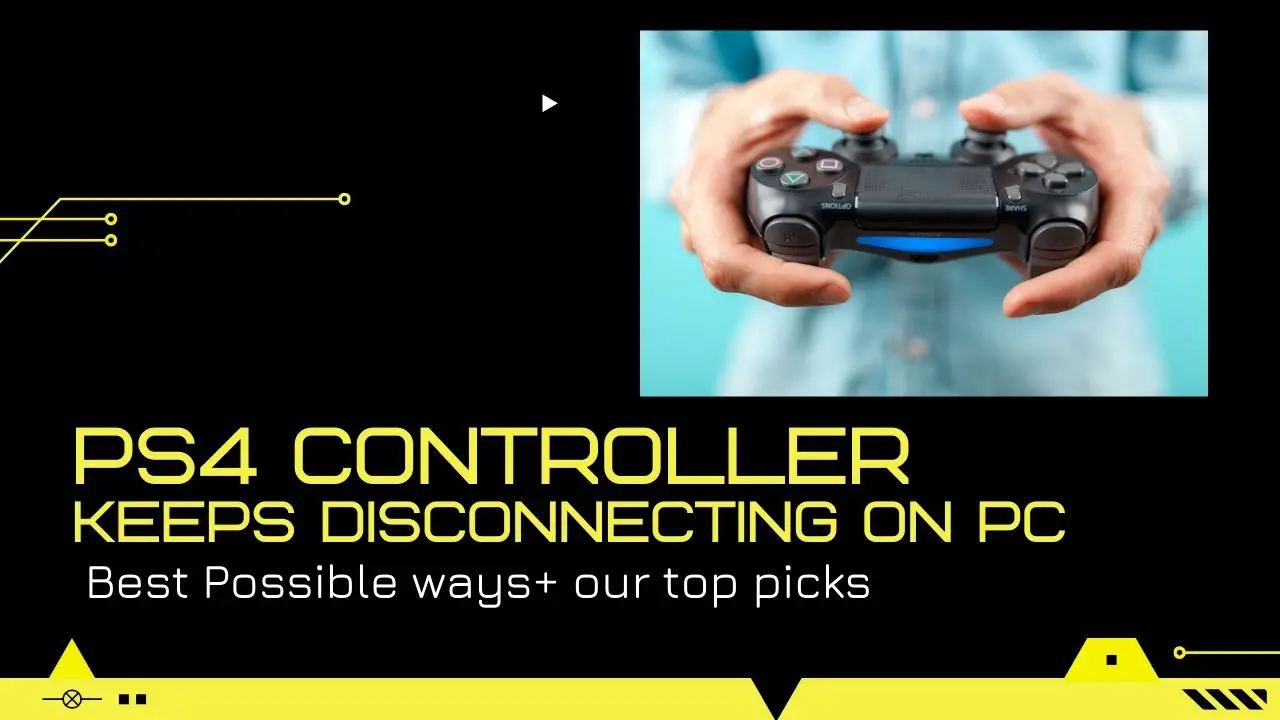
![Text Messages Going to Old Phone [2024 Top Fixes] Text Messages Going to Old Phone [2024 Top Fixes]](https://cdn-0.technicalexplore.com/wp-content/uploads/text-messages-going-to-old-phone.jpg)
![How to Fix SSD Not Recognized in Windows [2024 Guide] How to Fix SSD Not Recognized in Windows [2024 Guide]](https://cdn-0.technicalexplore.com/wp-content/uploads/fix-SSD-on-Windows-11.jpg)

